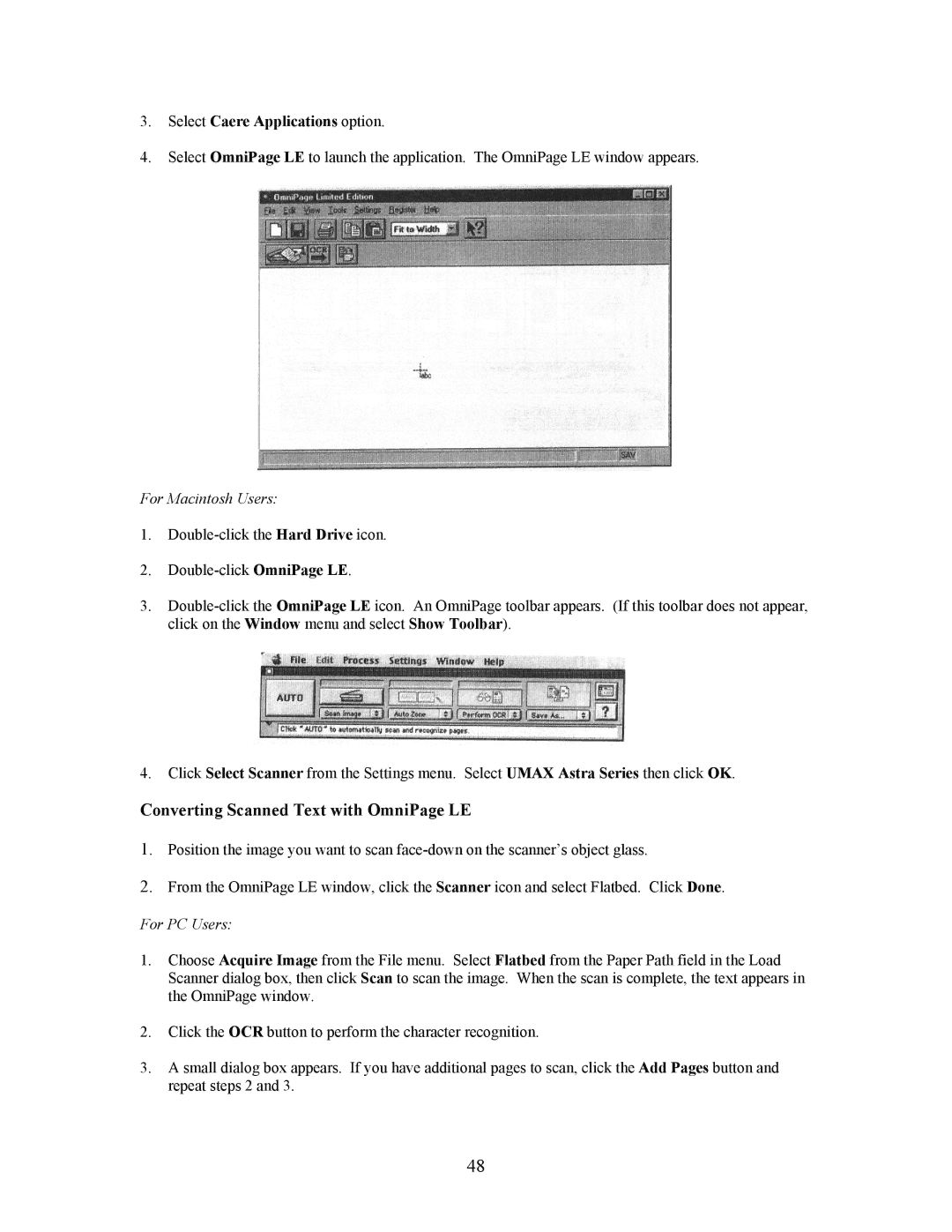3.Select Caere Applications option.
4.Select OmniPage LE to launch the application. The OmniPage LE window appears.
For Macintosh Users:
1.
2.
3.
4.Click Select Scanner from the Settings menu. Select UMAX Astra Series then click OK.
Converting Scanned Text with OmniPage LE
1.Position the image you want to scan
2.From the OmniPage LE window, click the Scanner icon and select Flatbed. Click Done.
For PC Users:
1.Choose Acquire Image from the File menu. Select Flatbed from the Paper Path field in the Load Scanner dialog box, then click Scan to scan the image. When the scan is complete, the text appears in the OmniPage window.
2.Click the OCR button to perform the character recognition.
3.A small dialog box appears. If you have additional pages to scan, click the Add Pages button and repeat steps 2 and 3.
48