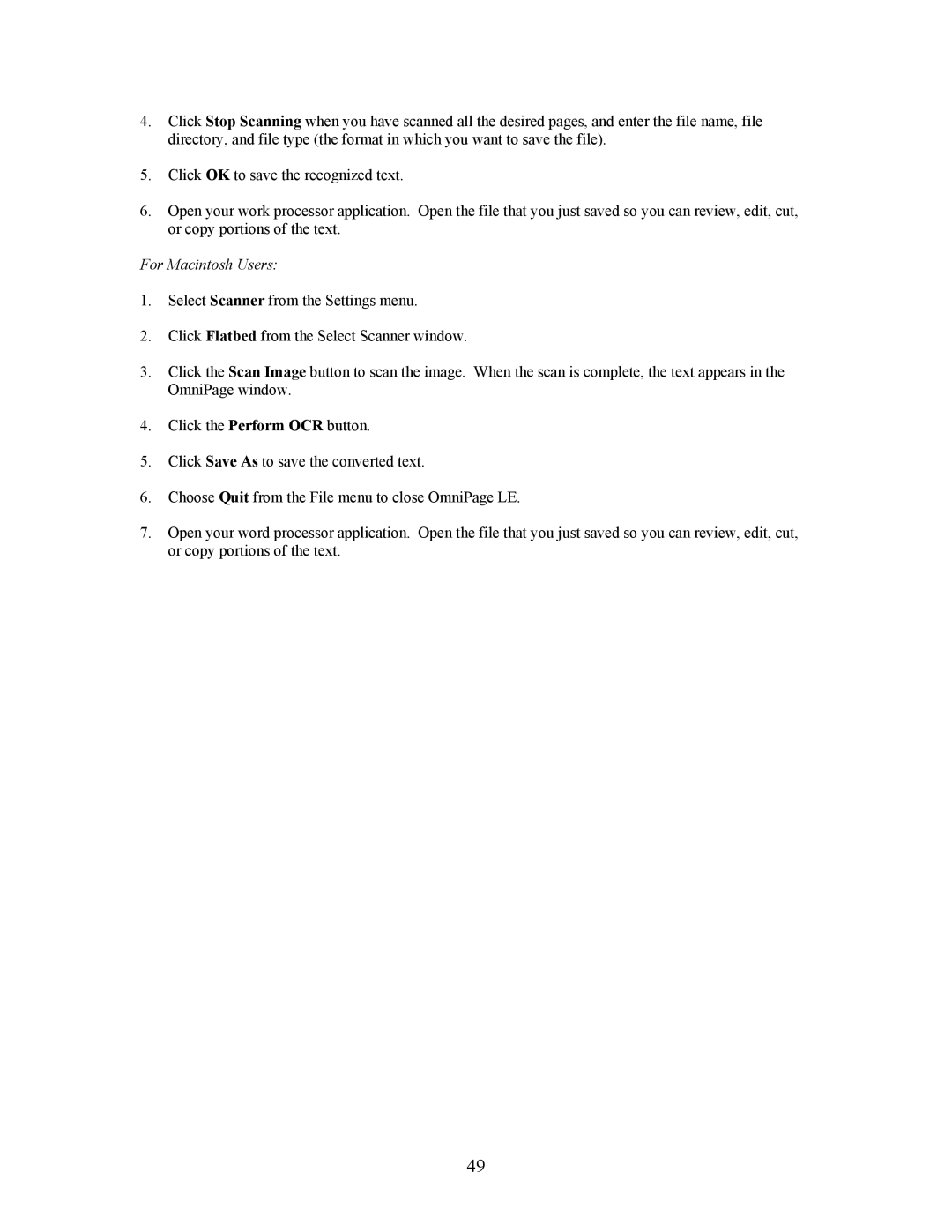4.Click Stop Scanning when you have scanned all the desired pages, and enter the file name, file directory, and file type (the format in which you want to save the file).
5.Click OK to save the recognized text.
6.Open your work processor application. Open the file that you just saved so you can review, edit, cut, or copy portions of the text.
For Macintosh Users:
1.Select Scanner from the Settings menu.
2.Click Flatbed from the Select Scanner window.
3.Click the Scan Image button to scan the image. When the scan is complete, the text appears in the OmniPage window.
4.Click the Perform OCR button.
5.Click Save As to save the converted text.
6.Choose Quit from the File menu to close OmniPage LE.
7.Open your word processor application. Open the file that you just saved so you can review, edit, cut, or copy portions of the text.
49