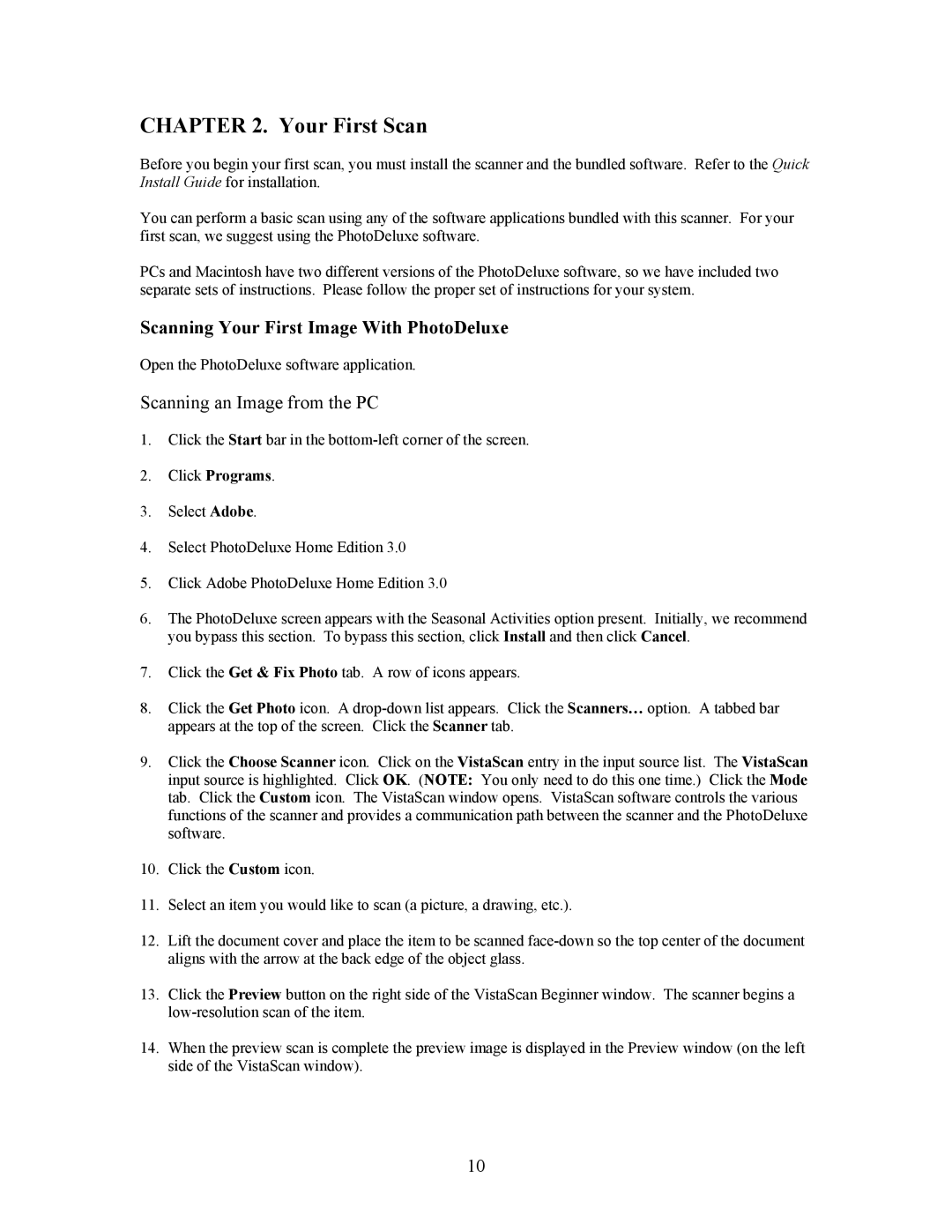CHAPTER 2. Your First Scan
Before you begin your first scan, you must install the scanner and the bundled software. Refer to the Quick Install Guide for installation.
You can perform a basic scan using any of the software applications bundled with this scanner. For your first scan, we suggest using the PhotoDeluxe software.
PCs and Macintosh have two different versions of the PhotoDeluxe software, so we have included two separate sets of instructions. Please follow the proper set of instructions for your system.
Scanning Your First Image With PhotoDeluxe
Open the PhotoDeluxe software application.
Scanning an Image from the PC
1.Click the Start bar in the
2.Click Programs.
3.Select Adobe.
4.Select PhotoDeluxe Home Edition 3.0
5.Click Adobe PhotoDeluxe Home Edition 3.0
6.The PhotoDeluxe screen appears with the Seasonal Activities option present. Initially, we recommend you bypass this section. To bypass this section, click Install and then click Cancel.
7.Click the Get & Fix Photo tab. A row of icons appears.
8.Click the Get Photo icon. A
9.Click the Choose Scanner icon. Click on the VistaScan entry in the input source list. The VistaScan input source is highlighted. Click OK. (NOTE: You only need to do this one time.) Click the Mode tab. Click the Custom icon. The VistaScan window opens. VistaScan software controls the various functions of the scanner and provides a communication path between the scanner and the PhotoDeluxe software.
10.Click the Custom icon.
11.Select an item you would like to scan (a picture, a drawing, etc.).
12.Lift the document cover and place the item to be scanned
13.Click the Preview button on the right side of the VistaScan Beginner window. The scanner begins a
14.When the preview scan is complete the preview image is displayed in the Preview window (on the left side of the VistaScan window).
10