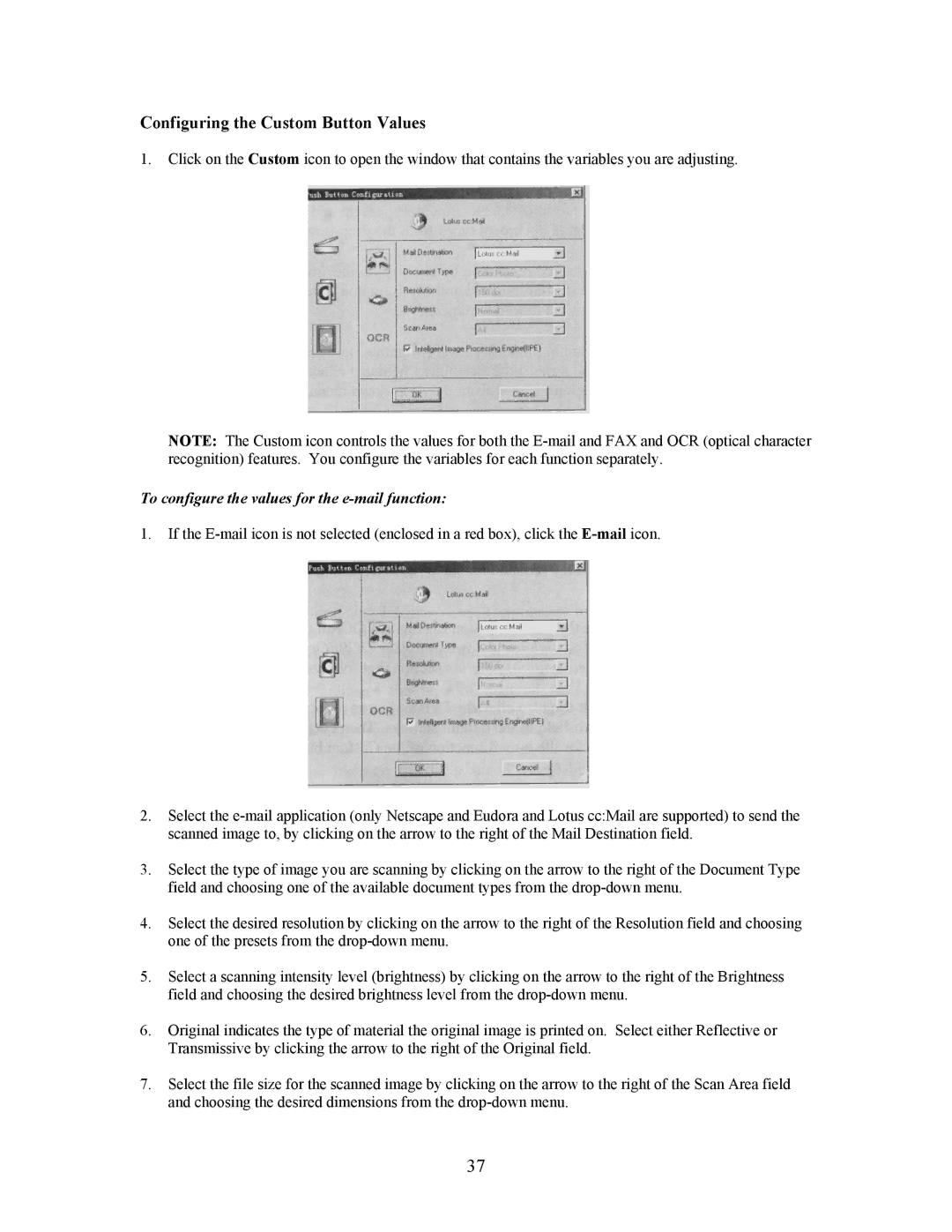Configuring the Custom Button Values
1.Click on the Custom icon to open the window that contains the variables you are adjusting.
NOTE: The Custom icon controls the values for both the
To configure the values for the e-mail function:
1.If the
2.Select the
3.Select the type of image you are scanning by clicking on the arrow to the right of the Document Type field and choosing one of the available document types from the
4.Select the desired resolution by clicking on the arrow to the right of the Resolution field and choosing one of the presets from the
5.Select a scanning intensity level (brightness) by clicking on the arrow to the right of the Brightness field and choosing the desired brightness level from the
6.Original indicates the type of material the original image is printed on. Select either Reflective or Transmissive by clicking the arrow to the right of the Original field.
7.Select the file size for the scanned image by clicking on the arrow to the right of the Scan Area field and choosing the desired dimensions from the
37