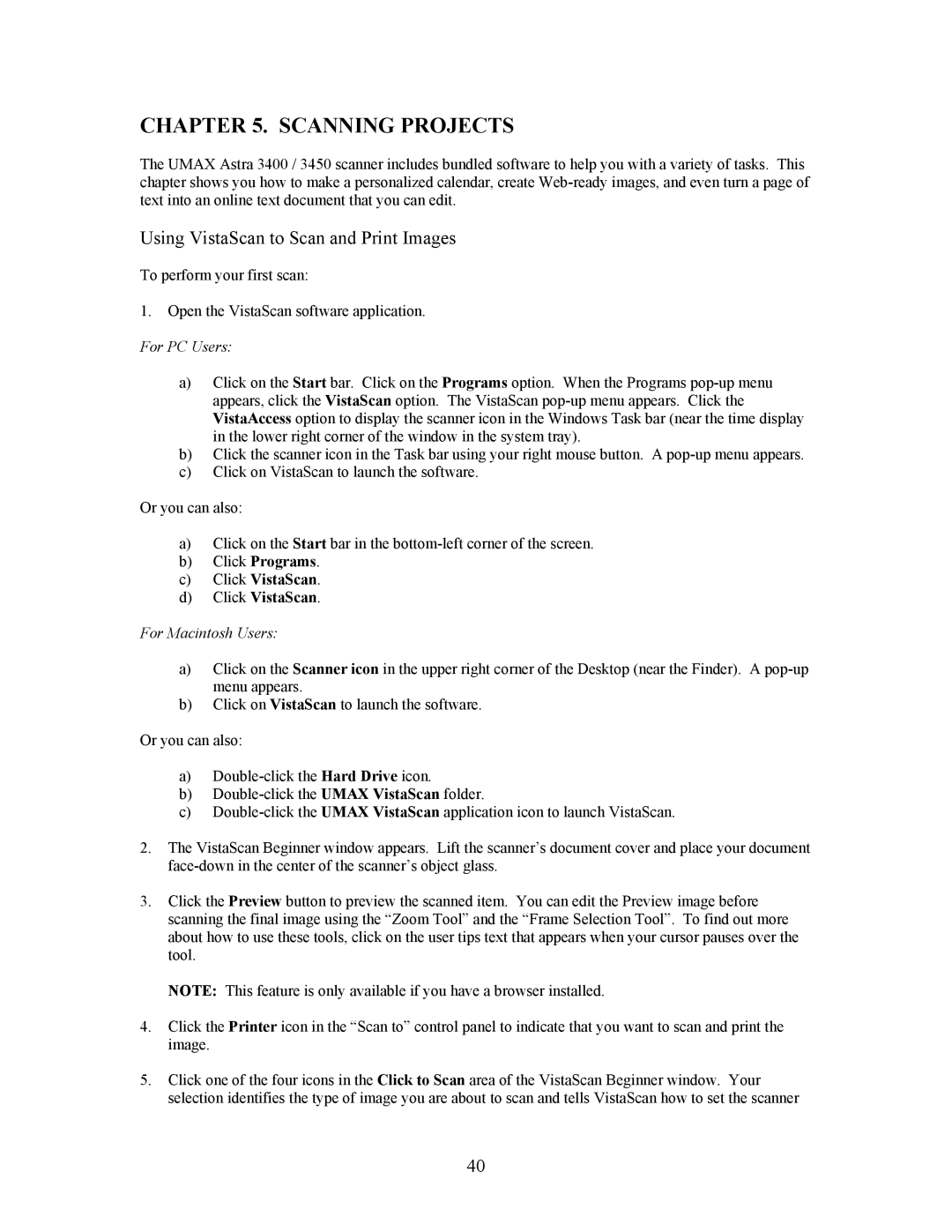CHAPTER 5. SCANNING PROJECTS
The UMAX Astra 3400 / 3450 scanner includes bundled software to help you with a variety of tasks. This chapter shows you how to make a personalized calendar, create
Using VistaScan to Scan and Print Images
To perform your first scan:
1.Open the VistaScan software application.
For PC Users:
a)Click on the Start bar. Click on the Programs option. When the Programs
b)Click the scanner icon in the Task bar using your right mouse button. A
c)Click on VistaScan to launch the software.
Or you can also:
a)Click on the Start bar in the
b)Click Programs.
c)Click VistaScan.
d)Click VistaScan.
For Macintosh Users:
a)Click on the Scanner icon in the upper right corner of the Desktop (near the Finder). A
b)Click on VistaScan to launch the software.
Or you can also:
a)
b)
c)
2.The VistaScan Beginner window appears. Lift the scanner’s document cover and place your document
3.Click the Preview button to preview the scanned item. You can edit the Preview image before scanning the final image using the “Zoom Tool” and the “Frame Selection Tool”. To find out more about how to use these tools, click on the user tips text that appears when your cursor pauses over the tool.
NOTE: This feature is only available if you have a browser installed.
4.Click the Printer icon in the “Scan to” control panel to indicate that you want to scan and print the image.
5.Click one of the four icons in the Click to Scan area of the VistaScan Beginner window. Your selection identifies the type of image you are about to scan and tells VistaScan how to set the scanner
40