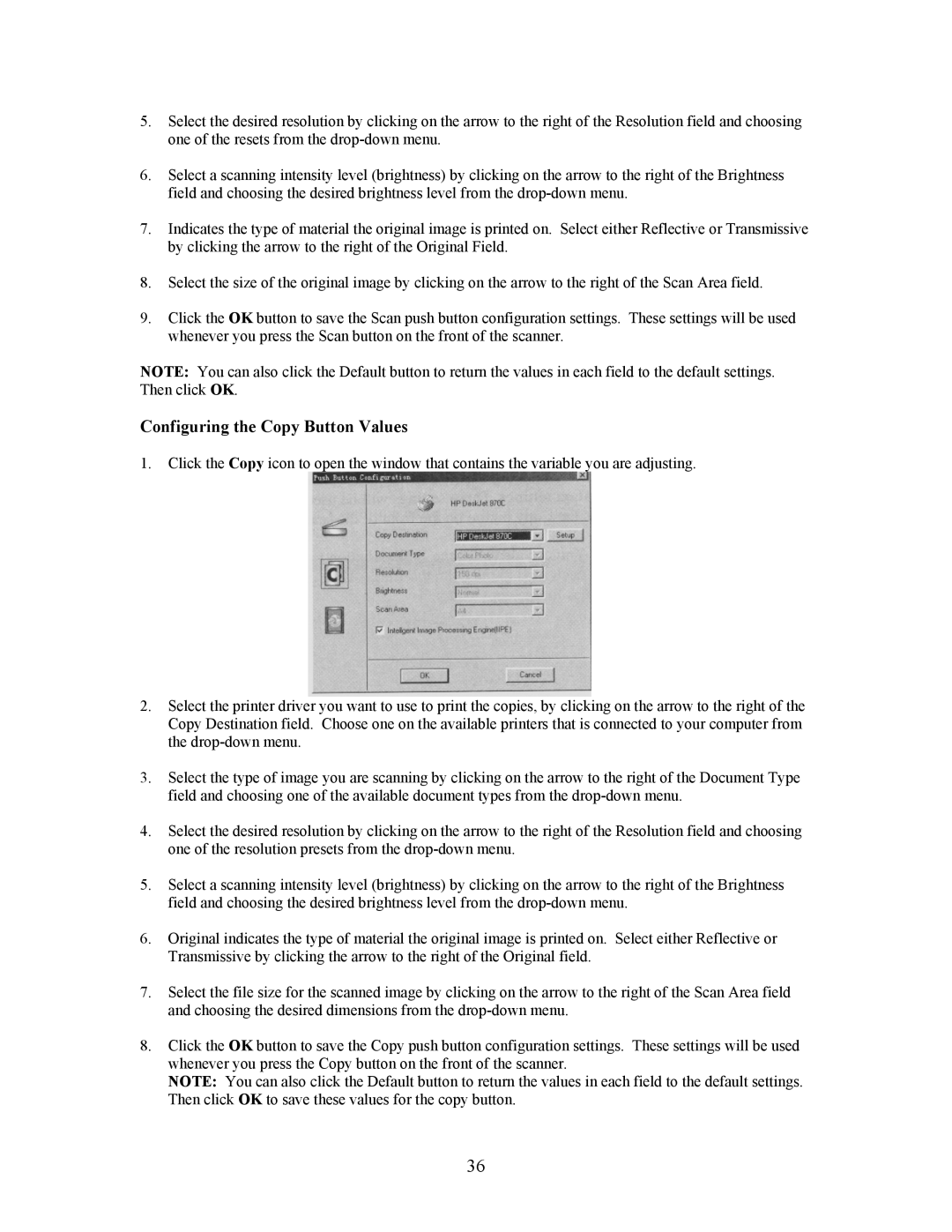5.Select the desired resolution by clicking on the arrow to the right of the Resolution field and choosing one of the resets from the
6.Select a scanning intensity level (brightness) by clicking on the arrow to the right of the Brightness field and choosing the desired brightness level from the
7.Indicates the type of material the original image is printed on. Select either Reflective or Transmissive by clicking the arrow to the right of the Original Field.
8.Select the size of the original image by clicking on the arrow to the right of the Scan Area field.
9.Click the OK button to save the Scan push button configuration settings. These settings will be used whenever you press the Scan button on the front of the scanner.
NOTE: You can also click the Default button to return the values in each field to the default settings. Then click OK.
Configuring the Copy Button Values
1.Click the Copy icon to open the window that contains the variable you are adjusting.
2.Select the printer driver you want to use to print the copies, by clicking on the arrow to the right of the Copy Destination field. Choose one on the available printers that is connected to your computer from the
3.Select the type of image you are scanning by clicking on the arrow to the right of the Document Type field and choosing one of the available document types from the
4.Select the desired resolution by clicking on the arrow to the right of the Resolution field and choosing one of the resolution presets from the
5.Select a scanning intensity level (brightness) by clicking on the arrow to the right of the Brightness field and choosing the desired brightness level from the
6.Original indicates the type of material the original image is printed on. Select either Reflective or Transmissive by clicking the arrow to the right of the Original field.
7.Select the file size for the scanned image by clicking on the arrow to the right of the Scan Area field and choosing the desired dimensions from the
8.Click the OK button to save the Copy push button configuration settings. These settings will be used whenever you press the Copy button on the front of the scanner.
NOTE: You can also click the Default button to return the values in each field to the default settings. Then click OK to save these values for the copy button.
36