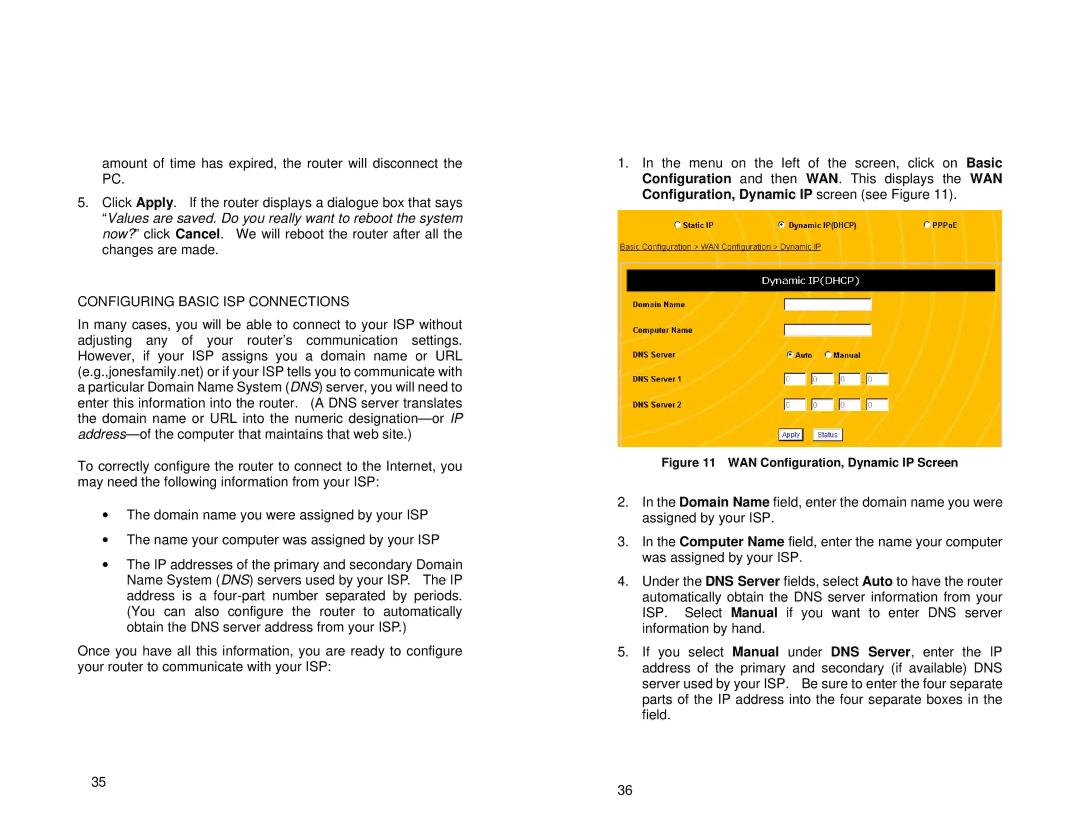amount of time has expired, the router will disconnect the PC.
5.Click Apply. If the router displays a dialogue box that says “Values are saved. Do you really want to reboot the system now?” click Cancel. We will reboot the router after all the changes are made.
CONFIGURING BASIC ISP CONNECTIONS
In many cases, you will be able to connect to your ISP without adjusting any of your router’s communication settings. However, if your ISP assigns you a domain name or URL (e.g.,jonesfamily.net) or if your ISP tells you to communicate with a particular Domain Name System (DNS) server, you will need to enter this information into the router. (A DNS server translates the domain name or URL into the numeric
To correctly configure the router to connect to the Internet, you may need the following information from your ISP:
∙The domain name you were assigned by your ISP
∙The name your computer was assigned by your ISP
∙The IP addresses of the primary and secondary Domain Name System (DNS) servers used by your ISP. The IP address is a
Once you have all this information, you are ready to configure your router to communicate with your ISP:
35
1.In the menu on the left of the screen, click on Basic Configuration and then WAN. This displays the WAN Configuration, Dynamic IP screen (see Figure 11).
Figure 11 WAN Configuration, Dynamic IP Screen
2.In the Domain Name field, enter the domain name you were assigned by your ISP.
3.In the Computer Name field, enter the name your computer was assigned by your ISP.
4.Under the DNS Server fields, select Auto to have the router automatically obtain the DNS server information from your ISP. Select Manual if you want to enter DNS server information by hand.
5.If you select Manual under DNS Server, enter the IP address of the primary and secondary (if available) DNS server used by your ISP. Be sure to enter the four separate parts of the IP address into the four separate boxes in the field.
36