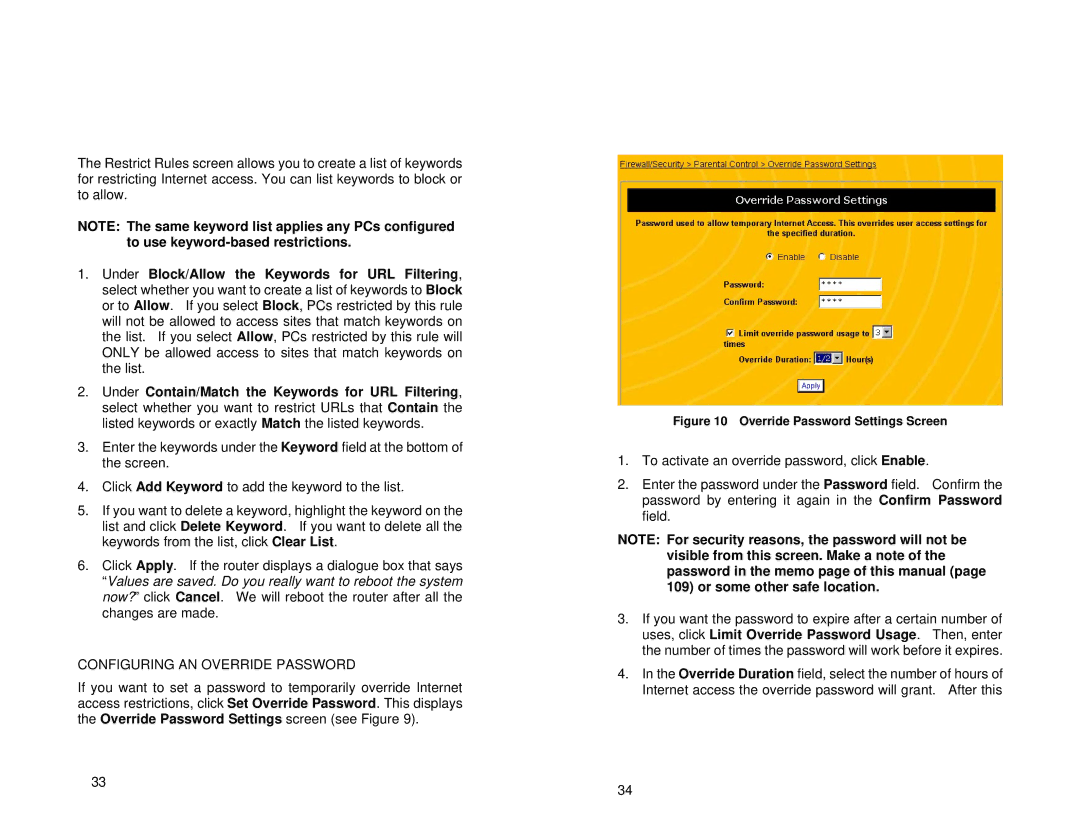The Restrict Rules screen allows you to create a list of keywords for restricting Internet access. You can list keywords to block or to allow.
NOTE: The same keyword list applies any PCs configured to use
1.Under Block/Allow the Keywords for URL Filtering, select whether you want to create a list of keywords to Block or to Allow. If you select Block, PCs restricted by this rule will not be allowed to access sites that match keywords on the list. If you select Allow, PCs restricted by this rule will ONLY be allowed access to sites that match keywords on the list.
2.Under Contain/Match the Keywords for URL Filtering, select whether you want to restrict URLs that Contain the listed keywords or exactly Match the listed keywords.
3.Enter the keywords under the Keyword field at the bottom of the screen.
4.Click Add Keyword to add the keyword to the list.
5.If you want to delete a keyword, highlight the keyword on the list and click Delete Keyword. If you want to delete all the keywords from the list, click Clear List.
6.Click Apply. If the router displays a dialogue box that says “Values are saved. Do you really want to reboot the system now?” click Cancel. We will reboot the router after all the changes are made.
CONFIGURING AN OVERRIDE PASSWORD
If you want to set a password to temporarily override Internet access restrictions, click Set Override Password. This displays the Override Password Settings screen (see Figure 9).
33
Figure 10 Override Password Settings Screen
1.To activate an override password, click Enable.
2.Enter the password under the Password field. Confirm the password by entering it again in the Confirm Password field.
NOTE: For security reasons, the password will not be visible from this screen. Make a note of the password in the memo page of this manual (page
109)or some other safe location.
3.If you want the password to expire after a certain number of uses, click Limit Override Password Usage. Then, enter the number of times the password will work before it expires.
4.In the Override Duration field, select the number of hours of Internet access the override password will grant. After this
34