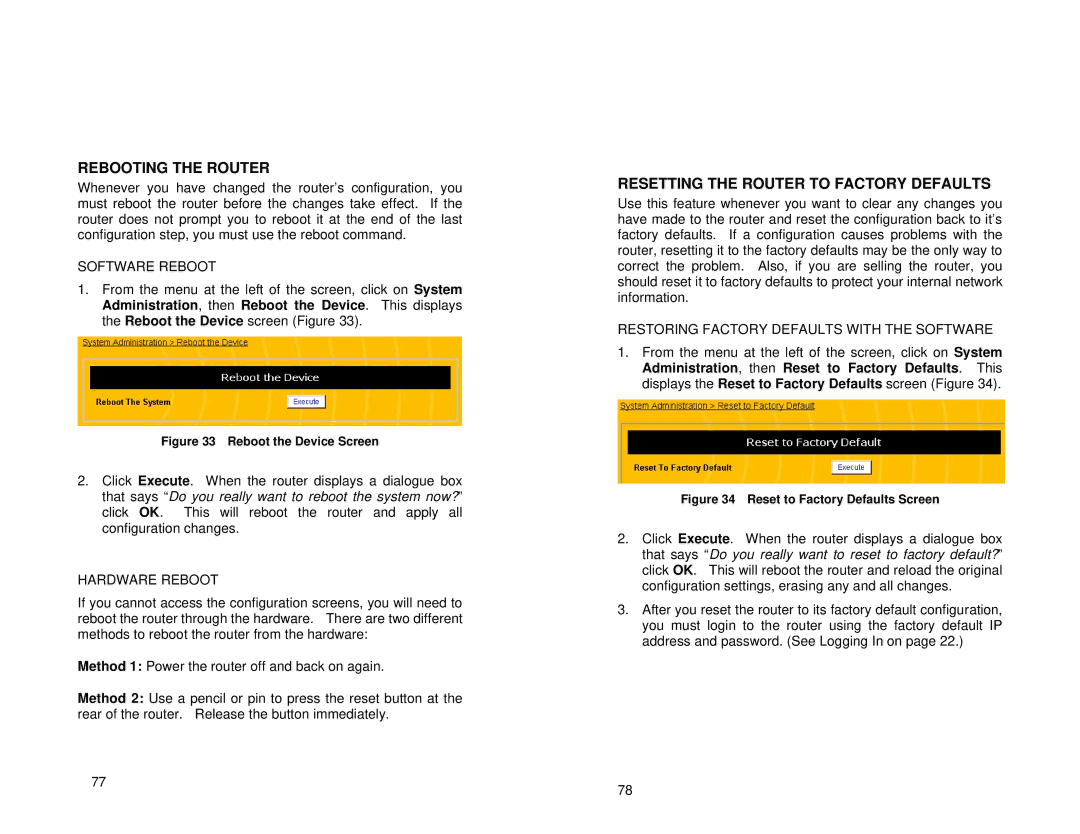REBOOTING THE ROUTER
Whenever you have changed the router’s configuration, you must reboot the router before the changes take effect. If the router does not prompt you to reboot it at the end of the last configuration step, you must use the reboot command.
SOFTWARE REBOOT
1.From the menu at the left of the screen, click on System Administration, then Reboot the Device. This displays the Reboot the Device screen (Figure 33).
Figure 33 Reboot the Device Screen
2.Click Execute. When the router displays a dialogue box that says “Do you really want to reboot the system now?” click OK. This will reboot the router and apply all configuration changes.
HARDWARE REBOOT
If you cannot access the configuration screens, you will need to reboot the router through the hardware. There are two different methods to reboot the router from the hardware:
Method 1: Power the router off and back on again.
Method 2: Use a pencil or pin to press the reset button at the rear of the router. Release the button immediately.
77
RESETTING THE ROUTER TO FACTORY DEFAULTS
Use this feature whenever you want to clear any changes you have made to the router and reset the configuration back to it’s factory defaults. If a configuration causes problems with the router, resetting it to the factory defaults may be the only way to correct the problem. Also, if you are selling the router, you should reset it to factory defaults to protect your internal network information.
RESTORING FACTORY DEFAULTS WITH THE SOFTWARE
1.From the menu at the left of the screen, click on System Administration, then Reset to Factory Defaults. This displays the Reset to Factory Defaults screen (Figure 34).
Figure 34 Reset to Factory Defaults Screen
2.Click Execute. When the router displays a dialogue box that says “Do you really want to reset to factory default?” click OK. This will reboot the router and reload the original configuration settings, erasing any and all changes.
3.After you reset the router to its factory default configuration, you must login to the router using the factory default IP address and password. (See Logging In on page 22.)
78