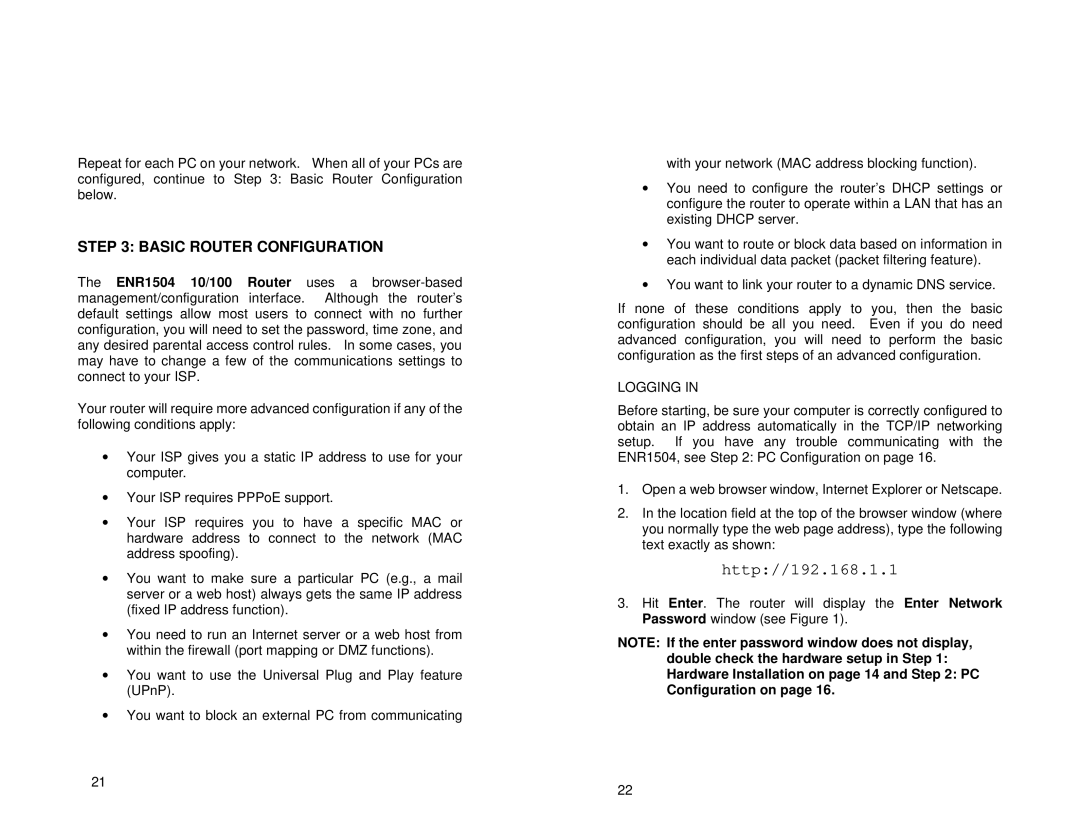Repeat for each PC on your network. When all of your PCs are configured, continue to Step 3: Basic Router Configuration below.
STEP 3: BASIC ROUTER CONFIGURATION
The ENR1504 10/100 Router uses a
Your router will require more advanced configuration if any of the following conditions apply:
∙Your ISP gives you a static IP address to use for your computer.
∙Your ISP requires PPPoE support.
∙Your ISP requires you to have a specific MAC or hardware address to connect to the network (MAC address spoofing).
∙You want to make sure a particular PC (e.g., a mail server or a web host) always gets the same IP address (fixed IP address function).
∙You need to run an Internet server or a web host from within the firewall (port mapping or DMZ functions).
∙You want to use the Universal Plug and Play feature (UPnP).
∙You want to block an external PC from communicating
21
with your network (MAC address blocking function).
∙You need to configure the router’s DHCP settings or configure the router to operate within a LAN that has an existing DHCP server.
∙You want to route or block data based on information in each individual data packet (packet filtering feature).
∙You want to link your router to a dynamic DNS service.
If none of these conditions apply to you, then the basic configuration should be all you need. Even if you do need advanced configuration, you will need to perform the basic configuration as the first steps of an advanced configuration.
LOGGING IN
Before starting, be sure your computer is correctly configured to obtain an IP address automatically in the TCP/IP networking setup. If you have any trouble communicating with the ENR1504, see Step 2: PC Configuration on page 16.
1.Open a web browser window, Internet Explorer or Netscape.
2.In the location field at the top of the browser window (where you normally type the web page address), type the following text exactly as shown:
http://192.168.1.1
3.Hit Enter. The router will display the Enter Network Password window (see Figure 1).
NOTE: If the enter password window does not display, double check the hardware setup in Step 1: Hardware Installation on page 14 and Step 2: PC Configuration on page 16.
22