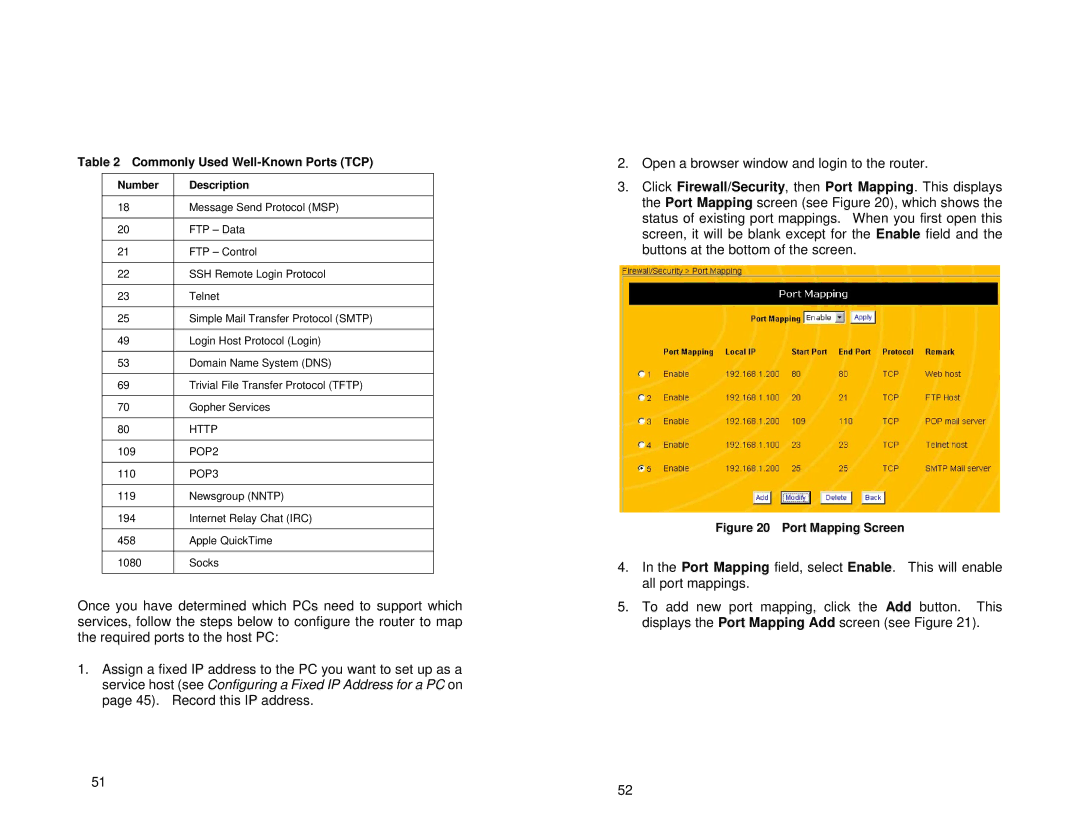Table 2 Commonly Used Well-Known Ports (TCP)
Number | Description |
|
|
18 | Message Send Protocol (MSP) |
|
|
20 | FTP – Data |
|
|
21 | FTP – Control |
|
|
22 | SSH Remote Login Protocol |
|
|
23 | Telnet |
|
|
25 | Simple Mail Transfer Protocol (SMTP) |
|
|
49 | Login Host Protocol (Login) |
|
|
53 | Domain Name System (DNS) |
|
|
69 | Trivial File Transfer Protocol (TFTP) |
|
|
70 | Gopher Services |
|
|
80 | HTTP |
|
|
109 | POP2 |
|
|
110 | POP3 |
|
|
119 | Newsgroup (NNTP) |
|
|
194 | Internet Relay Chat (IRC) |
|
|
458 | Apple QuickTime |
|
|
1080 | Socks |
|
|
Once you have determined which PCs need to support which services, follow the steps below to configure the router to map the required ports to the host PC:
1.Assign a fixed IP address to the PC you want to set up as a service host (see Configuring a Fixed IP Address for a PC on page 45). Record this IP address.
51
2.Open a browser window and login to the router.
3.Click Firewall/Security, then Port Mapping. This displays the Port Mapping screen (see Figure 20), which shows the status of existing port mappings. When you first open this screen, it will be blank except for the Enable field and the buttons at the bottom of the screen.
Figure 20 Port Mapping Screen
4.In the Port Mapping field, select Enable. This will enable all port mappings.
5.To add new port mapping, click the Add button. This displays the Port Mapping Add screen (see Figure 21).
52