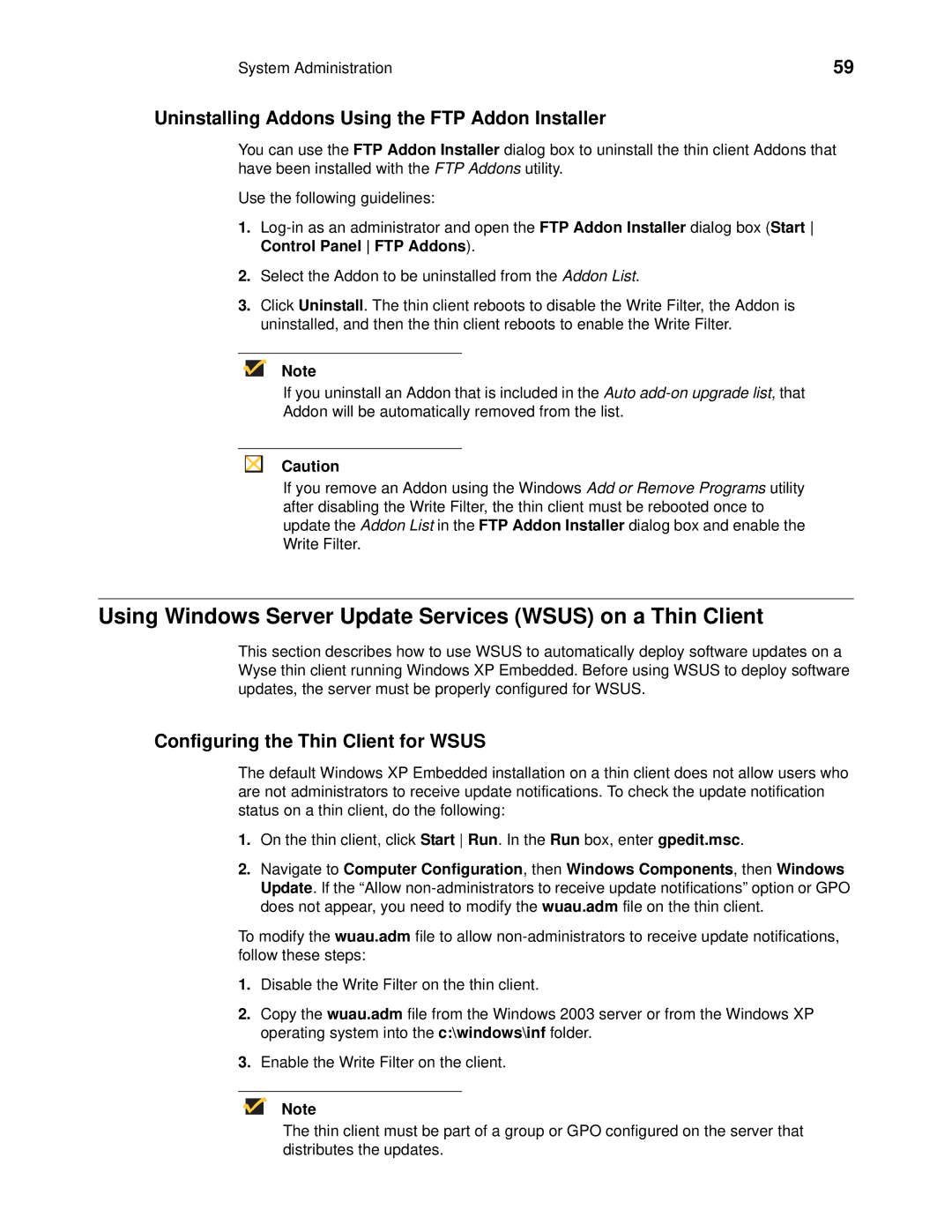System Administration | 59 |
Uninstalling Addons Using the FTP Addon Installer
You can use the FTP Addon Installer dialog box to uninstall the thin client Addons that have been installed with the FTP Addons utility.
Use the following guidelines:
1.
2.Select the Addon to be uninstalled from the Addon List.
3.Click Uninstall. The thin client reboots to disable the Write Filter, the Addon is uninstalled, and then the thin client reboots to enable the Write Filter.
Note
If you uninstall an Addon that is included in the Auto
Addon will be automatically removed from the list.
Caution
If you remove an Addon using the Windows Add or Remove Programs utility after disabling the Write Filter, the thin client must be rebooted once to update the Addon List in the FTP Addon Installer dialog box and enable the Write Filter.
Using Windows Server Update Services (WSUS) on a Thin Client
This section describes how to use WSUS to automatically deploy software updates on a Wyse thin client running Windows XP Embedded. Before using WSUS to deploy software updates, the server must be properly configured for WSUS.
Configuring the Thin Client for WSUS
The default Windows XP Embedded installation on a thin client does not allow users who are not administrators to receive update notifications. To check the update notification status on a thin client, do the following:
1.On the thin client, click Start Run. In the Run box, enter gpedit.msc.
2.Navigate to Computer Configuration, then Windows Components, then Windows Update. If the “Allow
To modify the wuau.adm file to allow
1.Disable the Write Filter on the thin client.
2.Copy the wuau.adm file from the Windows 2003 server or from the Windows XP operating system into the c:\windows\inf folder.
3.Enable the Write Filter on the client.
Note
The thin client must be part of a group or GPO configured on the server that distributes the updates.