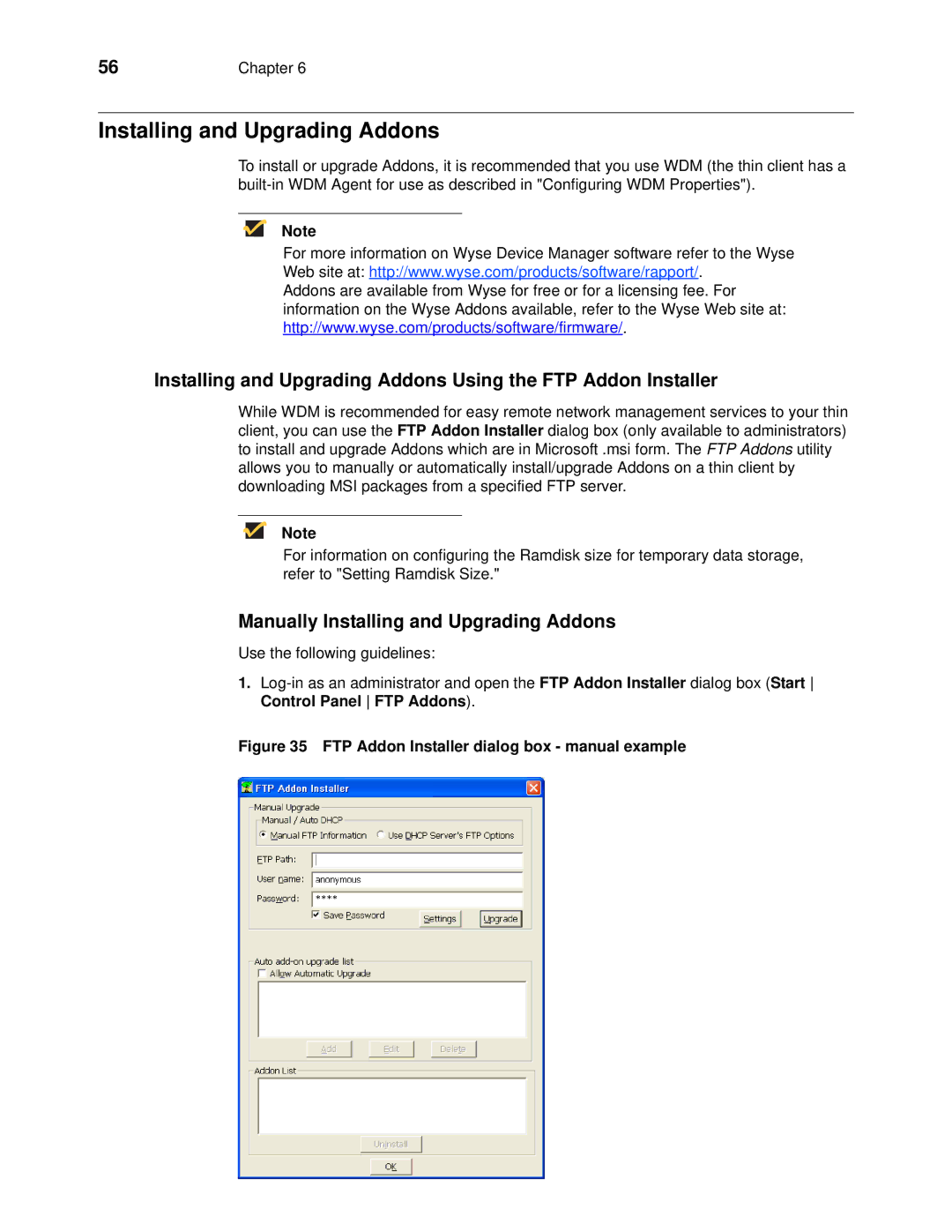56 | Chapter 6 |
Installing and Upgrading Addons
To install or upgrade Addons, it is recommended that you use WDM (the thin client has a
Note
For more information on Wyse Device Manager software refer to the Wyse Web site at: http://www.wyse.com/products/software/rapport/.
Addons are available from Wyse for free or for a licensing fee. For information on the Wyse Addons available, refer to the Wyse Web site at: http://www.wyse.com/products/software/firmware/.
Installing and Upgrading Addons Using the FTP Addon Installer
While WDM is recommended for easy remote network management services to your thin client, you can use the FTP Addon Installer dialog box (only available to administrators) to install and upgrade Addons which are in Microsoft .msi form. The FTP Addons utility allows you to manually or automatically install/upgrade Addons on a thin client by downloading MSI packages from a specified FTP server.
Note
For information on configuring the Ramdisk size for temporary data storage, refer to "Setting Ramdisk Size."
Manually Installing and Upgrading Addons
Use the following guidelines:
1.