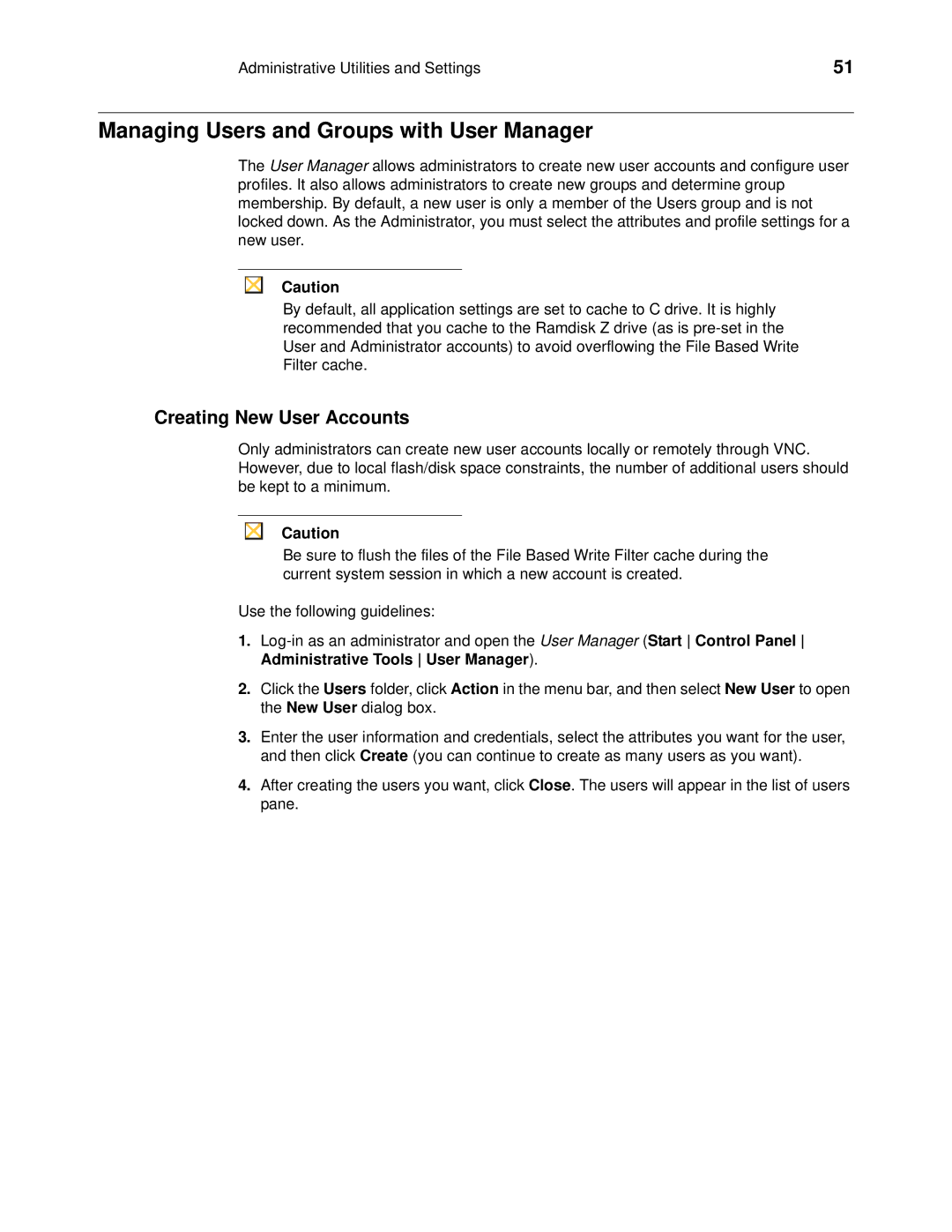Administrative Utilities and Settings | 51 |
Managing Users and Groups with User Manager
The User Manager allows administrators to create new user accounts and configure user profiles. It also allows administrators to create new groups and determine group membership. By default, a new user is only a member of the Users group and is not locked down. As the Administrator, you must select the attributes and profile settings for a new user.
Caution
By default, all application settings are set to cache to C drive. It is highly recommended that you cache to the Ramdisk Z drive (as is
Creating New User Accounts
Only administrators can create new user accounts locally or remotely through VNC. However, due to local flash/disk space constraints, the number of additional users should be kept to a minimum.
Caution
Be sure to flush the files of the File Based Write Filter cache during the current system session in which a new account is created.
Use the following guidelines:
1.
2.Click the Users folder, click Action in the menu bar, and then select New User to open the New User dialog box.
3.Enter the user information and credentials, select the attributes you want for the user, and then click Create (you can continue to create as many users as you want).
4.After creating the users you want, click Close. The users will appear in the list of users pane.