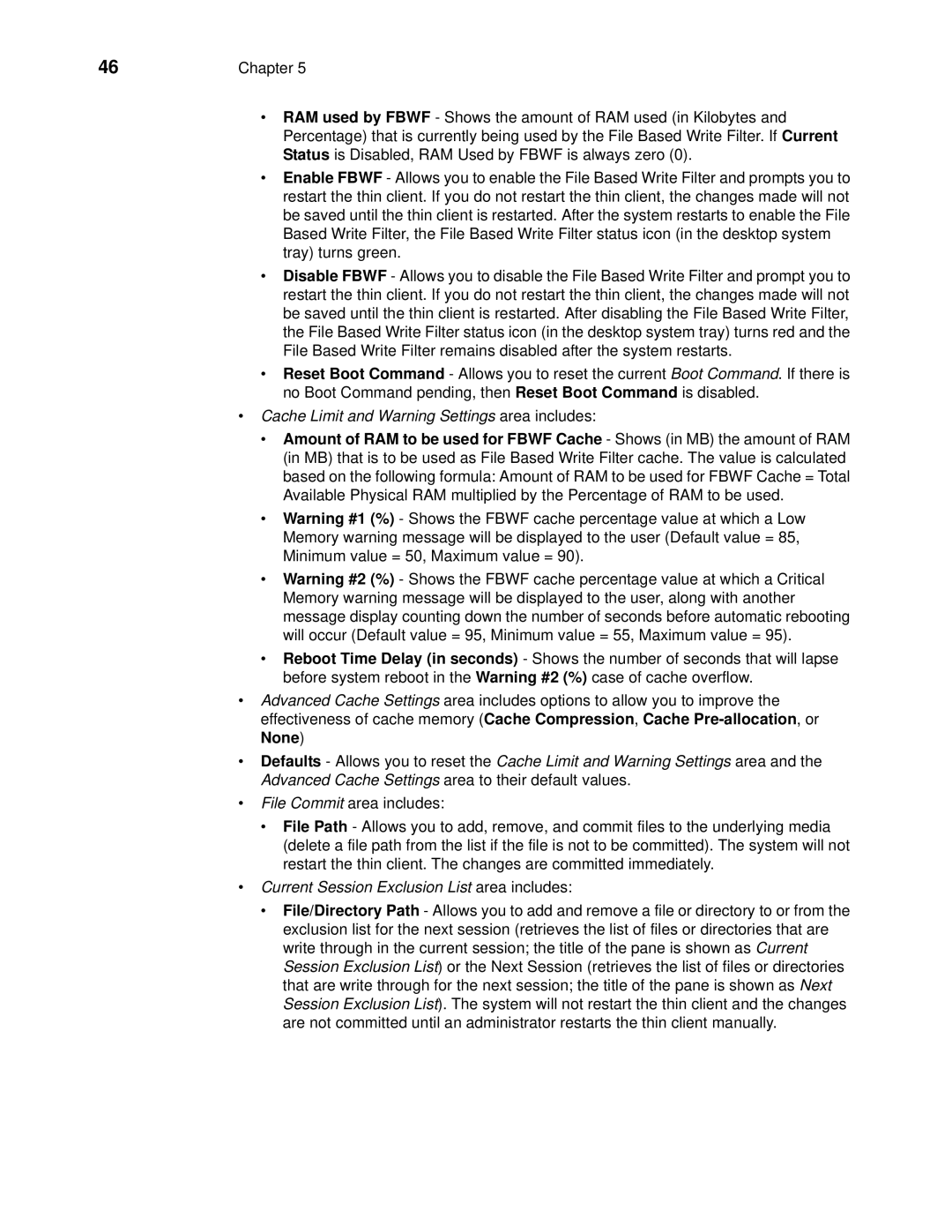46Chapter 5
• RAM used by FBWF - Shows the amount of RAM used (in Kilobytes and Percentage) that is currently being used by the File Based Write Filter. If Current Status is Disabled, RAM Used by FBWF is always zero (0).
• Enable FBWF - Allows you to enable the File Based Write Filter and prompts you to restart the thin client. If you do not restart the thin client, the changes made will not be saved until the thin client is restarted. After the system restarts to enable the File Based Write Filter, the File Based Write Filter status icon (in the desktop system tray) turns green.
• Disable FBWF - Allows you to disable the File Based Write Filter and prompt you to restart the thin client. If you do not restart the thin client, the changes made will not be saved until the thin client is restarted. After disabling the File Based Write Filter, the File Based Write Filter status icon (in the desktop system tray) turns red and the File Based Write Filter remains disabled after the system restarts.
• Reset Boot Command - Allows you to reset the current Boot Command. If there is no Boot Command pending, then Reset Boot Command is disabled.
• Cache Limit and Warning Settings area includes:
• Amount of RAM to be used for FBWF Cache - Shows (in MB) the amount of RAM (in MB) that is to be used as File Based Write Filter cache. The value is calculated based on the following formula: Amount of RAM to be used for FBWF Cache = Total Available Physical RAM multiplied by the Percentage of RAM to be used.
• Warning #1 (%) - Shows the FBWF cache percentage value at which a Low Memory warning message will be displayed to the user (Default value = 85, Minimum value = 50, Maximum value = 90).
• Warning #2 (%) - Shows the FBWF cache percentage value at which a Critical Memory warning message will be displayed to the user, along with another message display counting down the number of seconds before automatic rebooting will occur (Default value = 95, Minimum value = 55, Maximum value = 95).
• Reboot Time Delay (in seconds) - Shows the number of seconds that will lapse before system reboot in the Warning #2 (%) case of cache overflow.
• Advanced Cache Settings area includes options to allow you to improve the effectiveness of cache memory (Cache Compression, Cache
• Defaults - Allows you to reset the Cache Limit and Warning Settings area and the Advanced Cache Settings area to their default values.
• File Commit area includes:
• File Path - Allows you to add, remove, and commit files to the underlying media (delete a file path from the list if the file is not to be committed). The system will not restart the thin client. The changes are committed immediately.
• Current Session Exclusion List area includes:
• File/Directory Path - Allows you to add and remove a file or directory to or from the
exclusion list for the next session (retrieves the list of files or directories that are write through in the current session; the title of the pane is shown as Current Session Exclusion List) or the Next Session (retrieves the list of files or directories that are write through for the next session; the title of the pane is shown as Next Session Exclusion List). The system will not restart the thin client and the changes are not committed until an administrator restarts the thin client manually.