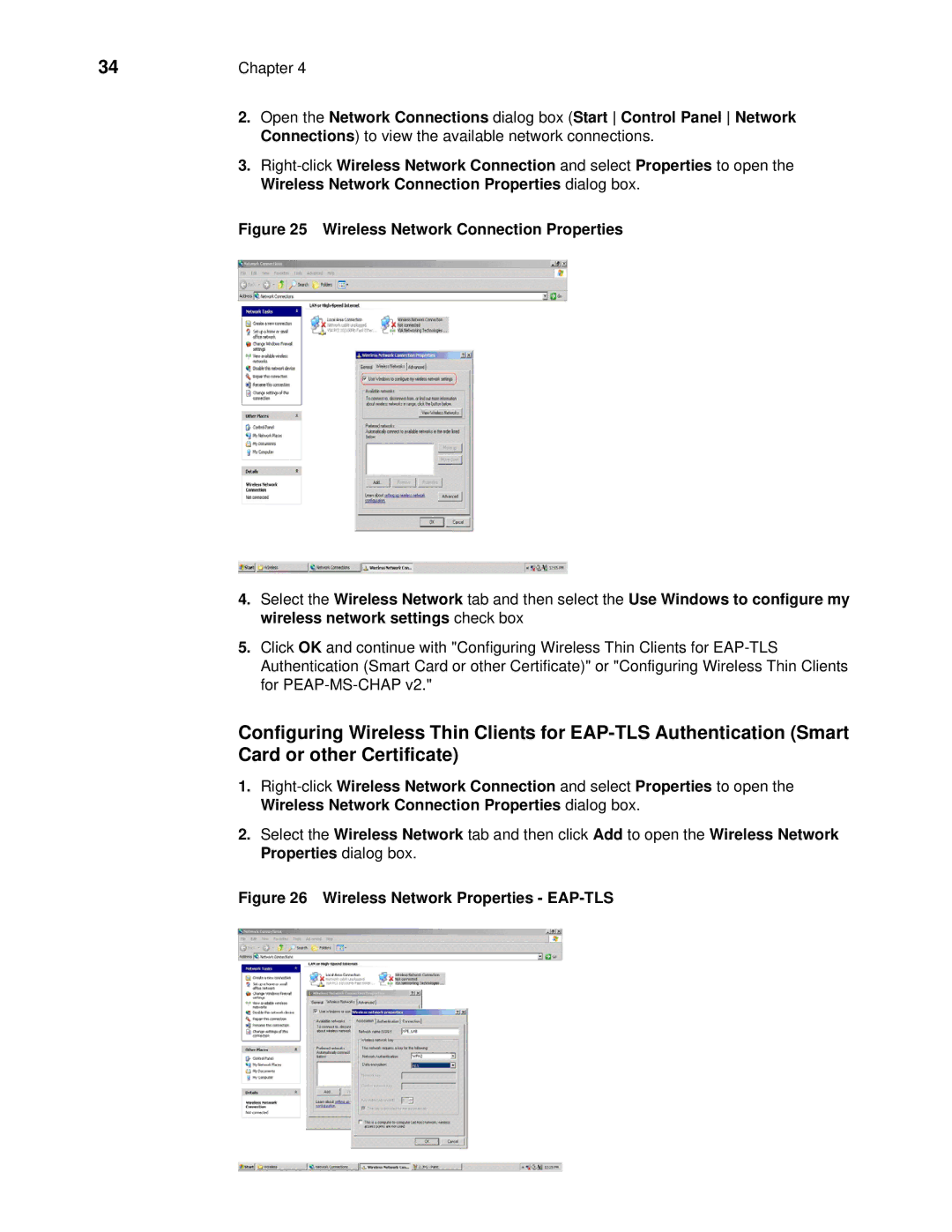34 | Chapter 4 | |
| 2. | Open the Network Connections dialog box (Start Control Panel Network |
|
| Connections) to view the available network connections. |
| 3. | |
|
| Wireless Network Connection Properties dialog box. |
Figure 25 Wireless Network Connection Properties
4.Select the Wireless Network tab and then select the Use Windows to configure my wireless network settings check box
5.Click OK and continue with "Configuring Wireless Thin Clients for
Configuring Wireless Thin Clients for
1.
2.Select the Wireless Network tab and then click Add to open the Wireless Network Properties dialog box.