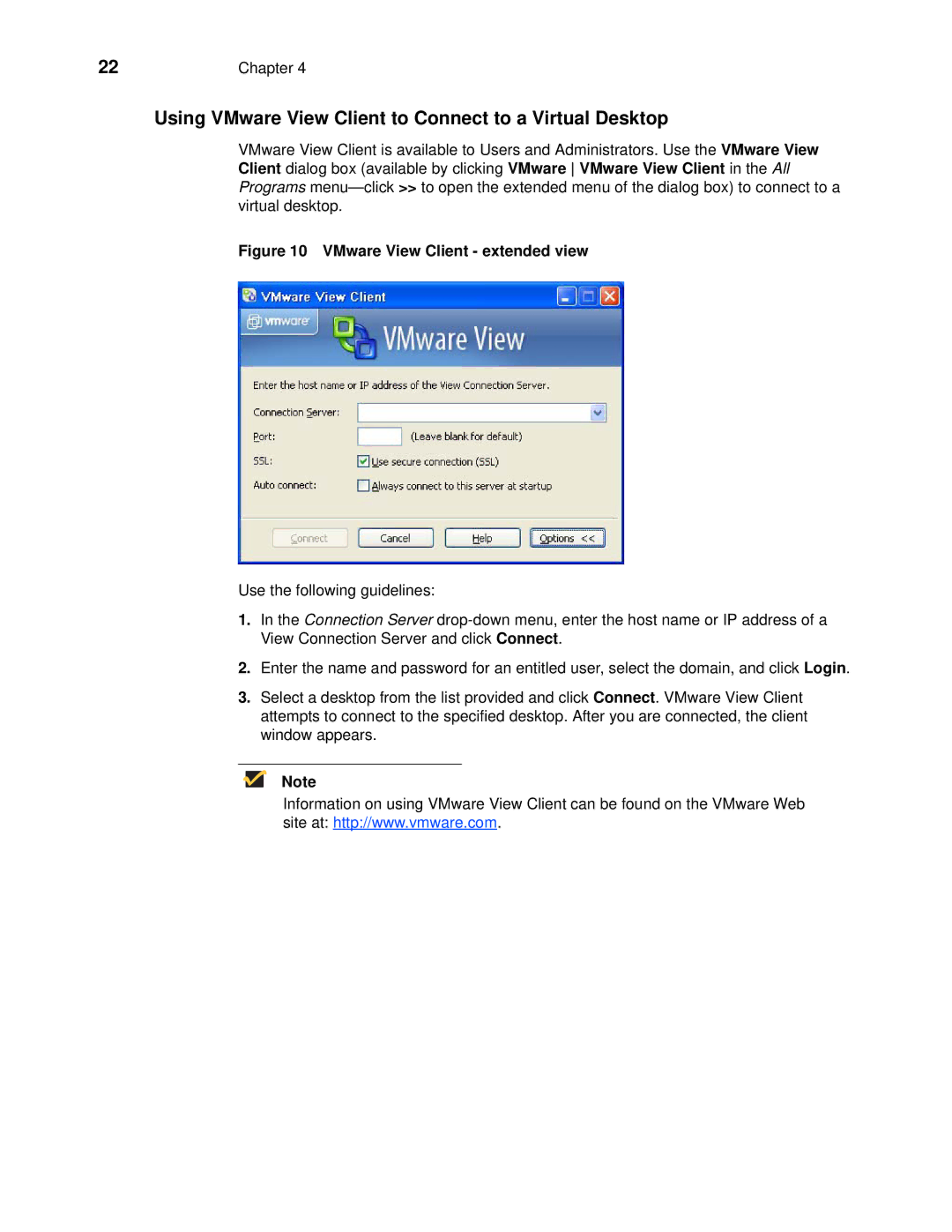22 | Chapter 4 |
Using VMware View Client to Connect to a Virtual Desktop
VMware View Client is available to Users and Administrators. Use the VMware View Client dialog box (available by clicking VMware VMware View Client in the All Programs
Figure 10 VMware View Client - extended view
Use the following guidelines:
1.In the Connection Server
2.Enter the name and password for an entitled user, select the domain, and click Login.
3.Select a desktop from the list provided and click Connect. VMware View Client attempts to connect to the specified desktop. After you are connected, the client window appears.
Note
Information on using VMware View Client can be found on the VMware Web site at: http://www.vmware.com.