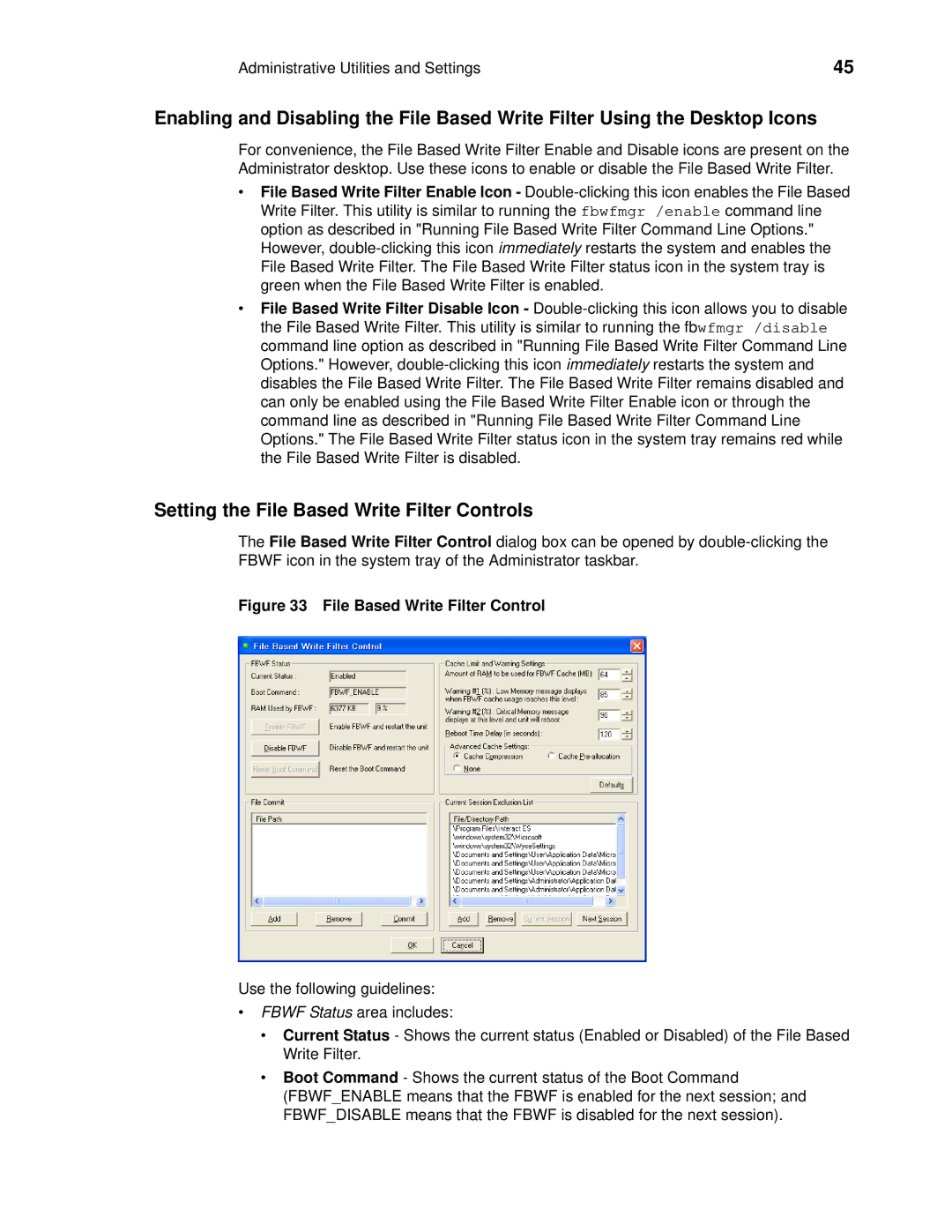Administrative Utilities and Settings | 45 |
Enabling and Disabling the File Based Write Filter Using the Desktop Icons
For convenience, the File Based Write Filter Enable and Disable icons are present on the Administrator desktop. Use these icons to enable or disable the File Based Write Filter.
•File Based Write Filter Enable Icon -
•File Based Write Filter Disable Icon -
Setting the File Based Write Filter Controls
The File Based Write Filter Control dialog box can be opened by
Figure 33 File Based Write Filter Control
Use the following guidelines:
•FBWF Status area includes:
•Current Status - Shows the current status (Enabled or Disabled) of the File Based Write Filter.
•Boot Command - Shows the current status of the Boot Command
(FBWF_ENABLE means that the FBWF is enabled for the next session; and FBWF_DISABLE means that the FBWF is disabled for the next session).