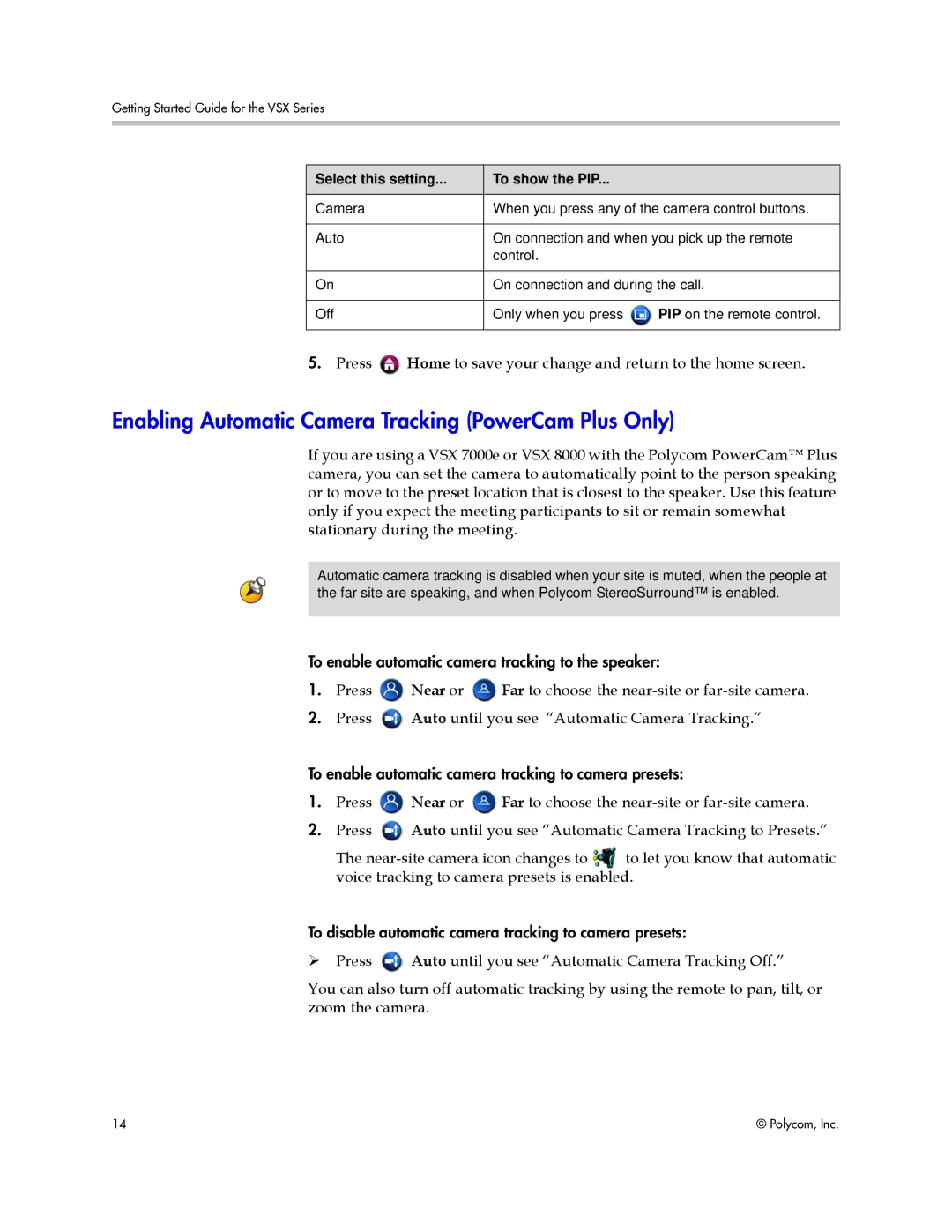Getting Started Guide for the VSX Series
Select this setting... | To show the PIP... |
|
|
| |
Camera | When you press any of the camera control buttons. | |
|
| |
Auto | On connection and when you pick up the remote | |
| control. |
|
|
| |
On | On connection and during the call. | |
|
|
|
Off | Only when you press | PIP on the remote control. |
|
|
|
5.Press ![]() Home to save your change and return to the home screen.
Home to save your change and return to the home screen.
Enabling Automatic Camera Tracking (PowerCam Plus Only)
If you are using a VSX 7000e or VSX 8000 with the Polycom PowerCam™ Plus camera, you can set the camera to automatically point to the person speaking or to move to the preset location that is closest to the speaker. Use this feature only if you expect the meeting participants to sit or remain somewhat stationary during the meeting.
Automatic camera tracking is disabled when your site is muted, when the people at the far site are speaking, and when Polycom StereoSurround™ is enabled.
To enable automatic camera tracking to the speaker:
1.Press ![]() Near or
Near or ![]() Far to choose the
Far to choose the
2.Press ![]() Auto until you see “Automatic Camera Tracking.”
Auto until you see “Automatic Camera Tracking.”
To enable automatic camera tracking to camera presets:
1.Press ![]() Near or
Near or ![]() Far to choose the
Far to choose the
2.Press ![]() Auto until you see “Automatic Camera Tracking to Presets.”
Auto until you see “Automatic Camera Tracking to Presets.”
The
To disable automatic camera tracking to camera presets:
Press ![]() Auto until you see “Automatic Camera Tracking Off.”
Auto until you see “Automatic Camera Tracking Off.”
You can also turn off automatic tracking by using the remote to pan, tilt, or zoom the camera.
14 | © Polycom, Inc. |