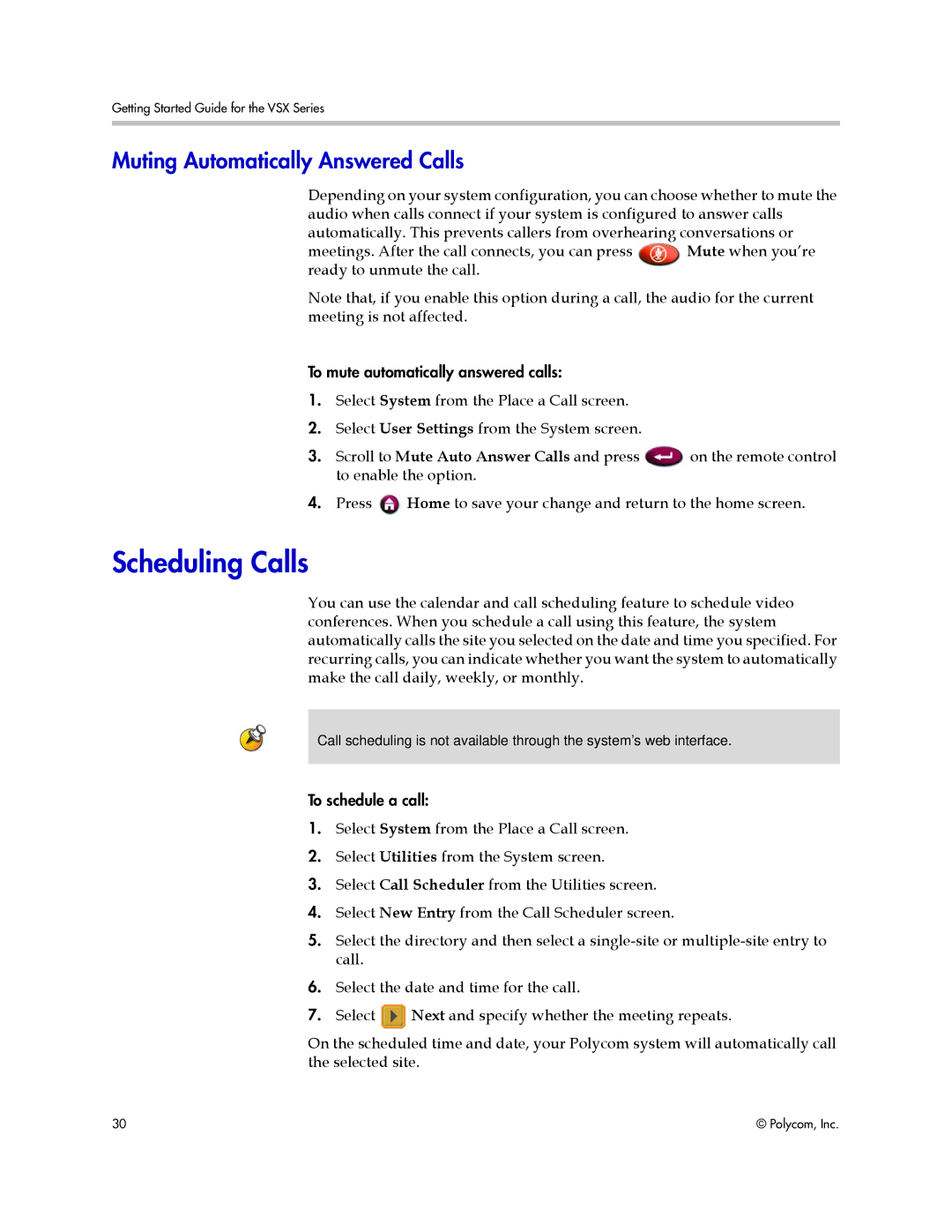Getting Started Guide for the VSX Series
Muting Automatically Answered Calls
Depending on your system configuration, you can choose whether to mute the audio when calls connect if your system is configured to answer calls automatically. This prevents callers from overhearing conversations or
meetings. After the call connects, you can press Mute when you’re ready to unmute the call.
Note that, if you enable this option during a call, the audio for the current meeting is not affected.
To mute automatically answered calls:
1.Select System from the Place a Call screen.
2.Select User Settings from the System screen.
3. Scroll to Mute Auto Answer Calls and press | on the remote control |
to enable the option. |
|
4.Press ![]() Home to save your change and return to the home screen.
Home to save your change and return to the home screen.
Scheduling Calls
You can use the calendar and call scheduling feature to schedule video conferences. When you schedule a call using this feature, the system automatically calls the site you selected on the date and time you specified. For recurring calls, you can indicate whether you want the system to automatically make the call daily, weekly, or monthly.
Call scheduling is not available through the system’s web interface.
To schedule a call:
1.Select System from the Place a Call screen.
2.Select Utilities from the System screen.
3.Select Call Scheduler from the Utilities screen.
4.Select New Entry from the Call Scheduler screen.
5.Select the directory and then select a
6.Select the date and time for the call.
7.Select ![]() Next and specify whether the meeting repeats.
Next and specify whether the meeting repeats.
On the scheduled time and date, your Polycom system will automatically call the selected site.
30 | © Polycom, Inc. |