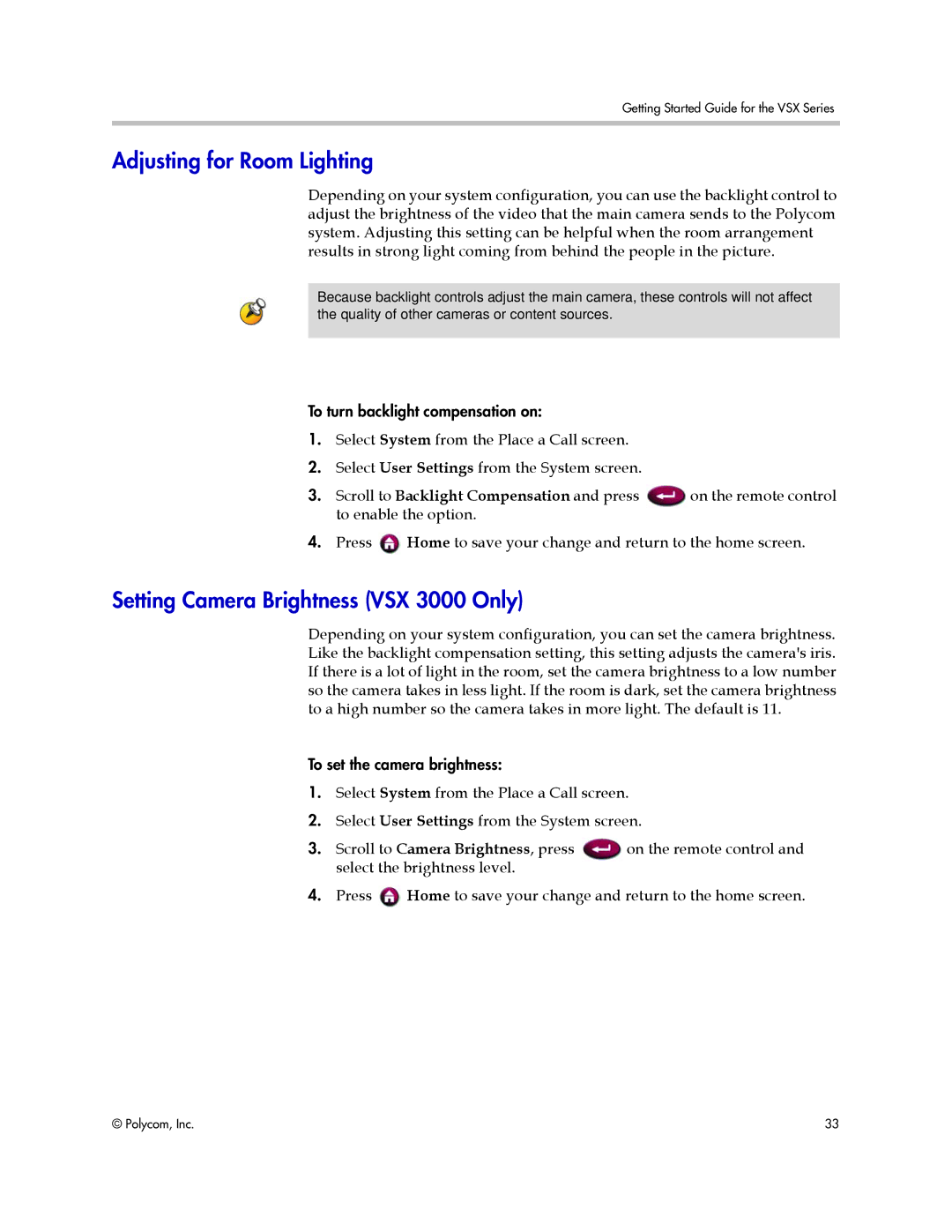Getting Started Guide for the VSX Series
Adjusting for Room Lighting
Depending on your system configuration, you can use the backlight control to adjust the brightness of the video that the main camera sends to the Polycom system. Adjusting this setting can be helpful when the room arrangement results in strong light coming from behind the people in the picture.
Because backlight controls adjust the main camera, these controls will not affect the quality of other cameras or content sources.
To turn backlight compensation on:
1.Select System from the Place a Call screen.
2.Select User Settings from the System screen.
3. Scroll to Backlight Compensation and press | on the remote control |
to enable the option. |
|
4.Press ![]() Home to save your change and return to the home screen.
Home to save your change and return to the home screen.
Setting Camera Brightness (VSX 3000 Only)
Depending on your system configuration, you can set the camera brightness. Like the backlight compensation setting, this setting adjusts the camera's iris. If there is a lot of light in the room, set the camera brightness to a low number so the camera takes in less light. If the room is dark, set the camera brightness to a high number so the camera takes in more light. The default is 11.
To set the camera brightness:
1.Select System from the Place a Call screen.
2.Select User Settings from the System screen.
3. Scroll to Camera Brightness, press | on the remote control and |
select the brightness level. |
|
4.Press ![]() Home to save your change and return to the home screen.
Home to save your change and return to the home screen.
© Polycom, Inc. | 33 |