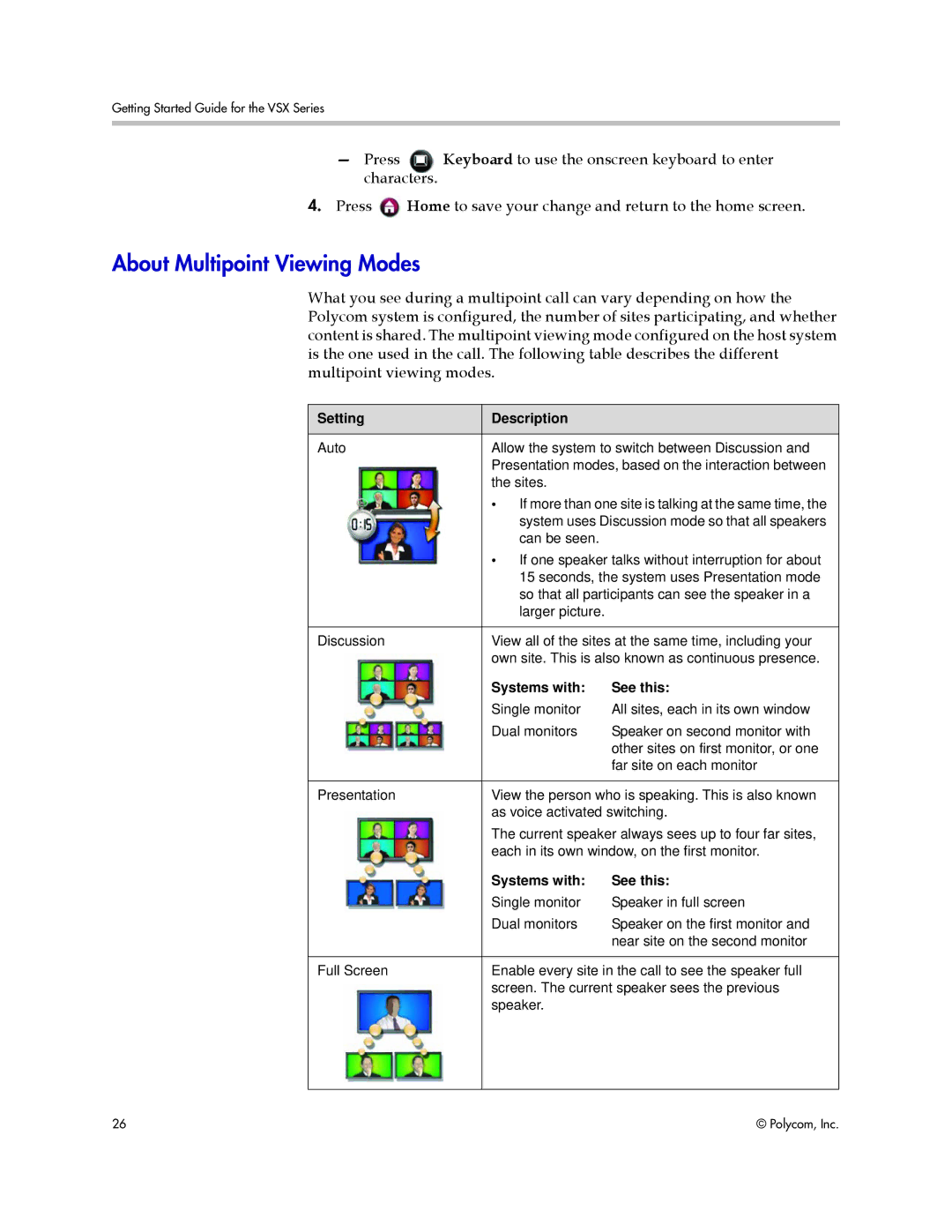Getting Started Guide for the VSX Series
—Press Keyboard to use the onscreen keyboard to enter characters.
4.Press ![]() Home to save your change and return to the home screen.
Home to save your change and return to the home screen.
About Multipoint Viewing Modes
What you see during a multipoint call can vary depending on how the Polycom system is configured, the number of sites participating, and whether content is shared. The multipoint viewing mode configured on the host system is the one used in the call. The following table describes the different multipoint viewing modes.
Setting | Description |
|
|
| |
Auto | Allow the system to switch between Discussion and | |
| Presentation modes, based on the interaction between | |
| the sites. |
|
| • If more than one site is talking at the same time, the | |
| system uses Discussion mode so that all speakers | |
| can be seen. |
|
| • If one speaker talks without interruption for about | |
| 15 seconds, the system uses Presentation mode | |
| so that all participants can see the speaker in a | |
| larger picture. |
|
|
| |
Discussion | View all of the sites at the same time, including your | |
| own site. This is also known as continuous presence. | |
| Systems with: | See this: |
| Single monitor | All sites, each in its own window |
| Dual monitors | Speaker on second monitor with |
|
| other sites on first monitor, or one |
|
| far site on each monitor |
|
| |
Presentation | View the person who is speaking. This is also known | |
| as voice activated switching. | |
| The current speaker always sees up to four far sites, | |
| each in its own window, on the first monitor. | |
| Systems with: | See this: |
| Single monitor | Speaker in full screen |
| Dual monitors | Speaker on the first monitor and |
|
| near site on the second monitor |
|
| |
Full Screen | Enable every site in the call to see the speaker full | |
| screen. The current speaker sees the previous | |
| speaker. |
|
|
|
|
26 | © Polycom, Inc. |