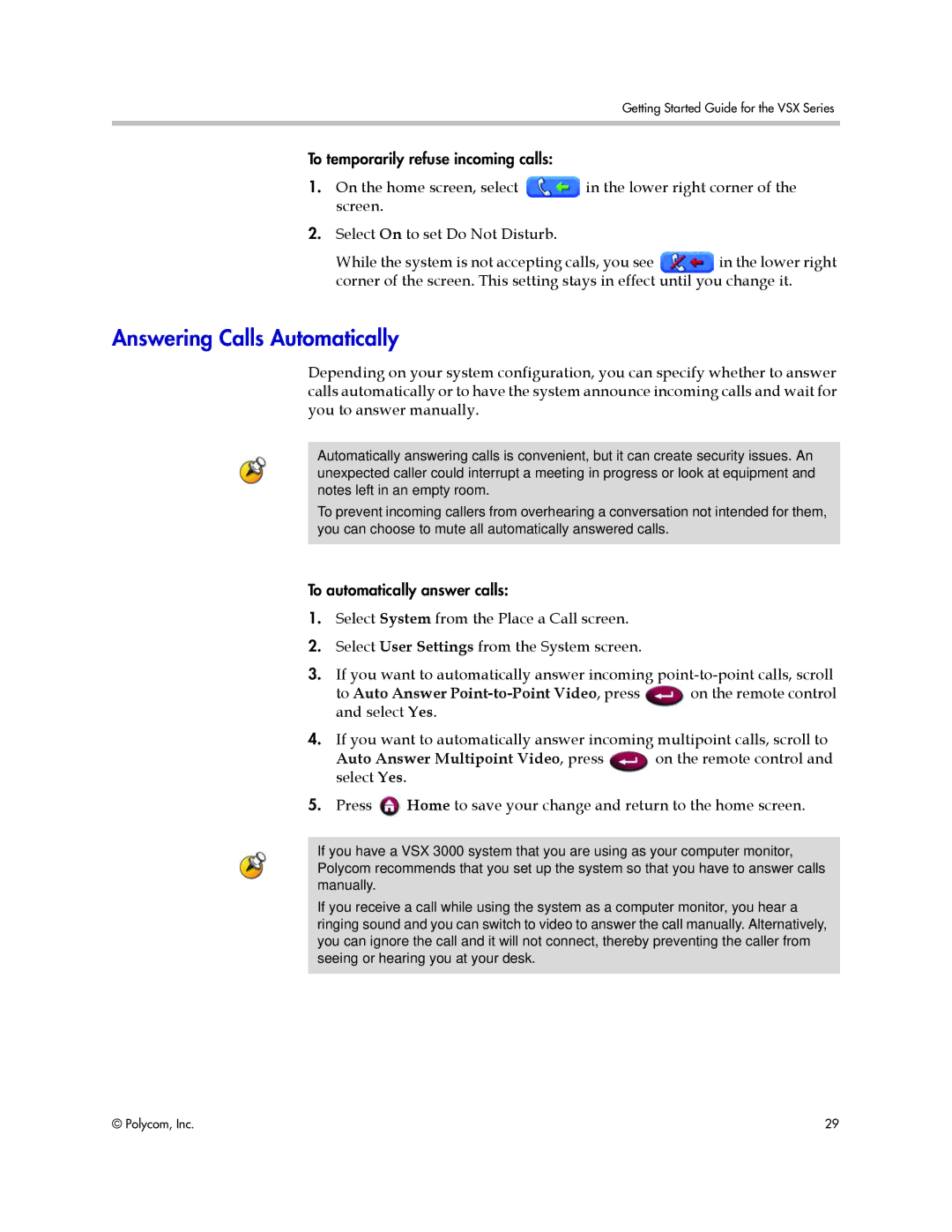Getting Started Guide for the VSX Series
To temporarily refuse incoming calls:
1. On the home screen, select | in the lower right corner of the |
screen. |
|
2.Select On to set Do Not Disturb.
While the system is not accepting calls, you see in the lower right corner of the screen. This setting stays in effect until you change it.
Answering Calls Automatically
Depending on your system configuration, you can specify whether to answer calls automatically or to have the system announce incoming calls and wait for you to answer manually.
Automatically answering calls is convenient, but it can create security issues. An unexpected caller could interrupt a meeting in progress or look at equipment and notes left in an empty room.
To prevent incoming callers from overhearing a conversation not intended for them, you can choose to mute all automatically answered calls.
To automatically answer calls:
1.Select System from the Place a Call screen.
2.Select User Settings from the System screen.
3.If you want to automatically answer incoming
to Auto Answer | on the remote control |
and select Yes. |
|
4.If you want to automatically answer incoming multipoint calls, scroll to
Auto Answer Multipoint Video, press | on the remote control and |
select Yes. |
|
5.Press ![]() Home to save your change and return to the home screen.
Home to save your change and return to the home screen.
If you have a VSX 3000 system that you are using as your computer monitor, Polycom recommends that you set up the system so that you have to answer calls manually.
If you receive a call while using the system as a computer monitor, you hear a ringing sound and you can switch to video to answer the call manually. Alternatively, you can ignore the call and it will not connect, thereby preventing the caller from seeing or hearing you at your desk.
© Polycom, Inc. | 29 |