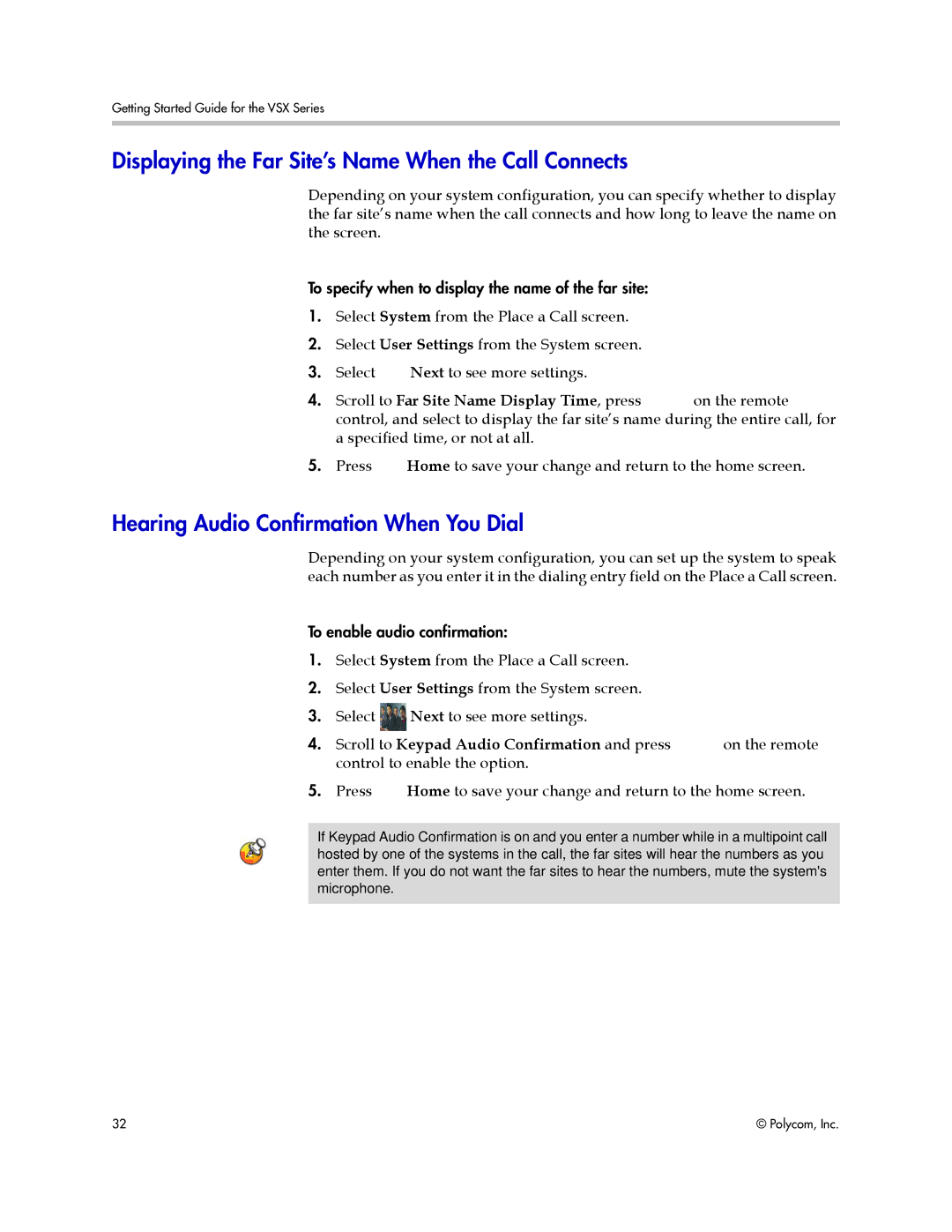Getting Started Guide for the VSX Series
Displaying the Far Site’s Name When the Call Connects
Depending on your system configuration, you can specify whether to display the far site’s name when the call connects and how long to leave the name on the screen.
To specify when to display the name of the far site:
1.Select System from the Place a Call screen.
2.Select User Settings from the System screen.
3.Select ![]() Next to see more settings.
Next to see more settings.
4. Scroll to Far Site Name Display Time, press on the remote control, and select to display the far site’s name during the entire call, for a specified time, or not at all.
5.Press ![]() Home to save your change and return to the home screen.
Home to save your change and return to the home screen.
Hearing Audio Confirmation When You Dial
Depending on your system configuration, you can set up the system to speak each number as you enter it in the dialing entry field on the Place a Call screen.
To enable audio confirmation:
1.Select System from the Place a Call screen.
2.Select User Settings from the System screen.
3.Select ![]() Next to see more settings.
Next to see more settings.
4. Scroll to Keypad Audio Confirmation and press | on the remote |
control to enable the option. |
|
5.Press ![]() Home to save your change and return to the home screen.
Home to save your change and return to the home screen.
If Keypad Audio Confirmation is on and you enter a number while in a multipoint call hosted by one of the systems in the call, the far sites will hear the numbers as you enter them. If you do not want the far sites to hear the numbers, mute the system's microphone.
32 | © Polycom, Inc. |