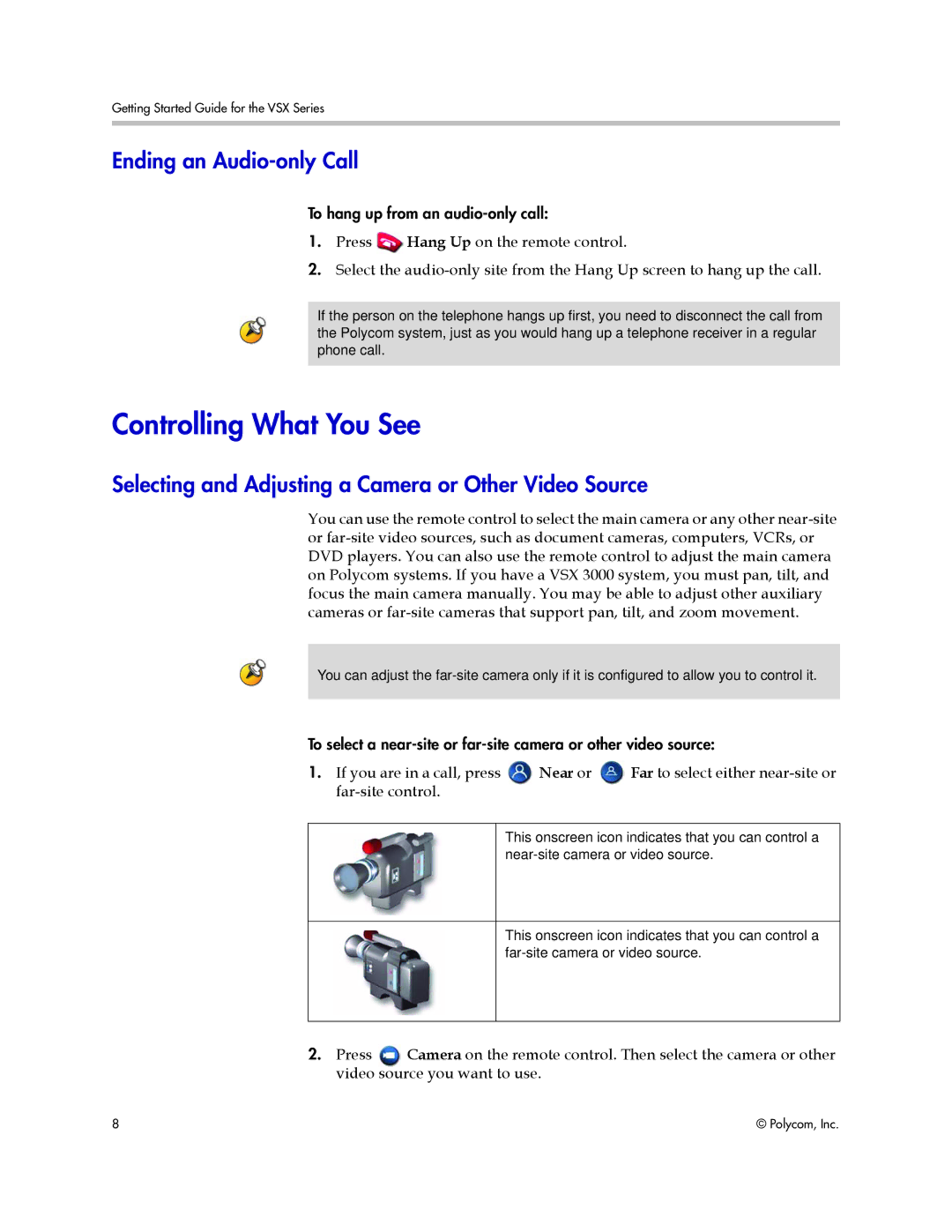Getting Started Guide for the VSX Series
Ending an Audio-only Call
To hang up from an
1.Press ![]() Hang Up on the remote control.
Hang Up on the remote control.
2.Select the
If the person on the telephone hangs up first, you need to disconnect the call from the Polycom system, just as you would hang up a telephone receiver in a regular phone call.
Controlling What You See
Selecting and Adjusting a Camera or Other Video Source
You can use the remote control to select the main camera or any other
You can adjust the
To select a
1. If you are in a call, press | Near or | Far to select either |
|
|
|
This onscreen icon indicates that you can control a
This onscreen icon indicates that you can control a
2.Press Camera on the remote control. Then select the camera or other video source you want to use.
8 | © Polycom, Inc. |