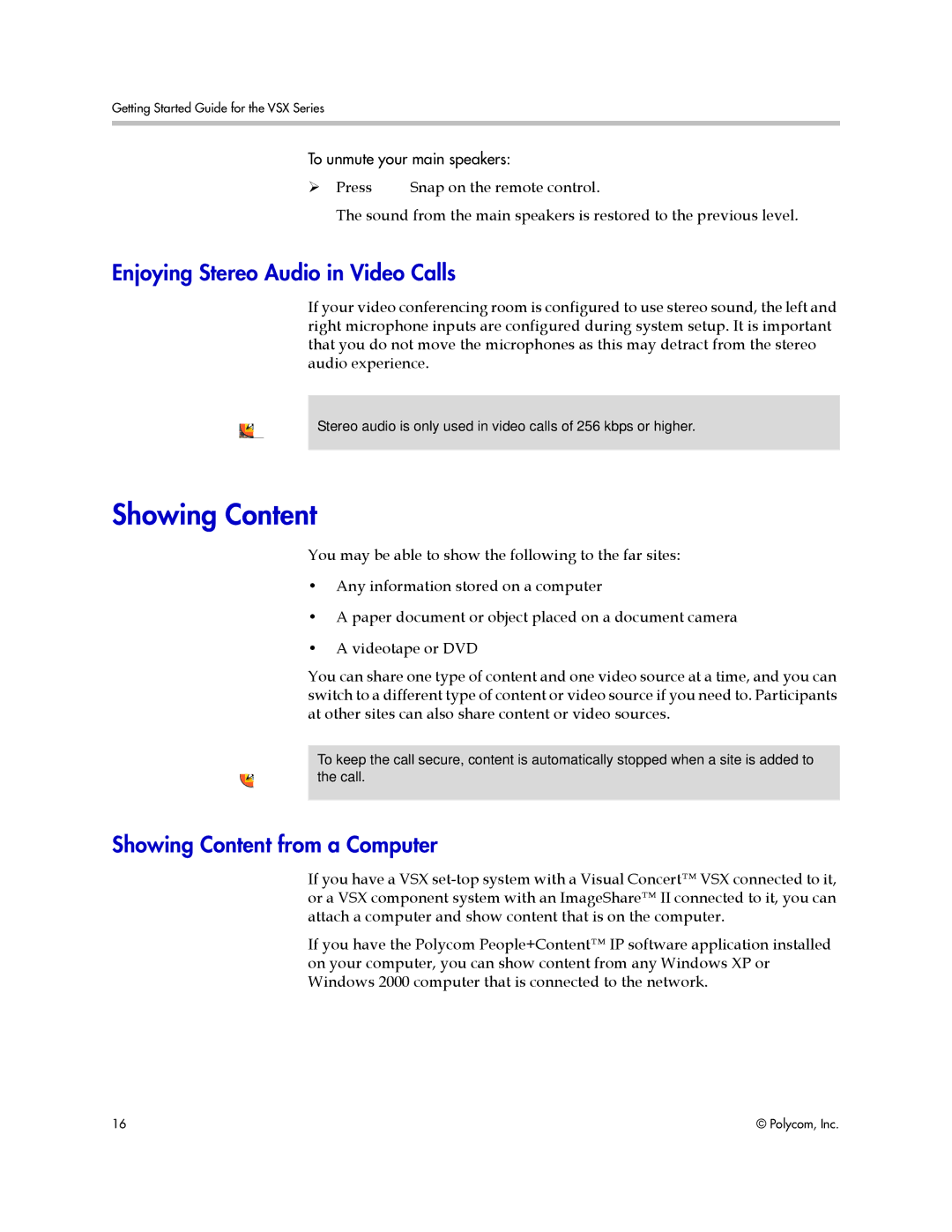Getting Started Guide for the VSX Series
To unmute your main speakers:
Press ![]() Snap on the remote control.
Snap on the remote control.
The sound from the main speakers is restored to the previous level.
Enjoying Stereo Audio in Video Calls
If your video conferencing room is configured to use stereo sound, the left and right microphone inputs are configured during system setup. It is important that you do not move the microphones as this may detract from the stereo audio experience.
Stereo audio is only used in video calls of 256 kbps or higher.
Showing Content
You may be able to show the following to the far sites:
•Any information stored on a computer
•A paper document or object placed on a document camera
•A videotape or DVD
You can share one type of content and one video source at a time, and you can switch to a different type of content or video source if you need to. Participants at other sites can also share content or video sources.
To keep the call secure, content is automatically stopped when a site is added to the call.
Showing Content from a Computer
If you have a VSX
If you have the Polycom People+Content™ IP software application installed on your computer, you can show content from any Windows XP or Windows 2000 computer that is connected to the network.
16 | © Polycom, Inc. |