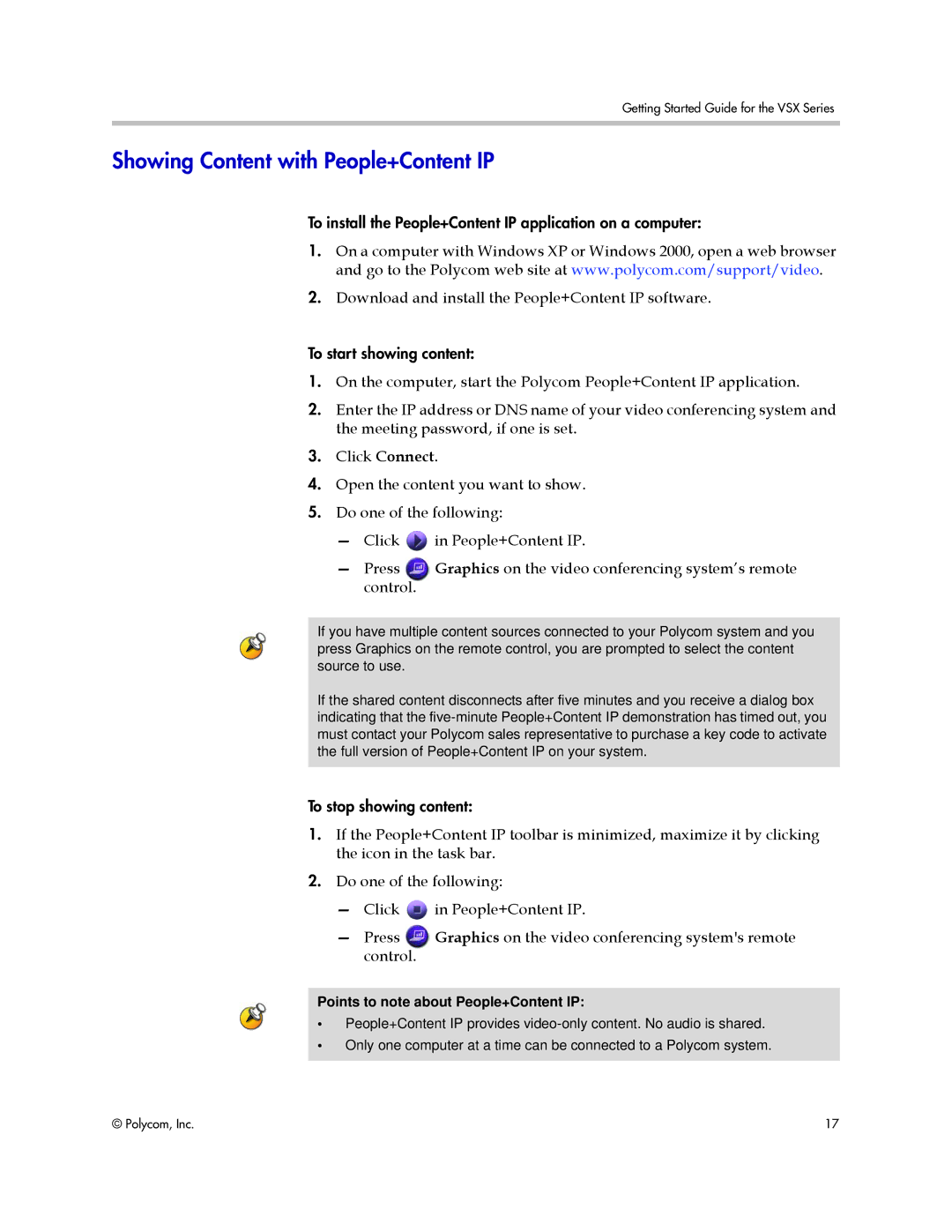Getting Started Guide for the VSX Series
Showing Content with People+Content IP
To install the People+Content IP application on a computer:
1.On a computer with Windows XP or Windows 2000, open a web browser and go to the Polycom web site at www.polycom.com/support/video.
2.Download and install the People+Content IP software.
To start showing content:
1.On the computer, start the Polycom People+Content IP application.
2.Enter the IP address or DNS name of your video conferencing system and the meeting password, if one is set.
3.Click Connect.
4.Open the content you want to show.
5.Do one of the following:
—Click ![]() in People+Content IP.
in People+Content IP.
—Press Graphics on the video conferencing system’s remote control.
If you have multiple content sources connected to your Polycom system and you press Graphics on the remote control, you are prompted to select the content source to use.
If the shared content disconnects after five minutes and you receive a dialog box indicating that the
To stop showing content:
1.If the People+Content IP toolbar is minimized, maximize it by clicking the icon in the task bar.
2.Do one of the following:
—Click ![]() in People+Content IP.
in People+Content IP.
—Press Graphics on the video conferencing system's remote control.
Points to note about People+Content IP:
• People+Content IP provides
•Only one computer at a time can be connected to a Polycom system.
© Polycom, Inc. | 17 |