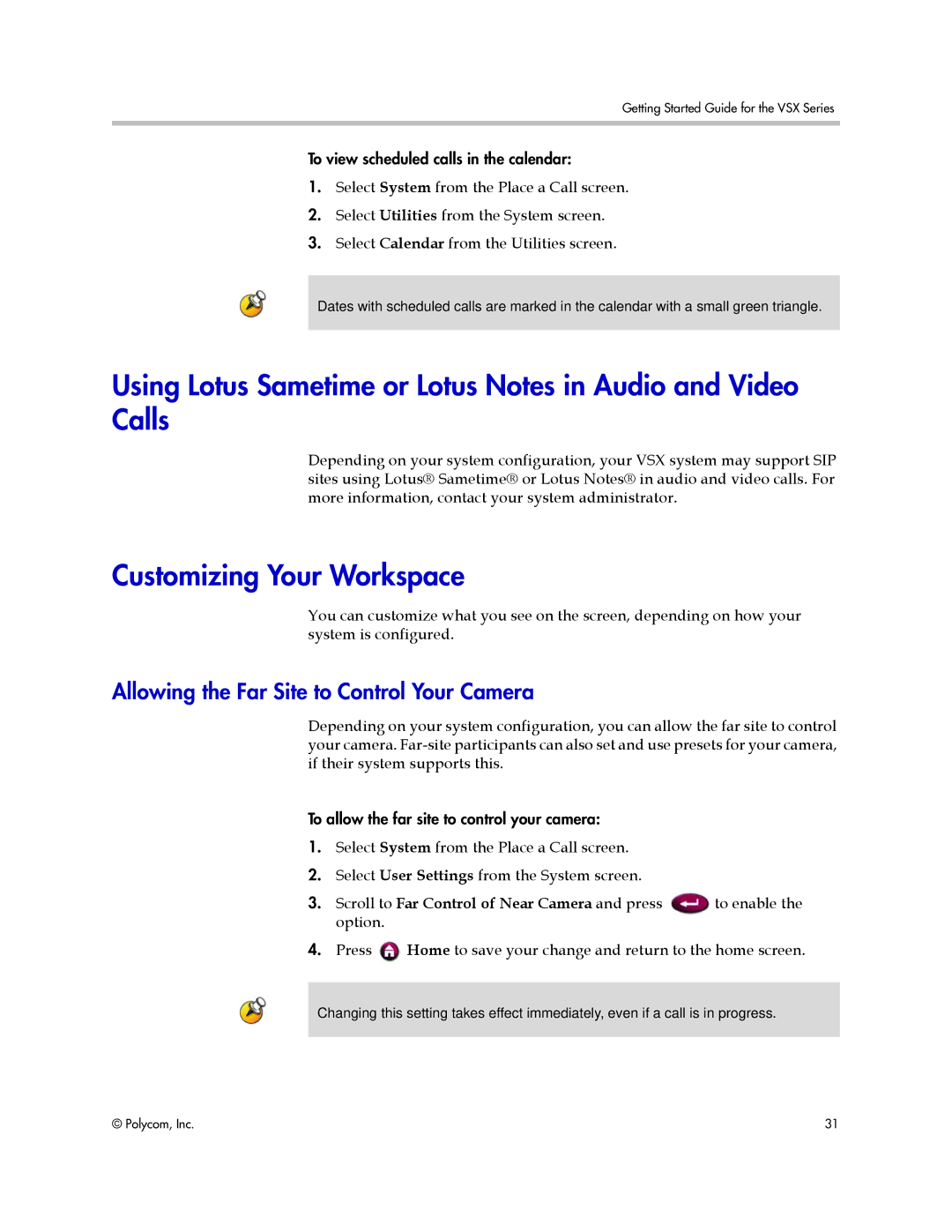Getting Started Guide for the VSX Series
To view scheduled calls in the calendar:
1.Select System from the Place a Call screen.
2.Select Utilities from the System screen.
3.Select Calendar from the Utilities screen.
Dates with scheduled calls are marked in the calendar with a small green triangle.
Using Lotus Sametime or Lotus Notes in Audio and Video Calls
Depending on your system configuration, your VSX system may support SIP sites using Lotus® Sametime® or Lotus Notes® in audio and video calls. For more information, contact your system administrator.
Customizing Your Workspace
You can customize what you see on the screen, depending on how your system is configured.
Allowing the Far Site to Control Your Camera
Depending on your system configuration, you can allow the far site to control your camera.
To allow the far site to control your camera:
1.Select System from the Place a Call screen.
2.Select User Settings from the System screen.
3. Scroll to Far Control of Near Camera and press | to enable the |
option. |
|
4.Press ![]() Home to save your change and return to the home screen.
Home to save your change and return to the home screen.
Changing this setting takes effect immediately, even if a call is in progress.
© Polycom, Inc. | 31 |