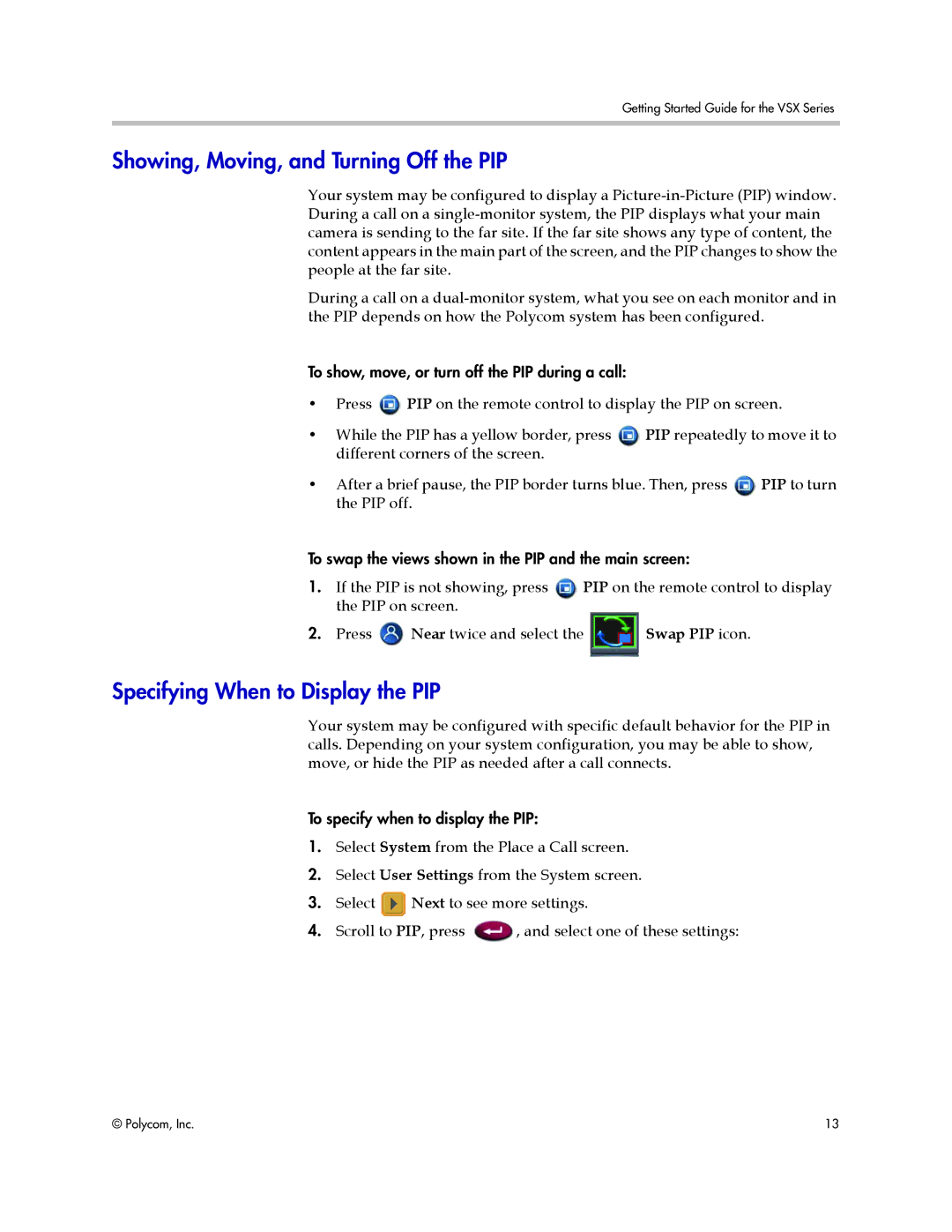Getting Started Guide for the VSX Series
Showing, Moving, and Turning Off the PIP
Your system may be configured to display a
During a call on a
To show, move, or turn off the PIP during a call:
•Press ![]() PIP on the remote control to display the PIP on screen.
PIP on the remote control to display the PIP on screen.
• | While the PIP has a yellow border, press | PIP repeatedly to move it to | |
| different corners of the screen. |
|
|
• | After a brief pause, the PIP border turns blue. Then, press | PIP to turn | |
| the PIP off. |
|
|
To swap the views shown in the PIP and the main screen:
1.If the PIP is not showing, press PIP on the remote control to display the PIP on screen.
2.Press ![]() Near twice and select the
Near twice and select the ![]() Swap PIP icon.
Swap PIP icon.
Specifying When to Display the PIP
Your system may be configured with specific default behavior for the PIP in calls. Depending on your system configuration, you may be able to show, move, or hide the PIP as needed after a call connects.
To specify when to display the PIP:
1.Select System from the Place a Call screen.
2.Select User Settings from the System screen.
3.Select ![]() Next to see more settings.
Next to see more settings.
4.Scroll to PIP, press ![]() , and select one of these settings:
, and select one of these settings:
© Polycom, Inc. | 13 |