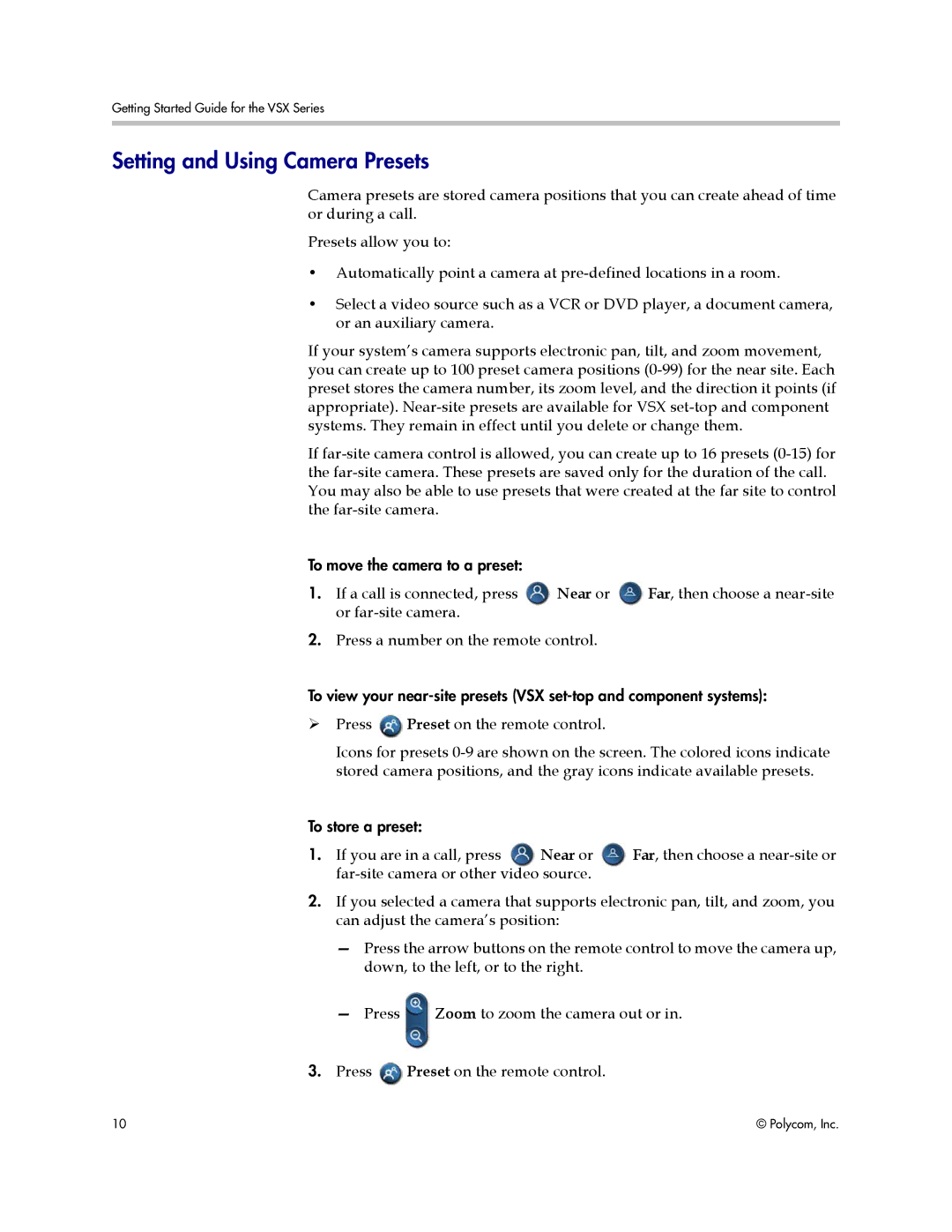Getting Started Guide for the VSX Series
Setting and Using Camera Presets
Camera presets are stored camera positions that you can create ahead of time or during a call.
Presets allow you to:
•Automatically point a camera at
•Select a video source such as a VCR or DVD player, a document camera, or an auxiliary camera.
If your system’s camera supports electronic pan, tilt, and zoom movement, you can create up to 100 preset camera positions
If
To move the camera to a preset:
1. If a call is connected, press Near or Far, then choose a
2.Press a number on the remote control.
To view your
Press ![]() Preset on the remote control.
Preset on the remote control.
Icons for presets
To store a preset:
1. If you are in a call, press Near or Far, then choose a
2.If you selected a camera that supports electronic pan, tilt, and zoom, you can adjust the camera’s position:
—Press the arrow buttons on the remote control to move the camera up, down, to the left, or to the right.
—Press Zoom to zoom the camera out or in.
3.Press ![]() Preset on the remote control.
Preset on the remote control.
10 | © Polycom, Inc. |