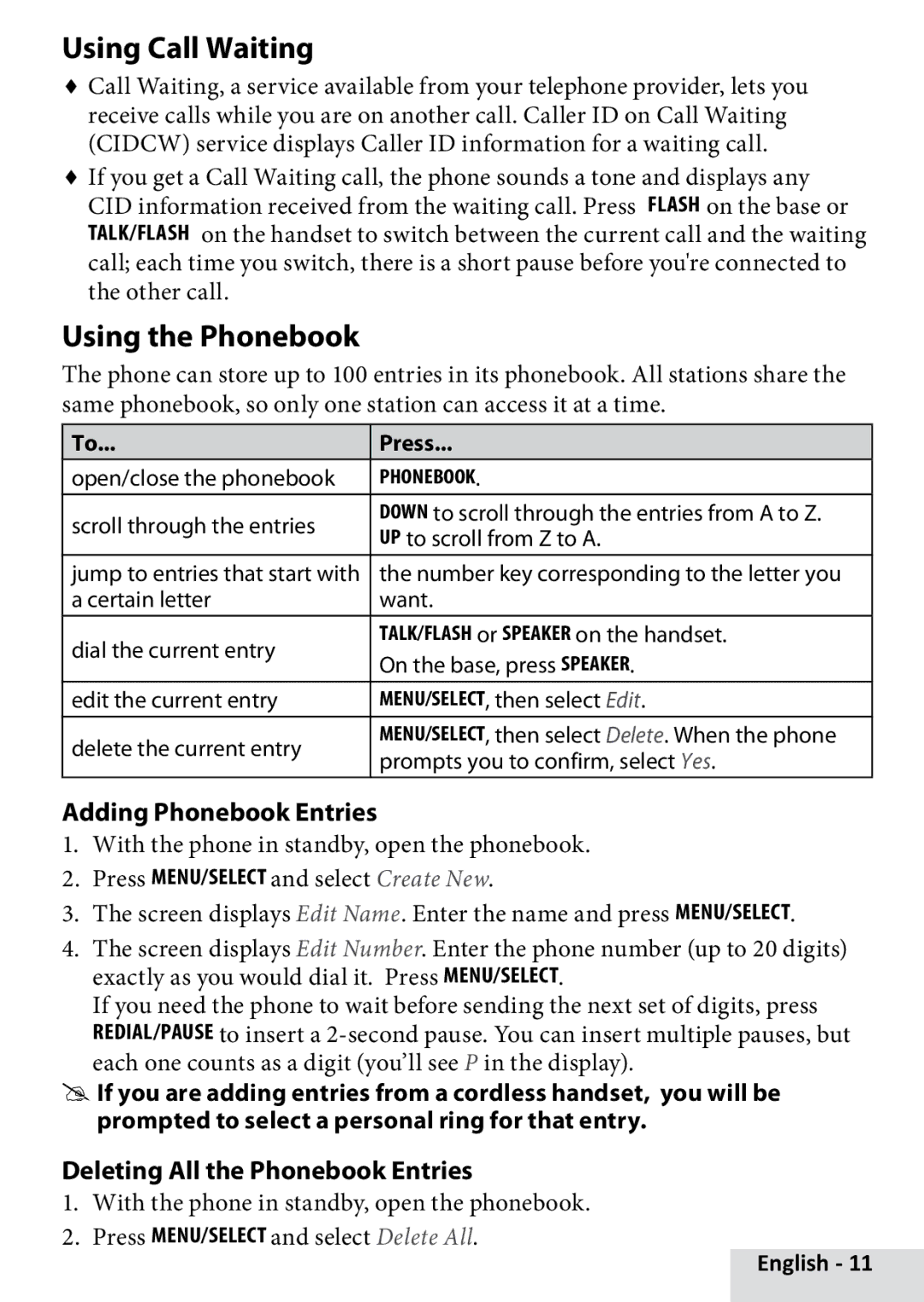Using Call Waiting
♦♦Call Waiting, a service available from your telephone provider, lets you receive calls while you are on another call. Caller ID on Call Waiting (CIDCW) service displays Caller ID information for a waiting call.
♦♦If you get a Call Waiting call, the phone sounds a tone and displays any CID information received from the waiting call. Press FLASH on the base or Talk/flash on the handset to switch between the current call and the waiting call; each time you switch, there is a short pause before you're connected to the other call.
Using the Phonebook
The phone can store up to 100 entries in its phonebook. All stations share the same phonebook, so only one station can access it at a time.
To... | Press... | |
open/close the phonebook | Phonebook. | |
scroll through the entries | Down to scroll through the entries from A to Z. | |
Up to scroll from Z to A. | ||
| ||
jump to entries that start with | the number key corresponding to the letter you | |
a certain letter | want. | |
dial the current entry | Talk/flash or Speaker on the handset. | |
On the base, press Speaker. | ||
| ||
edit the current entry | Menu/select, then select Edit. | |
delete the current entry | Menu/select, then select Delete. When the phone | |
prompts you to confirm, select Yes. | ||
|
Adding Phonebook Entries
1.With the phone in standby, open the phonebook.
2.Press Menu/select and select Create New.
3.The screen displays Edit Name. Enter the name and press menu/select.
4.The screen displays Edit Number. Enter the phone number (up to 20 digits) exactly as you would dial it. Press menu/select.
If you need the phone to wait before sending the next set of digits, press Redial/pause to insert a
#If you are adding entries from a cordless handset, you will be#
prompted to select a personal ring for that entry.
Deleting All the Phonebook Entries
1.With the phone in standby, open the phonebook.
2.Press Menu/select and select Delete All.
English - 11