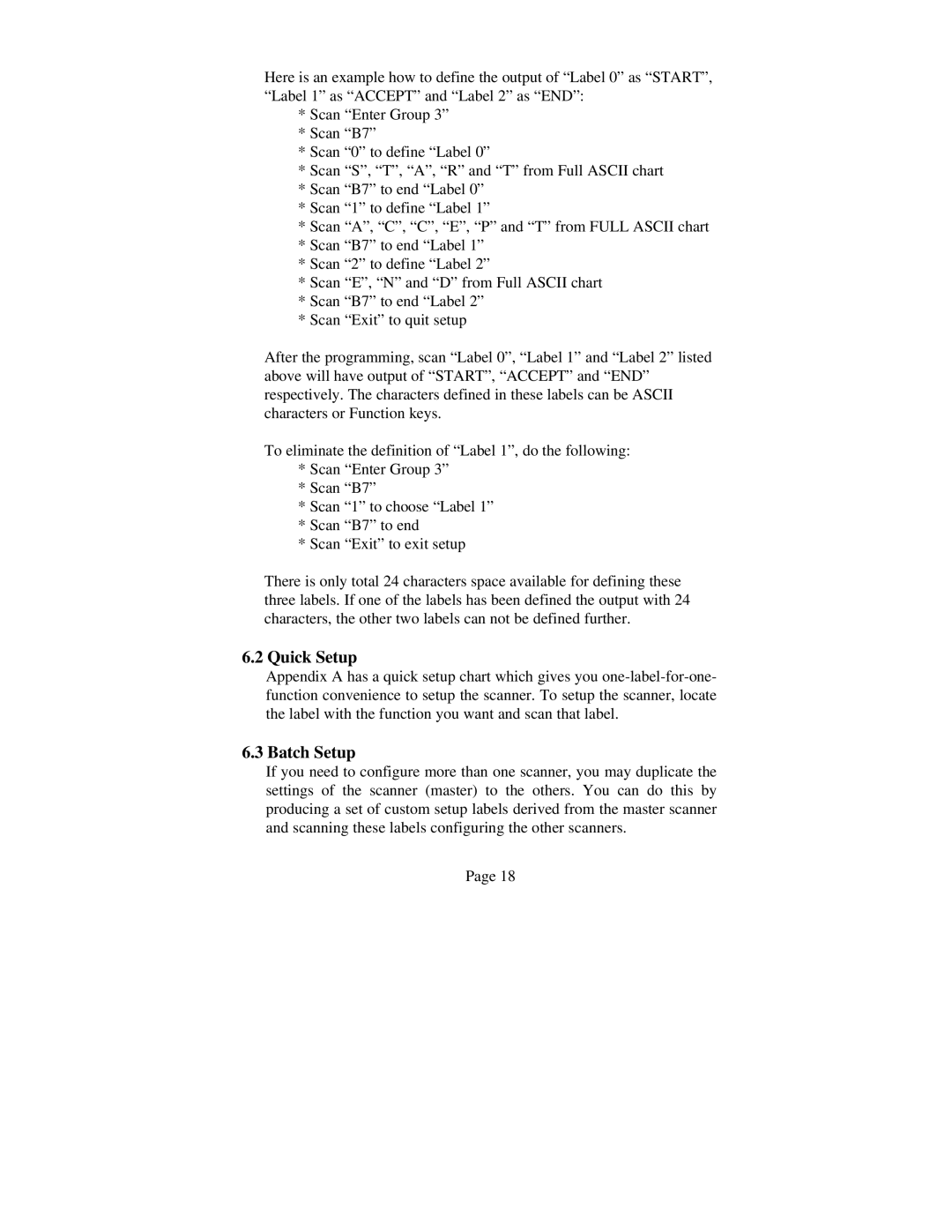Here is an example how to define the output of “Label 0” as “START”, “Label 1” as “ACCEPT” and “Label 2” as “END”:
*Scan “Enter Group 3”
*Scan “B7”
*Scan “0” to define “Label 0”
*Scan “S”, “T”, “A”, “R” and “T” from Full ASCII chart
*Scan “B7” to end “Label 0”
*Scan “1” to define “Label 1”
*Scan “A”, “C”, “C”, “E”, “P” and “T” from FULL ASCII chart
*Scan “B7” to end “Label 1”
*Scan “2” to define “Label 2”
*Scan “E”, “N” and “D” from Full ASCII chart
*Scan “B7” to end “Label 2”
*Scan “Exit” to quit setup
After the programming, scan “Label 0”, “Label 1” and “Label 2” listed above will have output of “START”, “ACCEPT” and “END” respectively. The characters defined in these labels can be ASCII characters or Function keys.
To eliminate the definition of “Label 1”, do the following:
*Scan “Enter Group 3”
*Scan “B7”
*Scan “1” to choose “Label 1”
*Scan “B7” to end
*Scan “Exit” to exit setup
There is only total 24 characters space available for defining these three labels. If one of the labels has been defined the output with 24 characters, the other two labels can not be defined further.
6.2Quick Setup
Appendix A has a quick setup chart which gives you
6.3Batch Setup
If you need to configure more than one scanner, you may duplicate the settings of the scanner (master) to the others. You can do this by producing a set of custom setup labels derived from the master scanner and scanning these labels configuring the other scanners.
Page 18