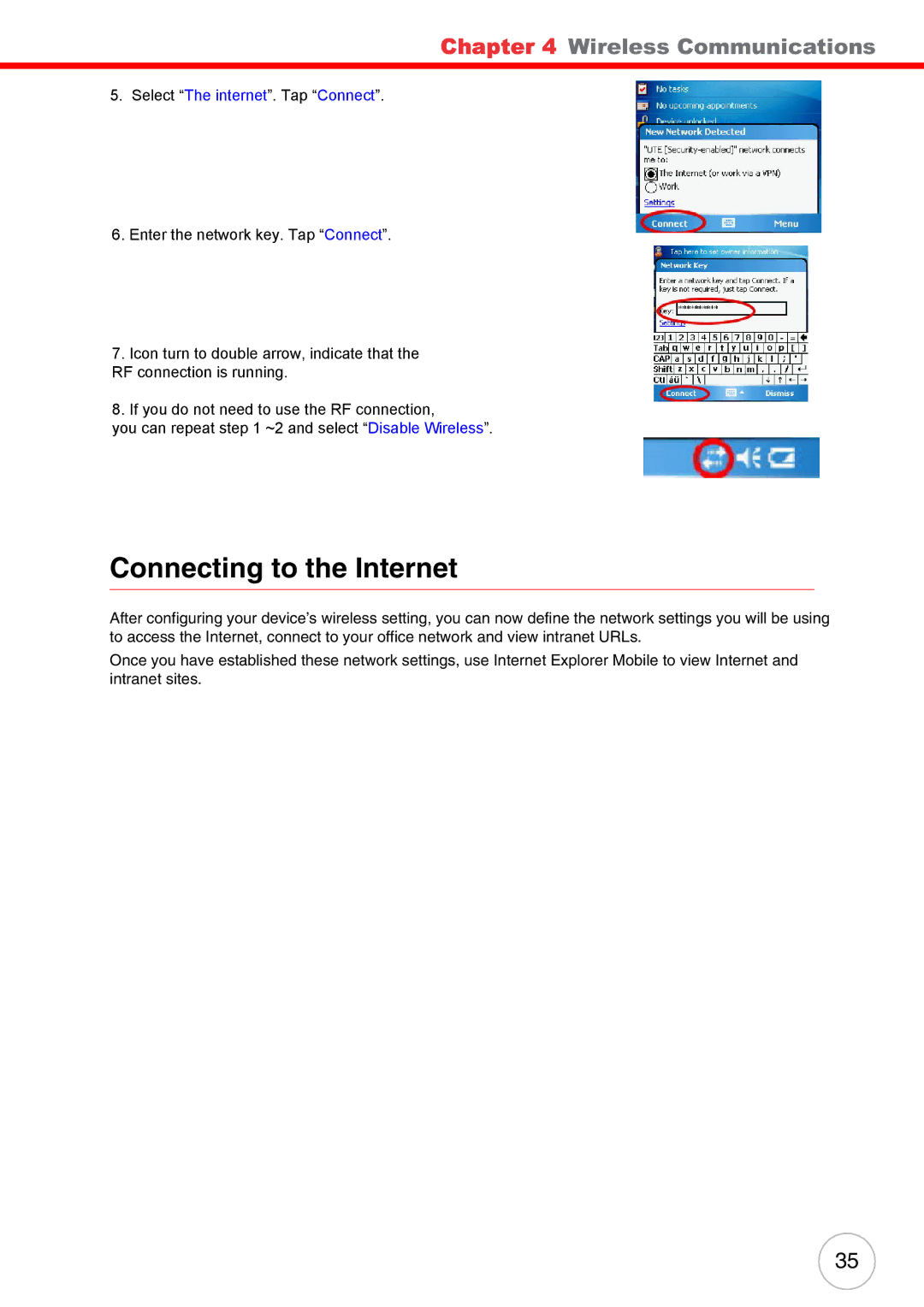Chapter 4 Wireless Communications
5.Selectd.“TheIf thereinternetare ”networks. Tap “Connectalr ady”. detected, tap and hold network name, then select Connect. If none, tap Add New and follow all onscreen instructions.
e.Under the Network to access
—All available
—Only access points
—Only
6.Enter the network key. Tap “Connect”.
f.When finished, tap OK.
To configure the wireless network connection settings, tap Start → Settings → Connections tab → Network Cards. For more information on how to configure the wireless network settings, tap Start → Help.
To7. Iconconnectturn to dtoublea wirelessarrow, indicatenetwork:that the
RF connection is running.
1. Tap Start → Settings.
8. If2.youOndothenotConnectionsneed to use theab,RFtapconnection,Network Cards. you3.canTaprepeatthe Wirelessstep 1 ~2 tandb. select “Disable Wireless”.
4. On the command bar, tap Connect.
5. If a wireless network is connected, a “New Network Detected” callout appears.
6. Tap Connect.
For more information on how to connect to a wireless network, tap Start → Help.
Connecting to the Internet
After configuring your device’s wireless setting, you can now define the network settings you will be using to access the Internet, connect to your office network and view intranet URLs.
Once you have established these network settings, use Internet Explorer Mobile to view Internet and intranet sites.
35