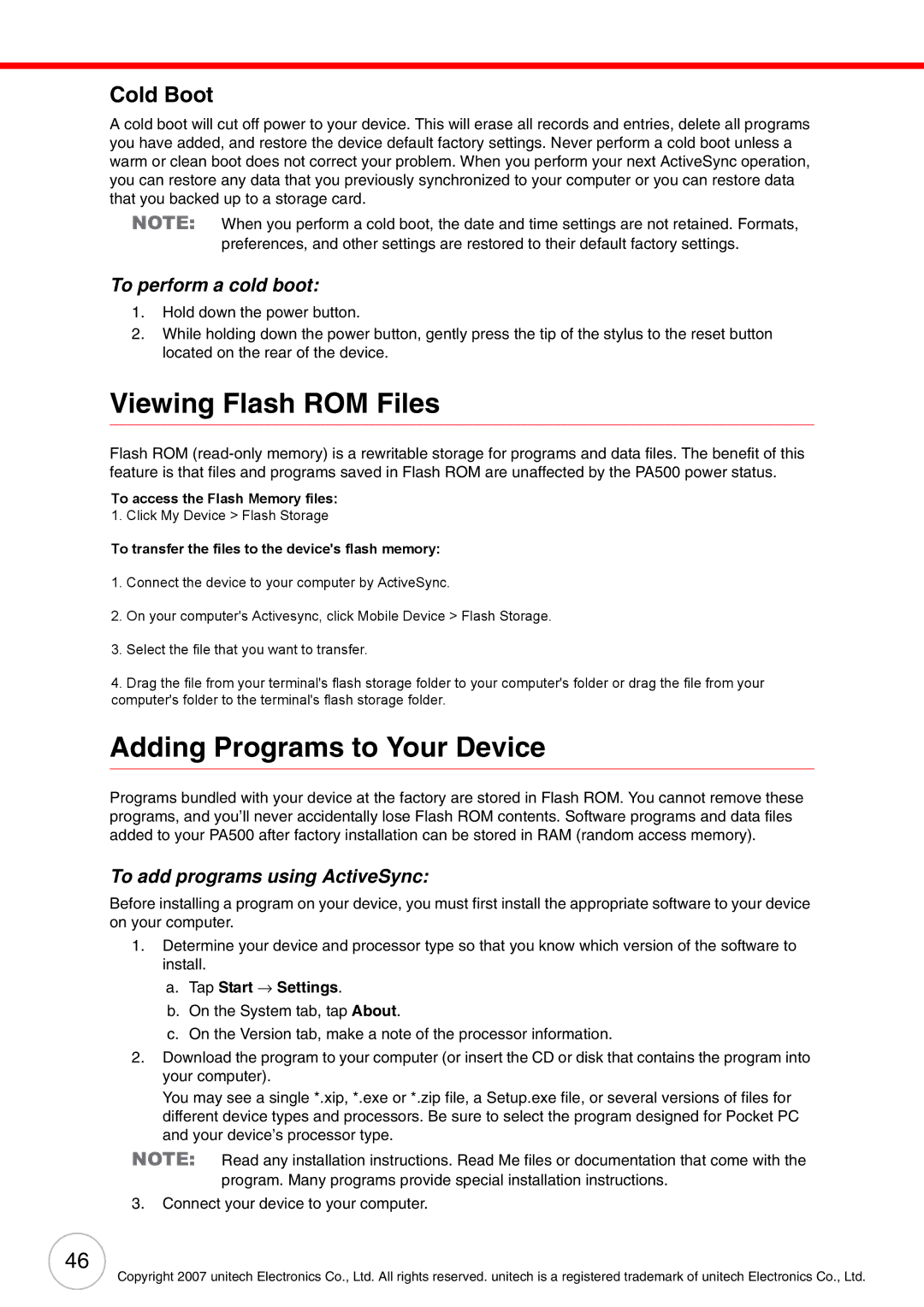Cold Boot
A cold boot will cut off power to your device. This will erase all records and entries, delete all programs you have added, and restore the device default factory settings. Never perform a cold boot unless a warm or clean boot does not correct your problem. When you perform your next ActiveSync operation, you can restore any data that you previously synchronized to your computer or you can restore data that you backed up to a storage card.
NOTE: When you perform a cold boot, the date and time settings are not retained. Formats, preferences, and other settings are restored to their default factory settings.
To perform a cold boot:
1.Hold down the power button.
2.While holding down the power button, gently press the tip of the stylus to the reset button located on the rear of the device.
Viewing Flash ROM Files
Flash ROM
To access the Flash Memory files:
To1. ClickaccessMy Devicethe>FlashStorageMemory files:
1.Connect the device to your computer. See page 22.
To transfer the files to the device's flash memory:
2.On your computer, click My Computer → Mobile Device → Flash Storage.
1.Connect the device to your computer by ActiveSync.
To transfer files to Device’s Flash Memory:
2. On your computer's Activesync, click Mobile Device > Flash Storage.
1. | Connect the device to your computer. See page 22. |
3. Select the file that you want to transfer. | |
2. | On your computer, click My Computer → Mobile Device → Flash Storage. |
3.Select the file that you want to save.
4.Drag the file from your terminal's flash storage folder to your computer's folder or drag the file from your
computer's4. ClickfolderFileto→theSaveterminal'sTo andflashselectstorageFlashfolderStorage. .
Adding Programs to Your Device
Programs bundled with your device at the factory are stored in Flash ROM. You cannot remove these programs, and you’ll never accidentally lose Flash ROM contents. Software programs and data files added to your PA500 after factory installation can be stored in RAM (random access memory).
To add programs using ActiveSync:
Before installing a program on your device, you must first install the appropriate software to your device on your computer.
1.Determine your device and processor type so that you know which version of the software to install.
a.Tap Start → Settings.
b.On the System tab, tap About.
c. On the Version tab, make a note of the processor information.
2.Download the program to your computer (or insert the CD or disk that contains the program into your computer).
You may see a single *.xip, *.exe or *.zip file, a Setup.exe file, or several versions of files for different device types and processors. Be sure to select the program designed for Pocket PC and your device’s processor type.
NOTE: Read any installation instructions. Read Me files or documentation that come with the program. Many programs provide special installation instructions.
3.Connect your device to your computer.
46
Copyright 2007 unitech Electronics Co., Ltd. All rights reserved. unitech is a registered trademark of unitech Electronics Co., Ltd.