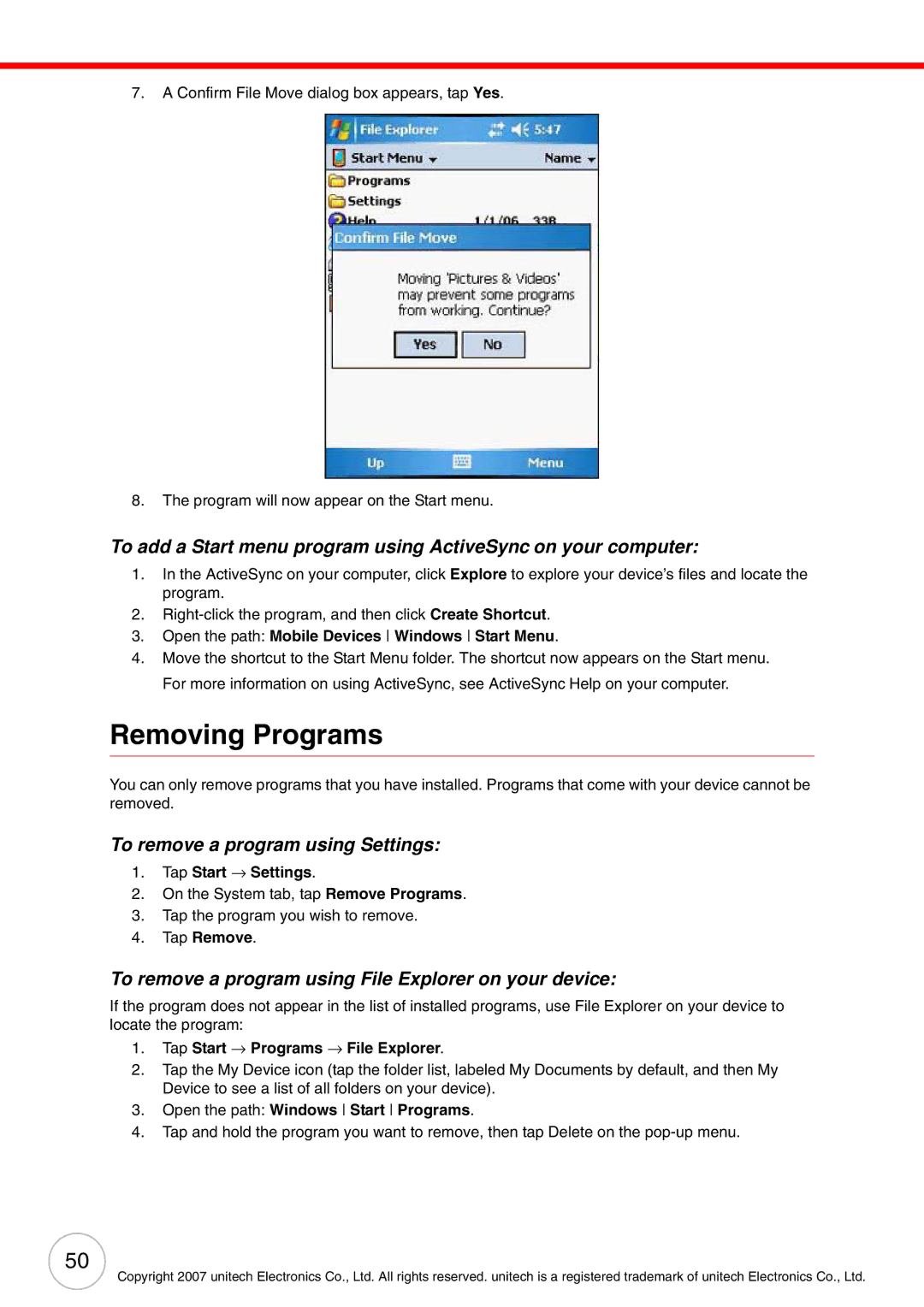7.A Confirm File Move dialog box appears, tap Yes.
8.The program will now appear on the Start menu.
To add a Start menu program using ActiveSync on your computer:
1.In the ActiveSync on your computer, click Explore to explore your device’s files and locate the program.
2.
3.Open the path: Mobile Devices Windows Start Menu.
4.Move the shortcut to the Start Menu folder. The shortcut now appears on the Start menu. For more information on using ActiveSync, see ActiveSync Help on your computer.
Removing Programs
You can only remove programs that you have installed. Programs that come with your device cannot be removed.
To remove a program using Settings:
1.Tap Start → Settings.
2.On the System tab, tap Remove Programs.
3.Tap the program you wish to remove.
4.Tap Remove.
To remove a program using File Explorer on your device:
If the program does not appear in the list of installed programs, use File Explorer on your device to locate the program:
1.Tap Start → Programs → File Explorer.
2.Tap the My Device icon (tap the folder list, labeled My Documents by default, and then My Device to see a list of all folders on your device).
3.Open the path: Windows Start Programs.
4.Tap and hold the program you want to remove, then tap Delete on the
50
Copyright 2007 unitech Electronics Co., Ltd. All rights reserved. unitech is a registered trademark of unitech Electronics Co., Ltd.