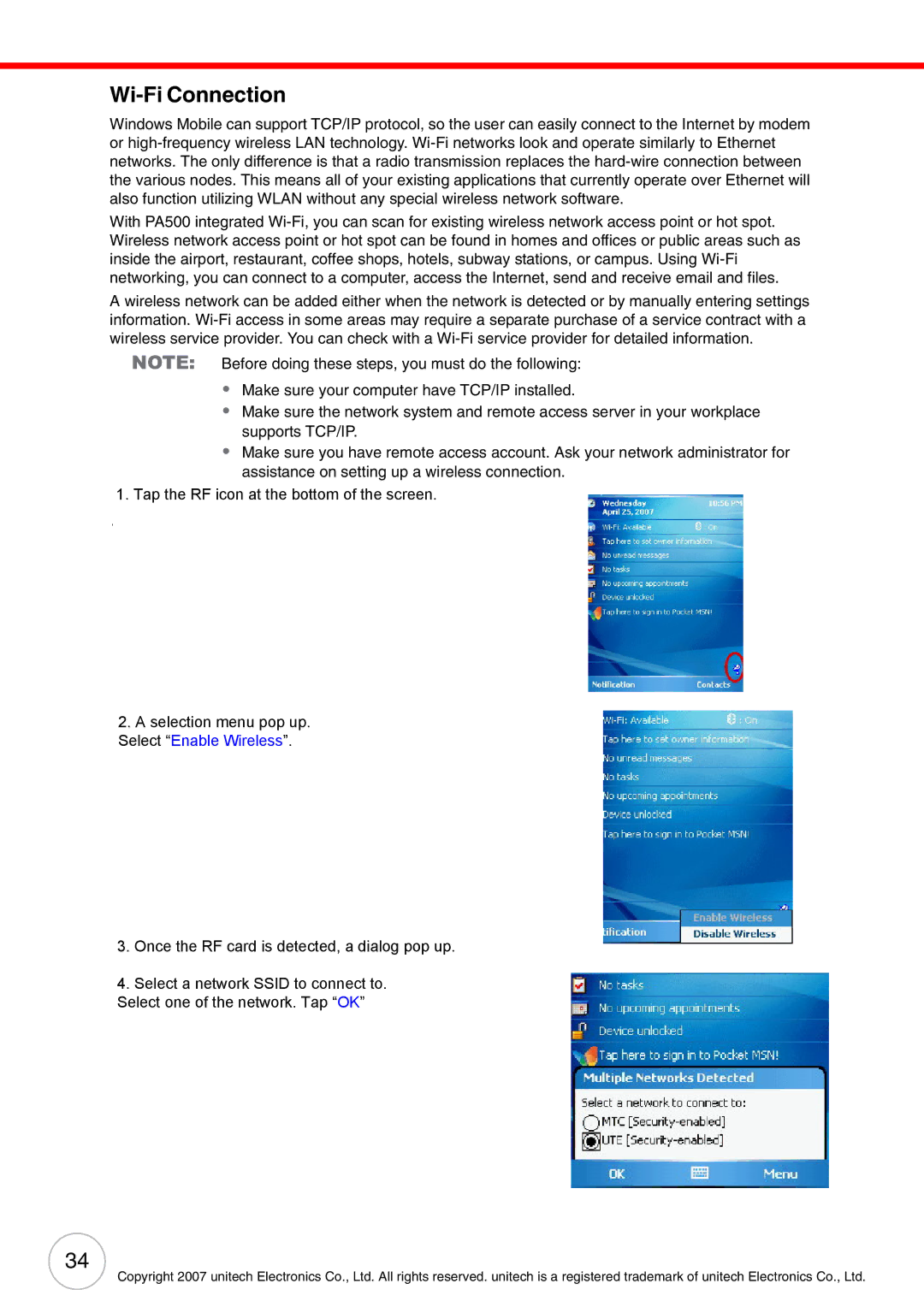Wi-Fi Connection
Windows Mobile can support TCP/IP protocol, so the user can easily connect to the Internet by modem or
With PA500 integrated
A wireless network can be added either when the network is detected or by manually entering settings information.
NOTE: Before doing these steps, you must do the following:
•Make sure your computer have TCP/IP installed.
•Make sure the network system and remote access server in your workplace supports TCP/IP.
•Make sure you have remote access account. Ask your network administrator for assistance on setting up a wireless connection.
1.Tap the RF icon• at the bottom of the screen.
To set up a wireless network connection:
NOTE: Before doing these steps, determine if authentication information is needed.
1. Activate wireless connection.
You have two options to activate your device’s wireless connection using the Wireless Manager or the Network Cards option under the Settings → Connections preferences. Once activated,
– To activate
– To activate
a. Tap Start → Settings. Select “Enable Wireless”.
b.On the Connections tab, tap Network Cards.
c.Tap the Wireless tab.
3.Once the RF card is detected, a dialog pop up.
4.Select a network SSID to connect to.
Select one of the network. Tap “OK”
34
Copyright 2007 unitech Electronics Co., Ltd. All rights reserved. unitech is a registered trademark of unitech Electronics Co., Ltd.