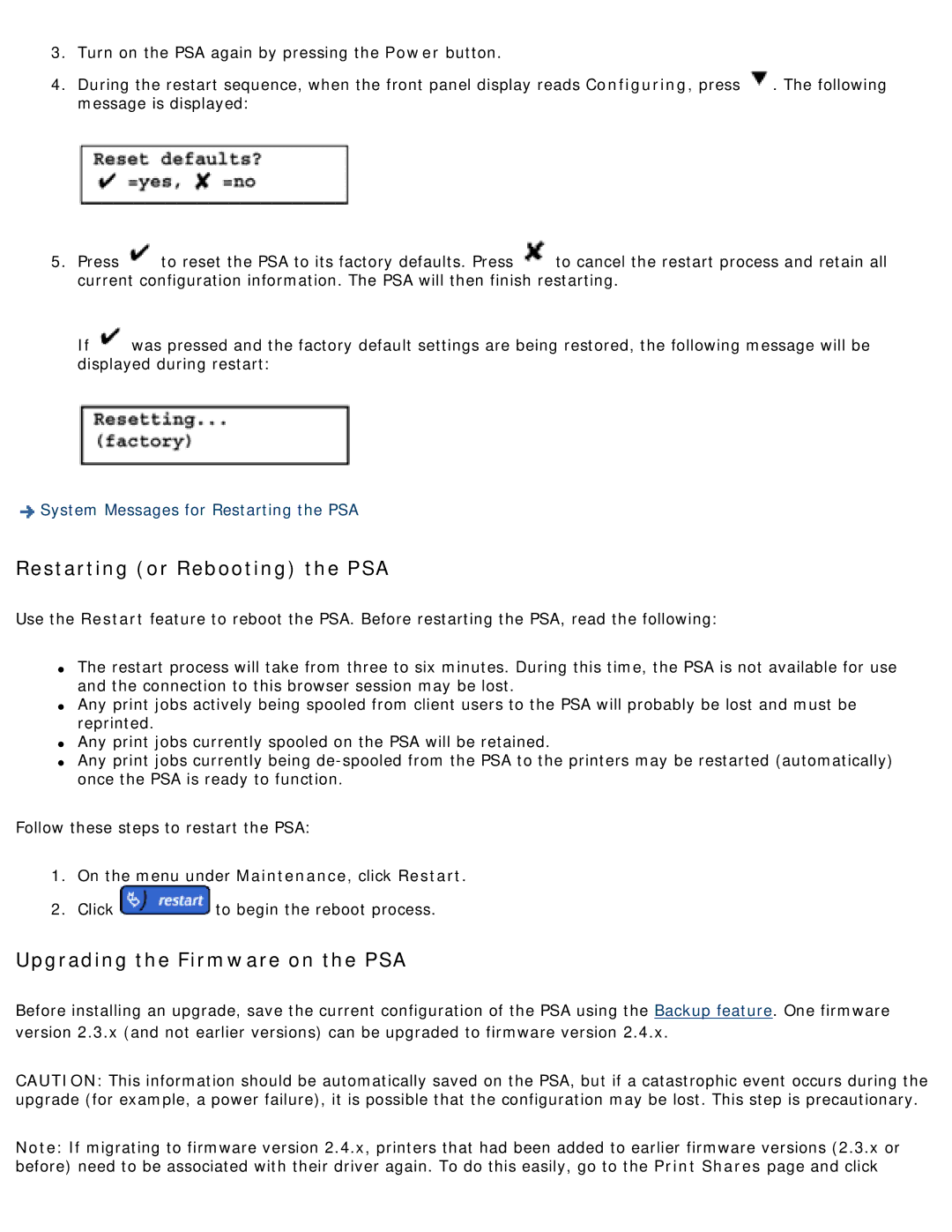3.Turn on the PSA again by pressing the Power button.
4.During the restart sequence, when the front panel display reads Configuring, press ![]() . The following message is displayed:
. The following message is displayed:
5.Press ![]() to reset the PSA to its factory defaults. Press
to reset the PSA to its factory defaults. Press ![]() to cancel the restart process and retain all current configuration information. The PSA will then finish restarting.
to cancel the restart process and retain all current configuration information. The PSA will then finish restarting.
If ![]() was pressed and the factory default settings are being restored, the following message will be displayed during restart:
was pressed and the factory default settings are being restored, the following message will be displayed during restart:
![]() System Messages for Restarting the PSA
System Messages for Restarting the PSA
Restarting (or Rebooting) the PSA
Use the Restart feature to reboot the PSA. Before restarting the PSA, read the following:
●The restart process will take from three to six minutes. During this time, the PSA is not available for use and the connection to this browser session may be lost.
●Any print jobs actively being spooled from client users to the PSA will probably be lost and must be reprinted.
●Any print jobs currently spooled on the PSA will be retained.
●Any print jobs currently being
Follow these steps to restart the PSA:
1.On the menu under Maintenance, click Restart.
2.Click ![]() to begin the reboot process.
to begin the reboot process.
Upgrading the Firmware on the PSA
Before installing an upgrade, save the current configuration of the PSA using the Backup feature. One firmware version 2.3.x (and not earlier versions) can be upgraded to firmware version 2.4.x.
CAUTION: This information should be automatically saved on the PSA, but if a catastrophic event occurs during the upgrade (for example, a power failure), it is possible that the configuration may be lost. This step is precautionary.
Note: If migrating to firmware version 2.4.x, printers that had been added to earlier firmware versions (2.3.x or before) need to be associated with their driver again. To do this easily, go to the Print Shares page and click