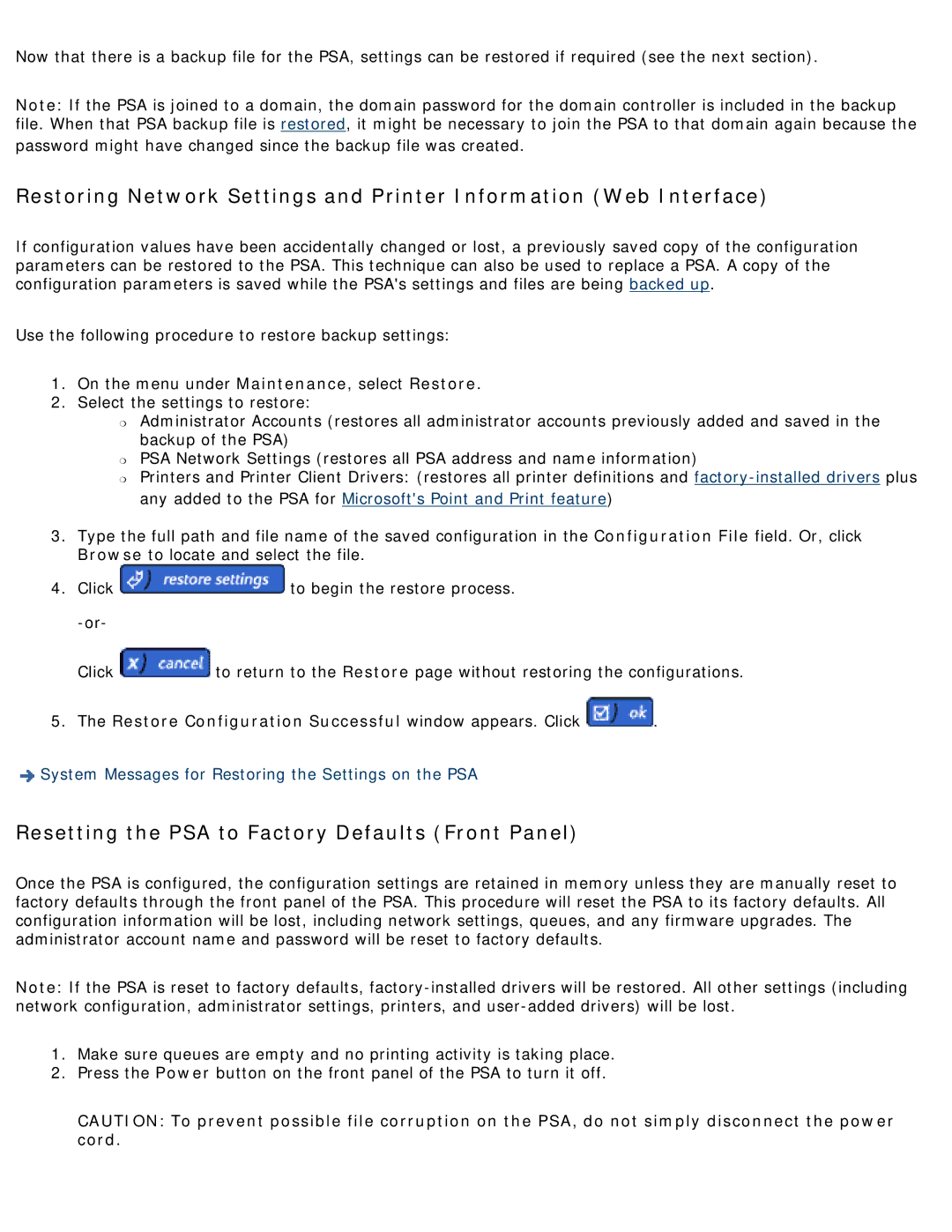Now that there is a backup file for the PSA, settings can be restored if required (see the next section).
Note: If the PSA is joined to a domain, the domain password for the domain controller is included in the backup file. When that PSA backup file is restored, it might be necessary to join the PSA to that domain again because the
password might have changed since the backup file was created.
Restoring Network Settings and Printer Information (Web Interface)
If configuration values have been accidentally changed or lost, a previously saved copy of the configuration parameters can be restored to the PSA. This technique can also be used to replace a PSA. A copy of the configuration parameters is saved while the PSA's settings and files are being backed up.
Use the following procedure to restore backup settings:
1.On the menu under Maintenance, select Restore.
2.Select the settings to restore:
❍Administrator Accounts (restores all administrator accounts previously added and saved in the backup of the PSA)
❍PSA Network Settings (restores all PSA address and name information)
❍Printers and Printer Client Drivers: (restores all printer definitions and
3.Type the full path and file name of the saved configuration in the Configuration File field. Or, click Browse to locate and select the file.
4.Click ![]() to begin the restore process.
to begin the restore process.
Click ![]() to return to the Restore page without restoring the configurations.
to return to the Restore page without restoring the configurations.
5.The Restore Configuration Successful window appears. Click  .
.
![]() System Messages for Restoring the Settings on the PSA
System Messages for Restoring the Settings on the PSA
Resetting the PSA to Factory Defaults (Front Panel)
Once the PSA is configured, the configuration settings are retained in memory unless they are manually reset to factory defaults through the front panel of the PSA. This procedure will reset the PSA to its factory defaults. All configuration information will be lost, including network settings, queues, and any firmware upgrades. The administrator account name and password will be reset to factory defaults.
Note: If the PSA is reset to factory defaults,
1.Make sure queues are empty and no printing activity is taking place.
2.Press the Power button on the front panel of the PSA to turn it off.
CAUTION: To prevent possible file corruption on the PSA, do not simply disconnect the power cord.