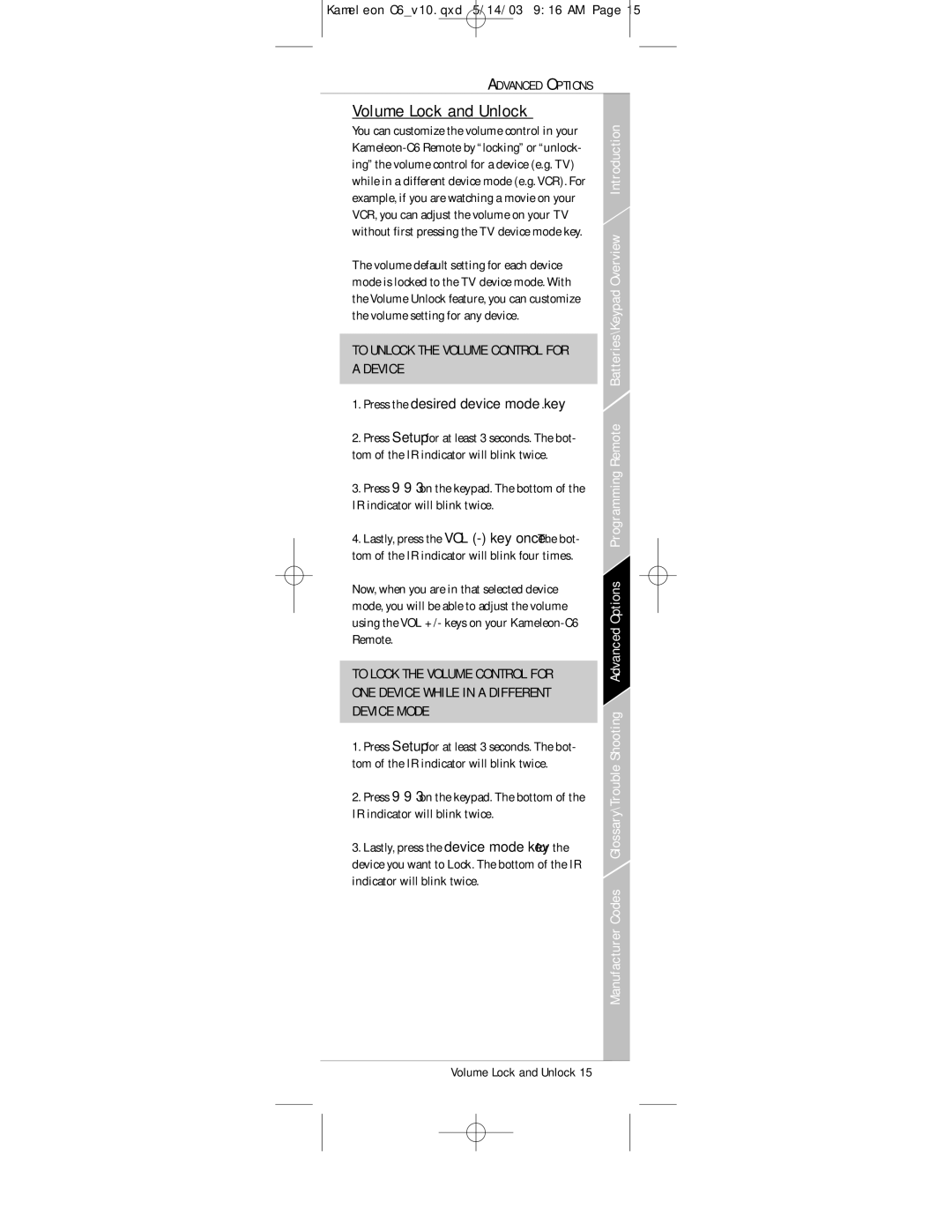Kameleon C6_v10.qxd 5/14/03 9:16 AM Page 15
ADVANCED OPTIONS
Volume Lock and Unlock
You can customize the volume control in your
The volume default setting for each device mode is locked to the TV device mode. With the Volume Unlock feature, you can customize the volume setting for any device.
TO UNLOCK THE VOLUME CONTROL FOR A DEVICE
1.Press the desired device mode key.
2.Press Setup for at least 3 seconds. The bot- tom of the IR indicator will blink twice.
3.Press 9 9 3 on the keypad. The bottom of the IR indicator will blink twice.
4.Lastly, press the VOL
Now, when you are in that selected device mode, you will be able to adjust the volume using the VOL +/- keys on your
TO LOCK THE VOLUME CONTROL FOR ONE DEVICE WHILE IN A DIFFERENT DEVICE MODE
1.Press Setup for at least 3 seconds. The bot- tom of the IR indicator will blink twice.
2.Press 9 9 3 on the keypad. The bottom of the IR indicator will blink twice.
3.Lastly, press the device mode key for the device you want to Lock. The bottom of the IR indicator will blink twice.
Glossary\Trouble Shooting Advanced Options Programming Remote Batteries\Keypad Overview Introduction
Manufacturer Codes
Volume Lock and Unlock 15