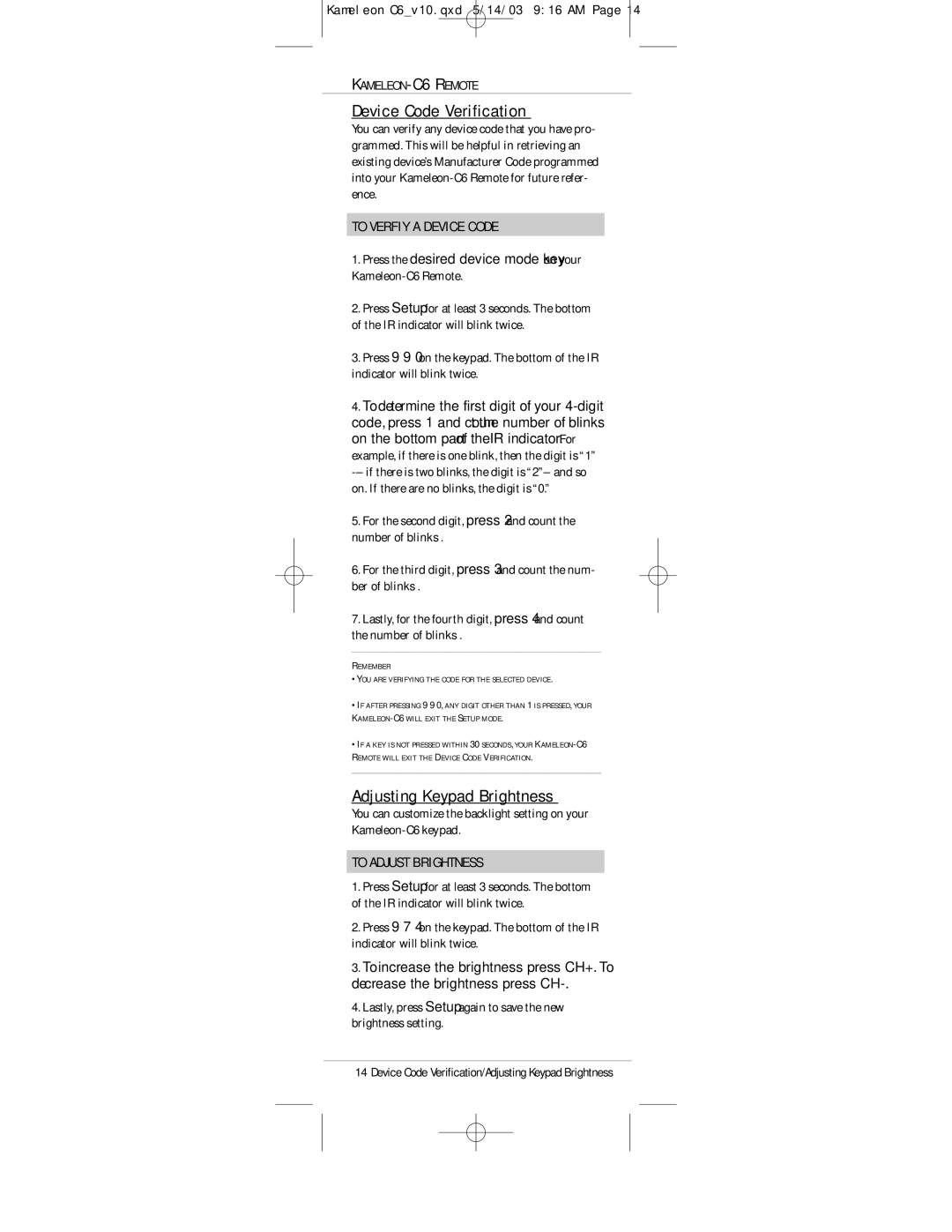Kameleon C6_v10.qxd 5/14/03 9:16 AM Page 14
KAMELEON-C6 REMOTE
Device Code Verification
You can verify any device code that you have pro- grammed. This will be helpful in retrieving an existing device’s Manufacturer Code programmed into your
TO VERFIY A DEVICE CODE
1.Press the desired device mode key on your
2.Press Setup for at least 3 seconds. The bottom of the IR indicator will blink twice.
3.Press 9 9 0 on the keypad. The bottom of the IR indicator will blink twice.
4.To determine the first digit of your
5.For the second digit, press 2 and count the number of blinks .
6.For the third digit, press 3 and count the num- ber of blinks .
7.Lastly, for the fourth digit, press 4 and count the number of blinks .
REMEMBER
•YOU ARE VERIFYING THE CODE FOR THE SELECTED DEVICE.
•IF AFTER PRESSING 9 9 0, ANY DIGIT OTHER THAN 1 IS PRESSED, YOUR
•IF A KEY IS NOT PRESSED WITHIN 30 SECONDS, YOUR
Adjusting Keypad Brightness
You can customize the backlight setting on your
TO ADJUST BRIGHTNESS
1.Press Setup for at least 3 seconds. The bottom of the IR indicator will blink twice.
2.Press 9 7 4 on the keypad. The bottom of the IR indicator will blink twice.
3.To increase the brightness press CH+. To decrease the brightness press
4.Lastly, press Setup again to save the new brightness setting.
14 Device Code Verification/Adjusting Keypad Brightness