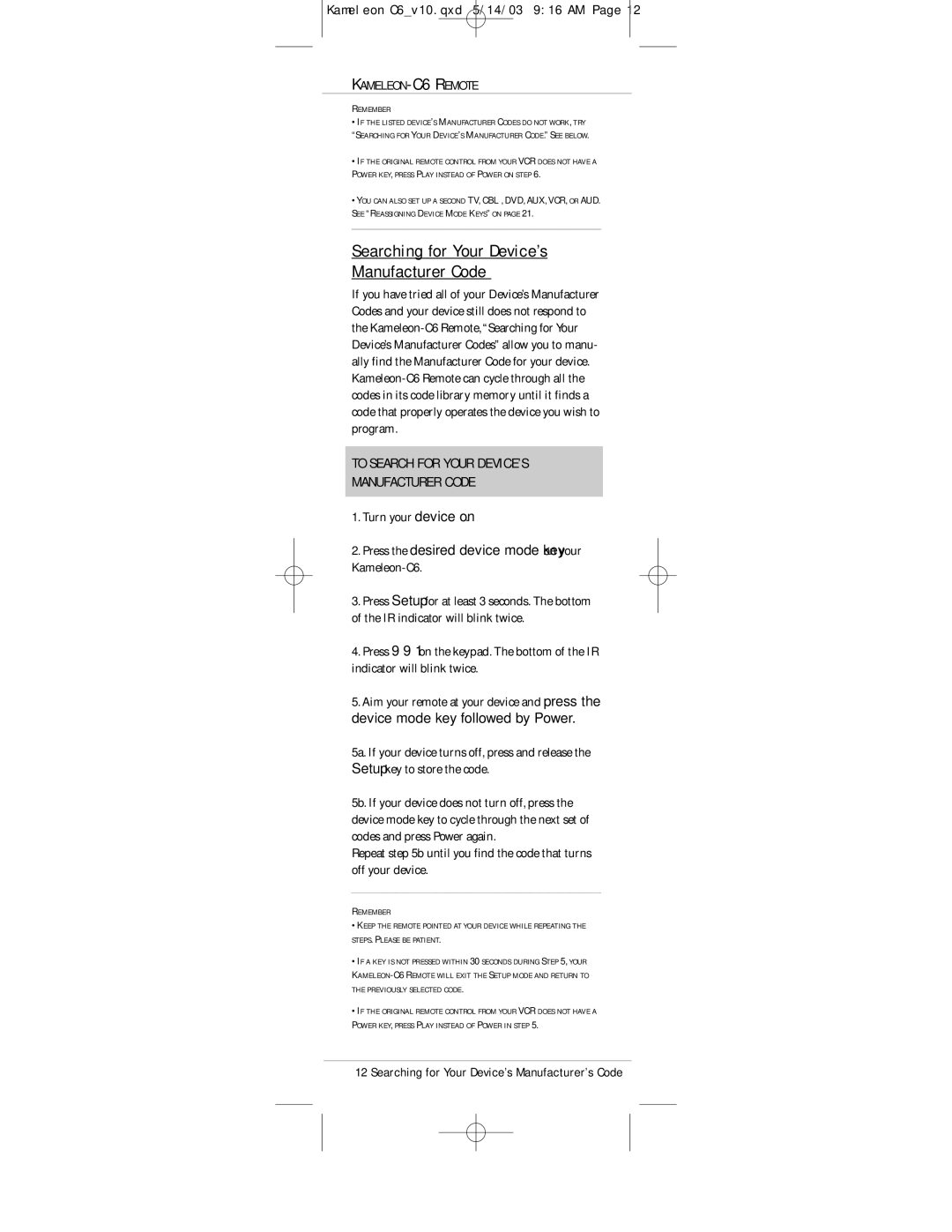Kameleon C6_v10.qxd 5/14/03 9:16 AM Page 12
KAMELEON-C6 REMOTE
REMEMBER
•IF THE LISTED DEVICE’S MANUFACTURER CODES DO NOT WORK, TRY
“SEARCHING FOR YOUR DEVICE’S MANUFACTURER CODE.” SEE BELOW.
•IF THE ORIGINAL REMOTE CONTROL FROM YOUR VCR DOES NOT HAVE A
POWER KEY, PRESS PLAY INSTEAD OF POWER ON STEP 6.
•YOU CAN ALSO SET UP A SECOND TV, CBL , DVD, AUX,VCR, OR AUD. SEE “REASSIGNING DEVICE MODE KEYS” ON PAGE 21.
Searching for Your Device’s
Manufacturer Code
If you have tried all of your Device’s Manufacturer Codes and your device still does not respond to the
TO SEARCH FOR YOUR DEVICE’S
MANUFACTURER CODE
1.Turn your device on.
2.Press the desired device mode key on your Kameleon-C6.
3.Press Setup for at least 3 seconds. The bottom of the IR indicator will blink twice.
4.Press 9 9 1 on the keypad. The bottom of the IR indicator will blink twice.
5.Aim your remote at your device and press the device mode key followed by Power.
5a. If your device turns off, press and release the Setup key to store the code.
5b. If your device does not turn off, press the device mode key to cycle through the next set of codes and press Power again.
Repeat step 5b until you find the code that turns off your device.
REMEMBER
•KEEP THE REMOTE POINTED AT YOUR DEVICE WHILE REPEATING THE STEPS. PLEASE BE PATIENT.
•IF A KEY IS NOT PRESSED WITHIN 30 SECONDS DURING STEP 5, YOUR
•IF THE ORIGINAL REMOTE CONTROL FROM YOUR VCR DOES NOT HAVE A
POWER KEY, PRESS PLAY INSTEAD OF POWER IN STEP 5.
12 Searching for Your Device’s Manufacturer’s Code