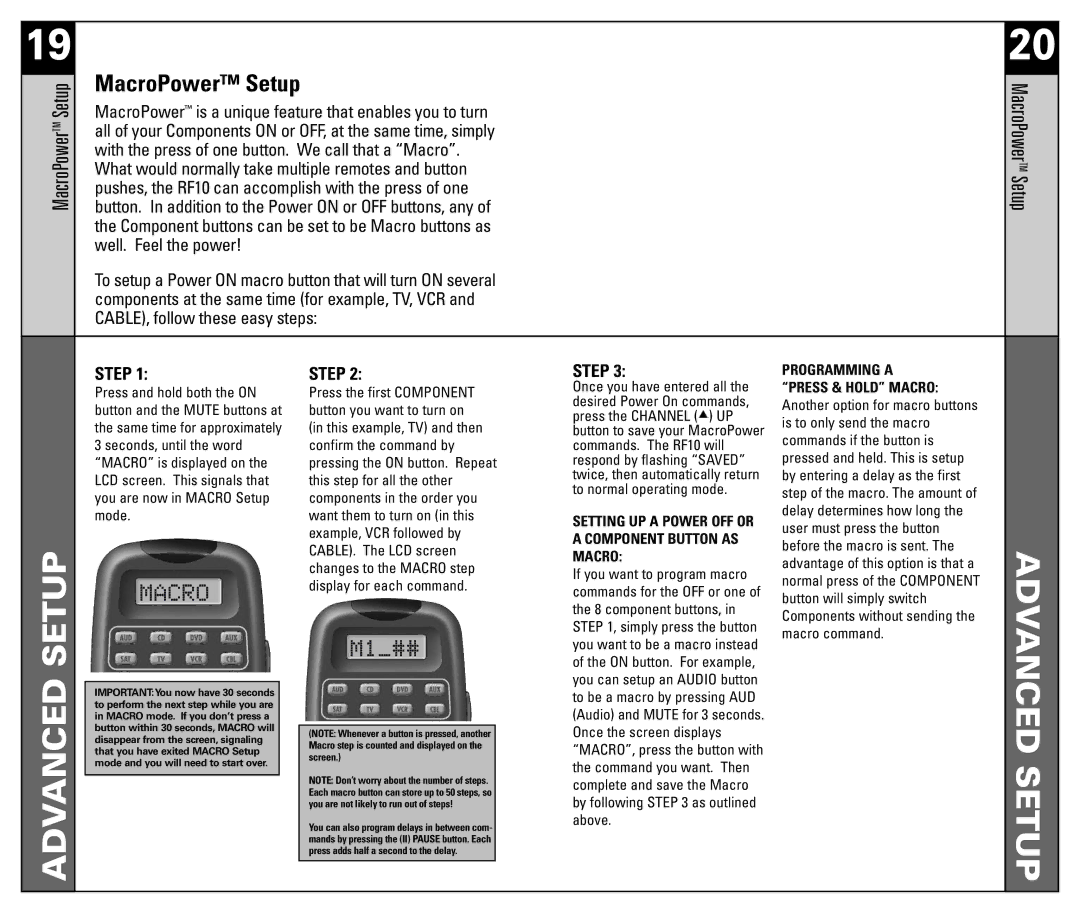19 |
| MacroPower™ Setup |
|
|
|
| 20 | ||
MacroPowerTM Setup |
|
|
|
|
| MacroPowerSetupTM | |||
| button. In addition to the Power ON or OFF buttons, any of |
|
| ||||||
|
| MacroPower™ is a unique feature that enables you to turn |
|
|
| ||||
|
| all of your Components ON or OFF, at the same time, simply |
|
|
| ||||
|
| with the press of one button. We call that a “Macro”. |
|
|
| ||||
|
| What would normally take multiple remotes and button |
|
|
| ||||
|
| pushes, the RF10 can accomplish with the press of one |
|
|
| ||||
|
| the Component buttons can be set to be Macro buttons as |
|
|
| ||||
|
| well. Feel the power! |
|
|
|
|
| ||
|
| To setup a Power ON macro button that will turn ON several |
|
|
| ||||
|
| components at the same time (for example, TV, VCR and |
|
|
| ||||
|
| CABLE), follow these easy steps: |
|
|
| ||||
|
|
|
|
|
|
| |||
|
| STEP 1: | STEP 2: | STEP 3: | PROGRAMMING A |
| |||
|
| Press and hold both the ON | Press the first COMPONENT | Once you have entered all the | “PRESS & HOLD” MACRO: |
| |||
|
| desired Power On commands, | Another option for macro buttons |
| |||||
|
| button and the MUTE buttons at | button you want to turn on |
| |||||
|
| press the CHANNEL ( ) UP | is to only send the macro |
| |||||
|
| the same time for approximately | (in this example, TV) and then |
| |||||
|
| button to save your MacroPower |
| ||||||
|
| commands if the button is |
| ||||||
|
| 3 seconds, until the word | confirm the command by | commands. The RF10 will |
| ||||
|
| “MACRO” is displayed on the | pressing the ON button. Repeat | respond by flashing “SAVED” | pressed and held. This is setup |
| |||
|
| LCD screen. This signals that | this step for all the other | twice, then automatically return | by entering a delay as the first |
| |||
|
| to normal operating mode. | step of the macro. The amount of |
| |||||
|
| you are now in MACRO Setup | components in the order you |
| |||||
|
|
| delay determines how long the |
| |||||
|
| mode. | want them to turn on (in this | SETTING UP A POWER OFF OR |
| ||||
|
| user must press the button |
| ||||||
|
|
|
|
| example, VCR followed by |
| |||
|
|
|
|
| A COMPONENT BUTTON AS |
| |||
|
|
|
|
| before the macro is sent. The |
| |||
SETUPADVANCED |
|
|
|
| CABLE). The LCD screen | ADVANCEDSETUP | |||
|
|
|
| MACRO: | |||||
|
|
|
| advantage of this option is that a | |||||
|
|
|
| changes to the MACRO step | |||||
|
|
|
| If you want to program macro | |||||
|
|
|
|
|
| ||||
|
|
|
|
| normal press of the COMPONENT |
| |||
|
|
|
|
| display for each command. |
| |||
|
|
|
|
| commands for the OFF or one of |
| |||
|
|
|
|
| button will simply switch |
| |||
|
|
|
|
|
|
|
| ||
|
|
|
|
|
|
| the 8 component buttons, in |
| |
|
|
|
|
|
|
| Components without sending the |
| |
|
|
|
|
|
|
| STEP 1, simply press the button |
| |
|
|
|
|
|
|
| macro command. |
| |
|
|
|
|
|
|
| you want to be a macro instead |
| |
|
|
|
|
|
|
|
|
| |
|
|
|
|
|
|
| of the ON button. For example, |
|
|
|
|
|
|
|
|
| you can setup an AUDIO button |
|
|
|
| IMPORTANT:You now have 30 seconds |
|
|
|
|
|
| |
|
|
|
|
| to be a macro by pressing AUD |
|
| ||
|
| to perform the next step while you are |
|
|
|
|
|
| |
|
|
|
|
| (Audio) and MUTE for 3 seconds. |
|
| ||
|
| in MACRO mode. If you don’t press a |
|
|
|
|
| ||
|
| button within 30 seconds, MACRO will |
|
|
|
| Once the screen displays |
|
|
|
|
| (NOTE: Whenever a button is pressed, another |
|
|
| |||
|
| disappear from the screen, signaling |
|
|
|
|
| ||
|
|
|
| Macro step is counted and displayed on the |
| “MACRO”, press the button with |
|
| |
|
| that you have exited MACRO Setup |
|
|
|
|
| ||
|
|
|
| screen.) |
|
|
| ||
|
| mode and you will need to start over. |
|
|
| the command you want. Then |
|
| |
|
|
|
|
|
|
|
| ||
|
|
|
|
| NOTE: Don’t worry about the number of steps. |
|
|
| |
|
|
|
|
|
| complete and save the Macro |
|
| |
|
|
|
|
| Each macro button can store up to 50 steps, so |
|
|
| |
|
|
|
|
|
| by following STEP 3 as outlined |
|
| |
|
|
|
|
| you are not likely to run out of steps! |
|
|
| |
|
|
|
|
| You can also program delays in between com- |
| above. |
|
|
|
|
|
|
|
|
|
|
| |
|
|
|
|
| mands by pressing the (II) PAUSE button. Each |
|
|
|
|
|
|
|
|
| press adds half a second to the delay. |
|
|
|
|
|
|
|
|
|
|
|
|
|
|