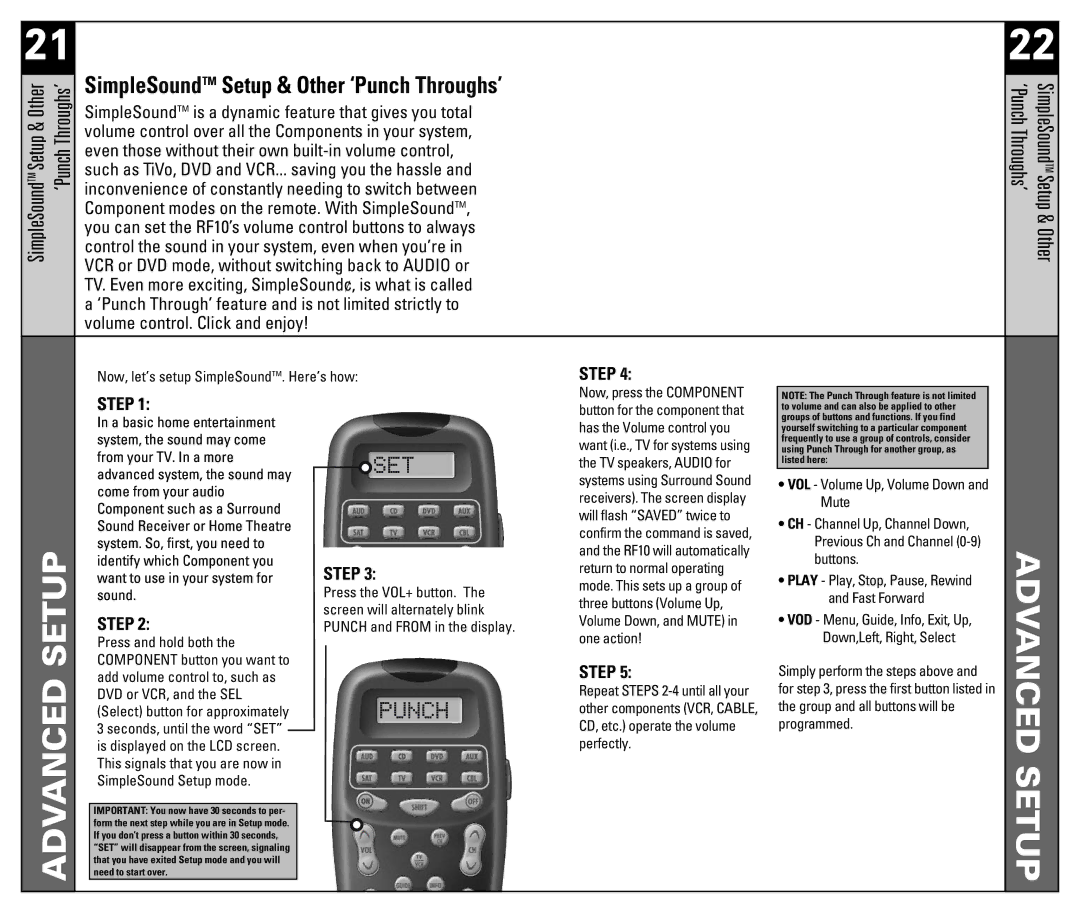21 |
|
|
|
|
|
|
| 22 |
SimpleSoundTMSetup & Other ‘PunchThroughs’ | SimpleSoundTM Setup & Other ‘Punch Throughs’ |
|
|
| SimpleSoundTMSetup&Other ‘PunchThroughs’ | |||
control the sound in your system, even when you’re in |
|
|
| |||||
| SimpleSoundTM is a dynamic feature that gives you total |
|
|
|
| |||
| volume control over all the Components in your system, |
|
|
|
| |||
| even those without their own |
|
|
|
| |||
| such as TiVo, DVD and VCR... saving you the hassle and |
|
|
|
| |||
| inconvenience of constantly needing to switch between |
|
|
|
| |||
| Component modes on the remote. With SimpleSoundTM, |
|
|
|
| |||
| you can set the RF10’s volume control buttons to always |
|
|
|
| |||
| VCR or DVD mode, without switching back to AUDIO or |
|
|
|
| |||
| TV. Even more exciting, SimpleSound¢‚ is what is called |
|
|
|
| |||
| a ‘Punch Through’ feature and is not limited strictly to |
|
|
|
| |||
| volume control. Click and enjoy! |
|
|
|
|
| ||
|
| Now, let’s setup SimpleSoundTM. Here’s how: | STEP 4: |
|
|
| ||
|
|
|
|
| Now, press the COMPONENT |
|
|
|
|
| STEP 1: |
| NOTE: The Punch Through feature is not limited |
|
| ||
|
|
| button for the component that | to volume and can also be applied to other |
|
| ||
|
| In a basic home entertainment |
| has the Volume control you | groups of buttons and functions. If you find |
|
| |
|
|
| yourself switching to a particular component |
|
| |||
|
| system, the sound may come |
| want (i.e., TV for systems using | frequently to use a group of controls, consider |
|
| |
|
| from your TV. In a more |
| using Punch Through for another group, as |
|
| ||
|
|
| the TV speakers, AUDIO for | listed here: |
|
| ||
|
| advanced system, the sound may |
|
|
|
|
| |
|
|
| systems using Surround Sound | • VOL - Volume Up, Volume Down and |
| |||
|
| come from your audio |
|
| ||||
|
|
| receivers). The screen display | Mute |
| |||
|
| Component such as a Surround |
|
| ||||
|
|
| will flash “SAVED” twice to | • CH - Channel Up, Channel Down, |
| |||
|
| Sound Receiver or Home Theatre |
|
| ||||
|
|
| confirm the command is saved, |
| ||||
|
| system. So, first, you need to |
| Previous Ch and Channel |
| |||
SETUPADVANCED |
|
| and the RF10 will automatically | ADVANCEDSETUP | ||||
| need to start over. |
| buttons. | |||||
|
| identify which Component you | STEP 3: | return to normal operating |
| |||
|
| want to use in your system for | • PLAY - Play, Stop, Pause, Rewind |
| ||||
|
| mode. This sets up a group of |
| |||||
|
| sound. | Press the VOL+ button. The | and Fast Forward |
| |||
|
| three buttons (Volume Up, |
| |||||
|
|
|
| screen will alternately blink | • VOD - Menu, Guide, Info, Exit, Up, |
| ||
|
| STEP 2: | Volume Down, and MUTE) in |
| ||||
|
| PUNCH and FROM in the display. |
| |||||
|
| Press and hold both the |
| one action! | Down,Left, Right, Select |
| ||
|
| COMPONENT button you want to |
| STEP 5: | Simply perform the steps above and |
| ||
|
| add volume control to, such as |
|
| ||||
|
| DVD or VCR, and the SEL |
| Repeat STEPS | for step 3, press the first button listed in |
| ||
|
| (Select) button for approximately |
| other components (VCR, CABLE, | the group and all buttons will be |
| ||
|
| 3 seconds, until the word “SET” |
| CD, etc.) operate the volume | programmed. |
| ||
|
| is displayed on the LCD screen. |
| perfectly. |
|
|
| |
|
| This signals that you are now in |
|
|
|
|
| |
|
| SimpleSound Setup mode. |
|
|
|
|
| |
|
|
|
|
|
|
|
|
|
|
| IMPORTANT: You now have 30 seconds to per- |
|
|
|
|
|
|
|
| form the next step while you are in Setup mode. |
|
|
|
|
|
|
|
| If you don’t press a button within 30 seconds, |
|
|
|
|
|
|
|
| “SET” will disappear from the screen, signaling |
|
|
|
|
|
|
|
| that you have exited Setup mode and you will |
|
|
|
|
|
|
|
|
|
|
|
|
|
|
|
|
|
|
|
|
|
|
|
|