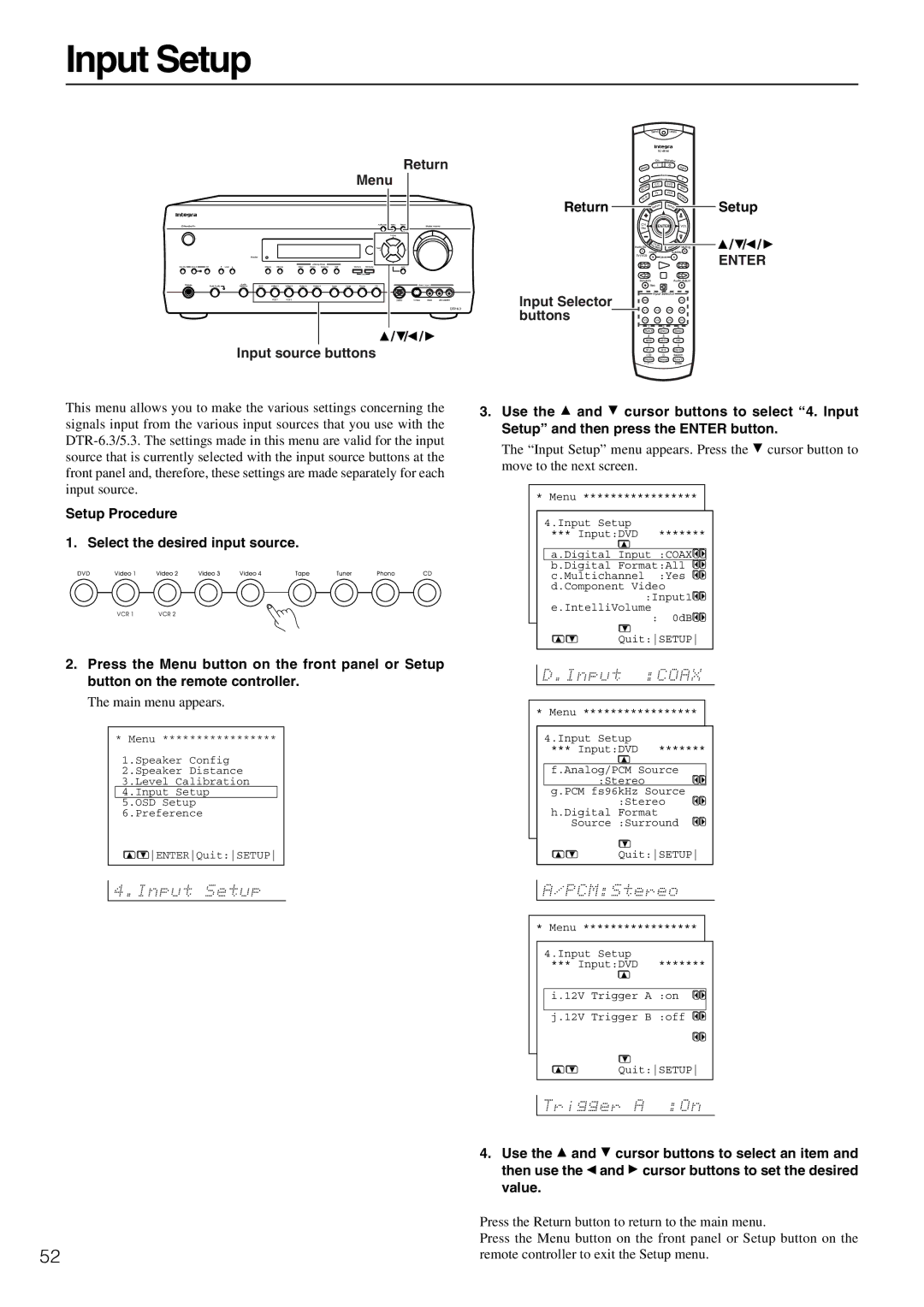Input Setup
Return
Menu
/ | / | / |
Input source buttons
Return 




 Setup
Setup
![]() /
/![]() /
/![]() /
/ ![]()
ENTER
Input Selector buttons
This menu allows you to make the various settings concerning the signals input from the various input sources that you use with the
Setup Procedure
1. Select the desired input source.
2.Press the Menu button on the front panel or Setup button on the remote controller.
The main menu appears.
* Menu *****************
1.Speaker Config 2.Speaker Distance 3.Level Calibration
4.Input Setup
5.OSD Setup 6.Preference
![]()
![]() ENTERQuit:SETUP
ENTERQuit:SETUP
3.Use the ![]() and
and ![]() cursor buttons to select “4. Input Setup” and then press the ENTER button.
cursor buttons to select “4. Input Setup” and then press the ENTER button.
The “Input Setup” menu appears. Press the ![]() cursor button to move to the next screen.
cursor button to move to the next screen.
* Menu *****************
1.Speaker Config 4.Input Setup 2.Speaker Distance
*** Input:DVD *******
3.Level Calibration
4.Input Setup a.Digital Input :COAX
5.OSD Setup b.Digital Format:All
6.Preference c.Multichannel :Yes
d.Component Video :Input1![]()
![]()
e.IntelliVolume
:0dB![]()
![]()
Quit:SETUP
* Menu *****************
1.Speaker Config 4.Input Setup 2.Speaker Distance
*** Input:DVD *******
3.Level Calibration
4.Input Setup f.Analog/PCM Source
5.OSD Setup :Stereo
6.Preference
g.PCM fs96kHz Source :Stereo ![]()
![]()
h.Digital Format Source :Surround
Quit:SETUP
* Menu *****************
1.Speaker Config 4.Input Setup 2.Speaker Distance
*** Input:DVD *******
3.Level Calibration 4.Input Setup
5.OSD Setup
i.12V Trigger A :on 6.Preference
j.12V Trigger B :off ![]()
![]()
Quit:SETUP
4.Use the ![]() and then use the
and then use the ![]() value.
value.
![]() cursor buttons to select an item and and
cursor buttons to select an item and and ![]() cursor buttons to set the desired
cursor buttons to set the desired
| Press the Return button to return to the main menu. |
52 | Press the Menu button on the front panel or Setup button on the |
remote controller to exit the Setup menu. |