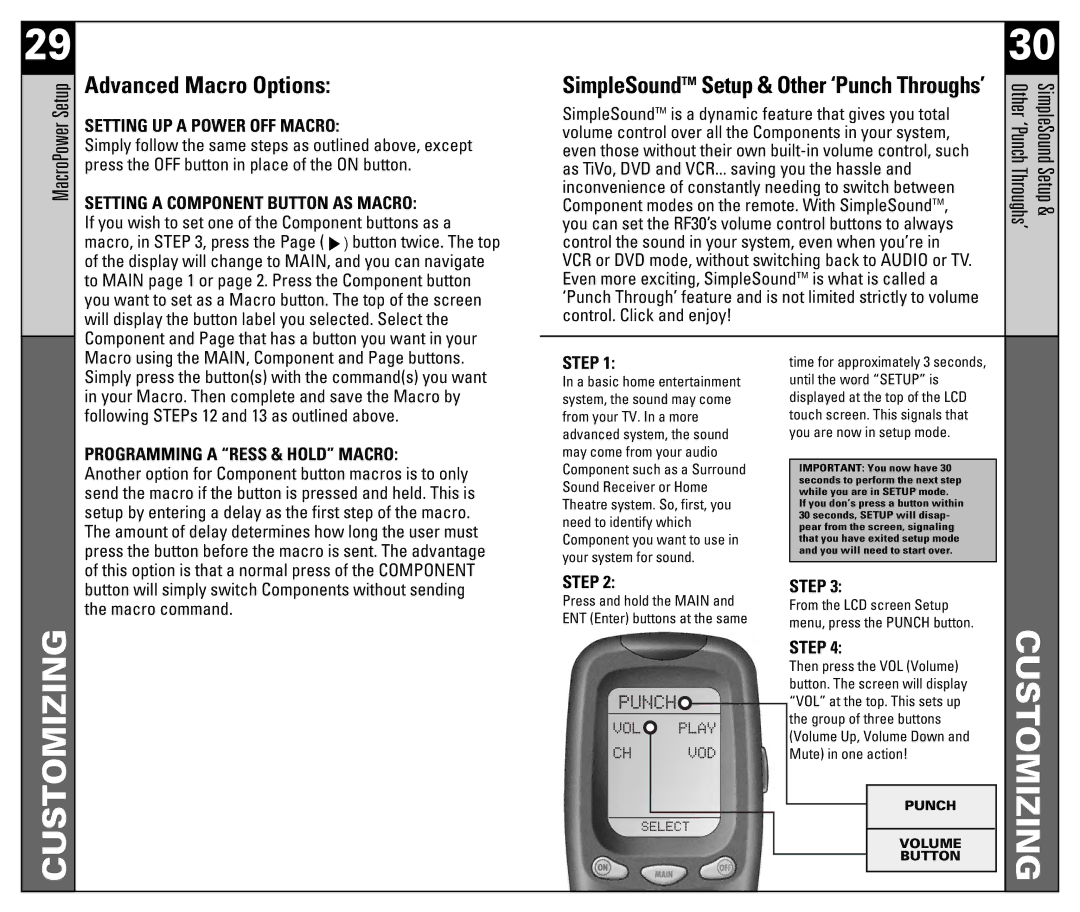29
MacroPower Setup
Advanced Macro Options:
SETTING UP A POWER OFF MACRO:
Simply follow the same steps as outlined above, except press the OFF button in place of the ON button.
SETTING A COMPONENT BUTTON AS MACRO:
If you wish to set one of the Component buttons as a macro, in STEP 3, press the Page (![]() button twice. The top of the display will change to MAIN, and you can navigate to MAIN page 1 or page 2. Press the Component button you want to set as a Macro button. The top of the screen will display the button label you selected. Select the Component and Page that has a button you want in your
button twice. The top of the display will change to MAIN, and you can navigate to MAIN page 1 or page 2. Press the Component button you want to set as a Macro button. The top of the screen will display the button label you selected. Select the Component and Page that has a button you want in your
SimpleSoundTM Setup & Other ‘Punch Throughs’
SimpleSoundTM is a dynamic feature that gives you total volume control over all the Components in your system, even those without their own
30
Other ‘Punch | SimpleSound |
Throughs’ | Setup & |
Macro using the MAIN, Component and Page buttons. Simply press the button(s) with the command(s) you want in your Macro. Then complete and save the Macro by following STEPs 12 and 13 as outlined above.
PROGRAMMING A “RESS & HOLD” MACRO:
Another option for Component button macros is to only send the macro if the button is pressed and held. This is setup by entering a delay as the first step of the macro.
The amount of delay determines how long the user must press the button before the macro is sent. The advantage of this option is that a normal press of the COMPONENT
STEP 1:
In a basic home entertainment system, the sound may come from your TV. In a more advanced system, the sound may come from your audio Component such as a Surround Sound Receiver or Home Theatre system. So, first, you need to identify which Component you want to use in your system for sound.
time for approximately 3 seconds, until the word “SETUP” is displayed at the top of the LCD touch screen. This signals that you are now in setup mode.
IMPORTANT: You now have 30 seconds to perform the next step while you are in SETUP mode.
If you don’s press a button within 30 seconds, SETUP will disap- pear from the screen, signaling that you have exited setup mode and you will need to start over.
CUSTOMIZING
button will simply switch Components without sending the macro command.
STEP 2: | STEP 3: | ||||||
Press and hold the MAIN and | From the LCD screen Setup | ||||||
ENT (Enter) buttons at the same | menu, press the PUNCH button. | ||||||
|
|
|
|
|
| STEP 4: | |
|
|
|
|
|
| Then press the VOL (Volume) | |
|
|
|
|
|
| button. The screen will display | |
|
|
|
|
|
| “VOL” at the top. This sets up | |
|
|
|
|
|
| ||
|
|
|
|
|
| the group of three buttons | |
|
|
|
|
|
| ||
|
|
|
|
|
| (Volume Up, Volume Down and | |
|
|
|
|
|
| Mute) in one action! | |
|
|
|
|
|
|
|
|
|
|
|
|
|
|
| PUNCH |
|
|
|
|
|
|
| |
|
|
|
|
|
|
|
|
|
|
|
|
|
|
| VOLUME |
|
|
|
|
|
|
| BUTTON |
|
|
|
|
|
|
| |
|
|
|
|
|
|
|
|