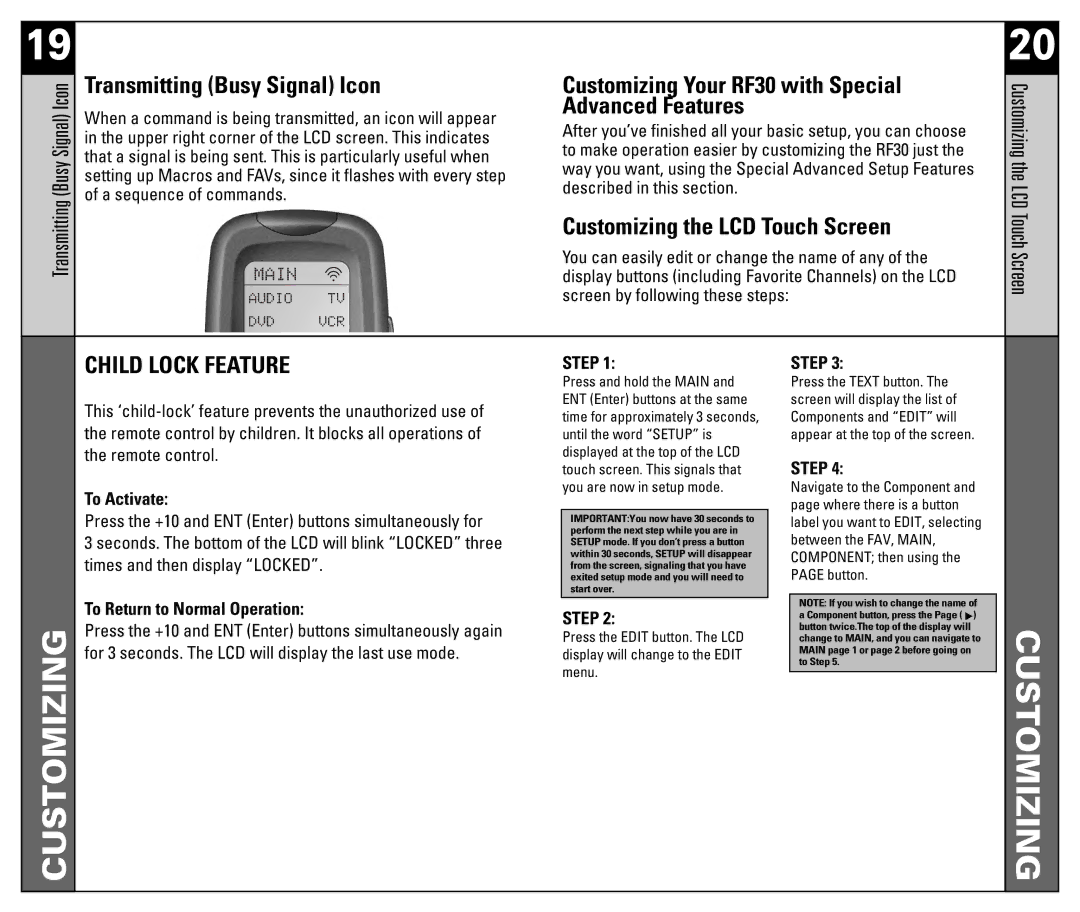19
Transmitting (Busy Signal) Icon
Transmitting (Busy Signal) Icon
When a command is being transmitted, an icon will appear in the upper right corner of the LCD screen. This indicates that a signal is being sent. This is particularly useful when setting up Macros and FAVs, since it flashes with every step of a sequence of commands.
Customizing Your RF30 with Special Advanced Features
After you’ve finished all your basic setup, you can choose to make operation easier by customizing the RF30 just the way you want, using the Special Advanced Setup Features described in this section.
Customizing the LCD Touch Screen
You can easily edit or change the name of any of the display buttons (including Favorite Channels) on the LCD screen by following these steps:
20
Customizing the LCD Touch Screen
CUSTOMIZING
CHILD LOCK FEATURE
This
To Activate:
Press the +10 and ENT (Enter) buttons simultaneously for
3 seconds. The bottom of the LCD will blink “LOCKED” three times and then display “LOCKED”.
To Return to Normal Operation:
Press the +10 and ENT (Enter) buttons simultaneously again for 3 seconds. The LCD will display the last use mode.
STEP 1:
Press and hold the MAIN and ENT (Enter) buttons at the same time for approximately 3 seconds, until the word “SETUP” is displayed at the top of the LCD touch screen. This signals that you are now in setup mode.
IMPORTANT:You now have 30 seconds to perform the next step while you are in SETUP mode. If you don’t press a button within 30 seconds, SETUP will disappear from the screen, signaling that you have exited setup mode and you will need to start over.
STEP 2:
Press the EDIT button. The LCD display will change to the EDIT menu.
STEP 3:
Press the TEXT button. The screen will display the list of Components and “EDIT” will appear at the top of the screen.
STEP 4:
Navigate to the Component and page where there is a button label you want to EDIT, selecting between the FAV, MAIN, COMPONENT; then using the PAGE button.
NOTE: If you wish to change the name of a Component button, press the Page (![]() ) button twice.The top of the display will change to MAIN, and you can navigate to MAIN page 1 or page 2 before going on to Step 5.
) button twice.The top of the display will change to MAIN, and you can navigate to MAIN page 1 or page 2 before going on to Step 5.
CUSTOMIZING