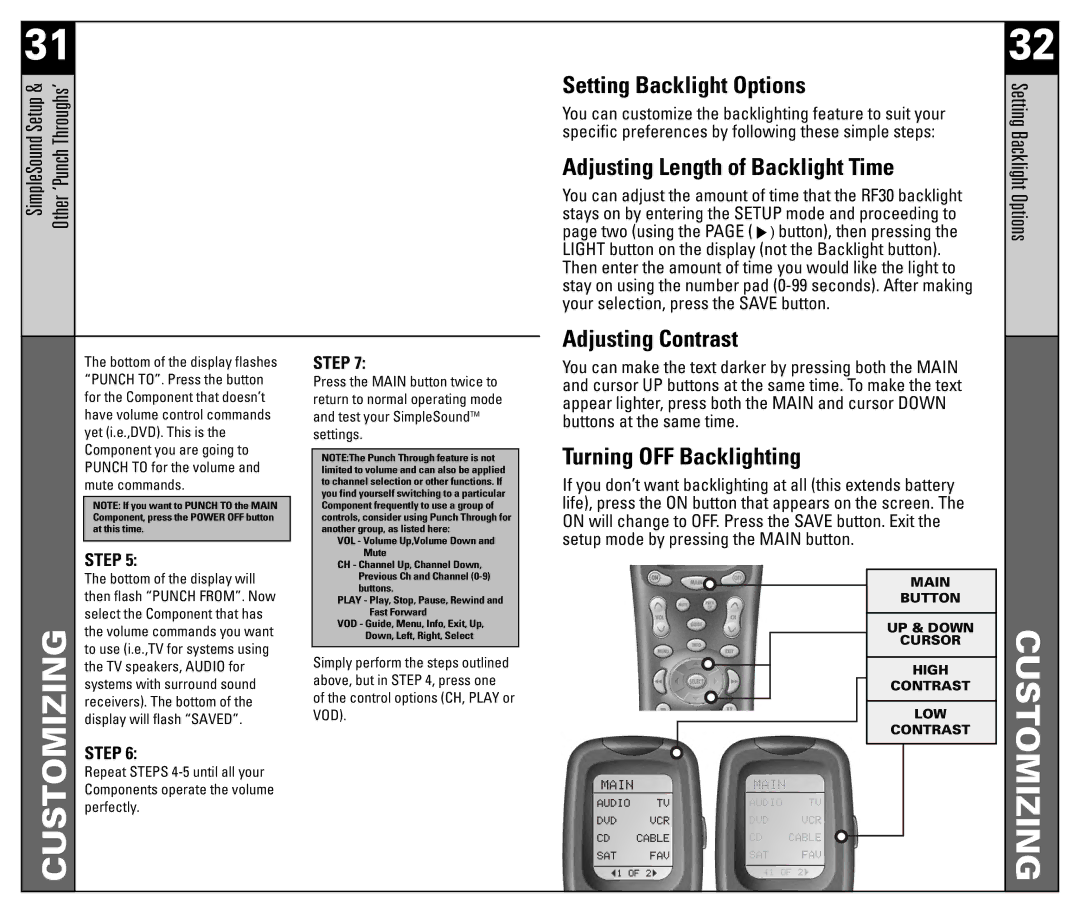31
SimpleSound Setup & | Other ‘Punch Throughs’ |
CUSTOMIZING
The bottom of the display flashes “PUNCH TO”. Press the button for the Component that doesn’t have volume control commands yet (i.e.,DVD). This is the Component you are going to PUNCH TO for the volume and mute commands.
NOTE: If you want to PUNCH TO the MAIN Component, press the POWER OFF button at this time.
STEP 5:
The bottom of the display will then flash “PUNCH FROM”. Now select the Component that has the volume commands you want to use (i.e.,TV for systems using the TV speakers, AUDIO for systems with surround sound receivers). The bottom of the display will flash “SAVED”.
STEP 6:
Repeat STEPS
STEP 7:
Press the MAIN button twice to return to normal operating mode and test your SimpleSoundTM settings.
NOTE:The Punch Through feature is not limited to volume and can also be applied to channel selection or other functions. If you find yourself switching to a particular Component frequently to use a group of controls, consider using Punch Through for another group, as listed here:
VOL - Volume Up,Volume Down and Mute
CH - Channel Up, Channel Down, Previous Ch and Channel
PLAY - Play, Stop, Pause, Rewind and Fast Forward
VOD - Guide, Menu, Info, Exit, Up, Down, Left, Right, Select
Simply perform the steps outlined above, but in STEP 4, press one of the control options (CH, PLAY or VOD).
Setting Backlight Options
You can customize the backlighting feature to suit your specific preferences by following these simple steps:
Adjusting Length of Backlight Time
You can adjust the amount of time that the RF30 backlight stays on by entering the SETUP mode and proceeding to page two (using the PAGE (![]() button), then pressing the LIGHT button on the display (not the Backlight button).
button), then pressing the LIGHT button on the display (not the Backlight button).
Then enter the amount of time you would like the light to stay on using the number pad
Adjusting Contrast
You can make the text darker by pressing both the MAIN and cursor UP buttons at the same time. To make the text appear lighter, press both the MAIN and cursor DOWN buttons at the same time.
Turning OFF Backlighting
If you don’t want backlighting at all (this extends battery life), press the ON button that appears on the screen. The ON will change to OFF. Press the SAVE button. Exit the setup mode by pressing the MAIN button.
MAIN
BUTTON
UP & DOWN
CURSOR
HIGH
CONTRAST
LOW
CONTRAST
32
Setting Backlight Options