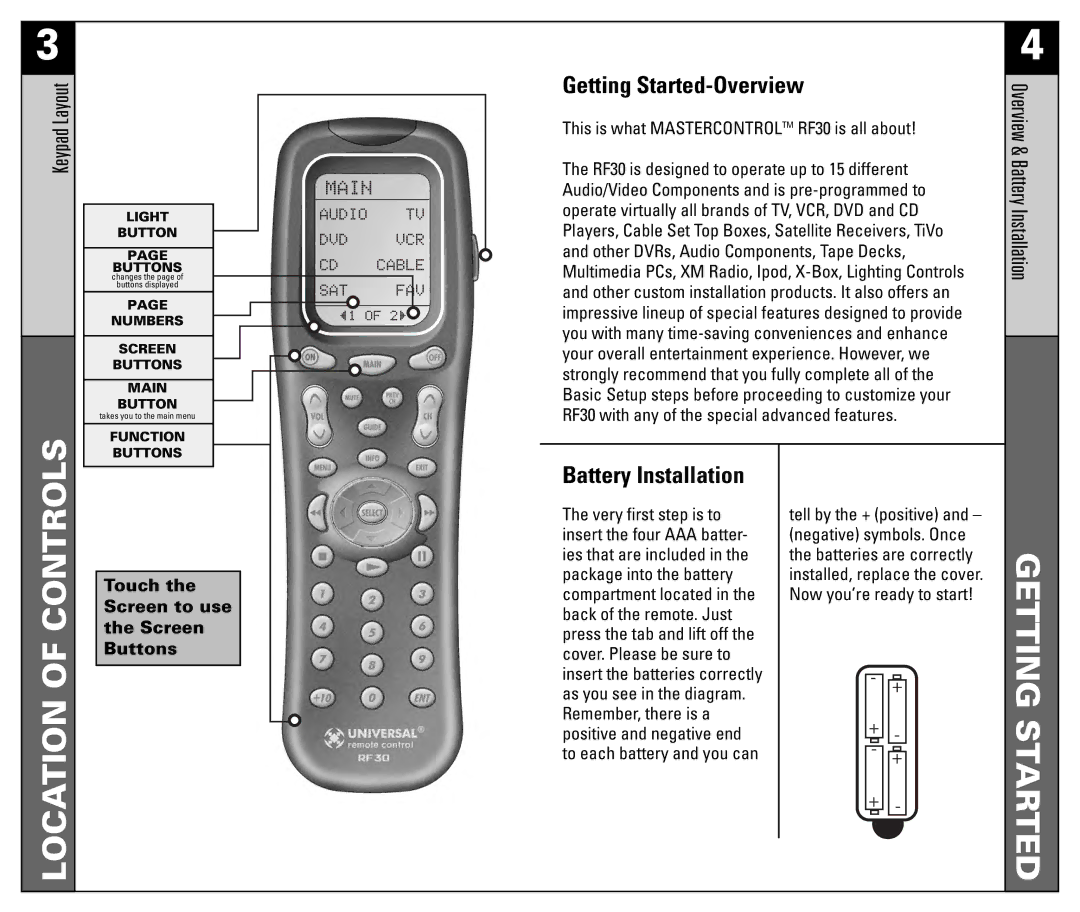3
Keypad Layout
LIGHT
BUTTON
PAGE
BUTTONS
changes the page of
buttons displayed
PAGE
NUMBERS
SCREEN
BUTTONS
MAIN
BUTTON
takes you to the main menu
Getting Started-Overview
This is what MASTERCONTROLTM RF30 is all about!
The RF30 is designed to operate up to 15 different Audio/Video Components and is
4
Overview & Battery Installation
LOCATION OF CONTROLS
FUNCTION
BUTTONS
Touch the Screen to use the Screen Buttons
Battery Installation
The very first step is to insert the four AAA batter- ies that are included in the package into the battery compartment located in the back of the remote. Just press the tab and lift off the cover. Please be sure to insert the batteries correctly as you see in the diagram. Remember, there is a positive and negative end to each battery and you can
tell by the + (positive) and – (negative) symbols. Once the batteries are correctly installed, replace the cover. Now you’re ready to start!