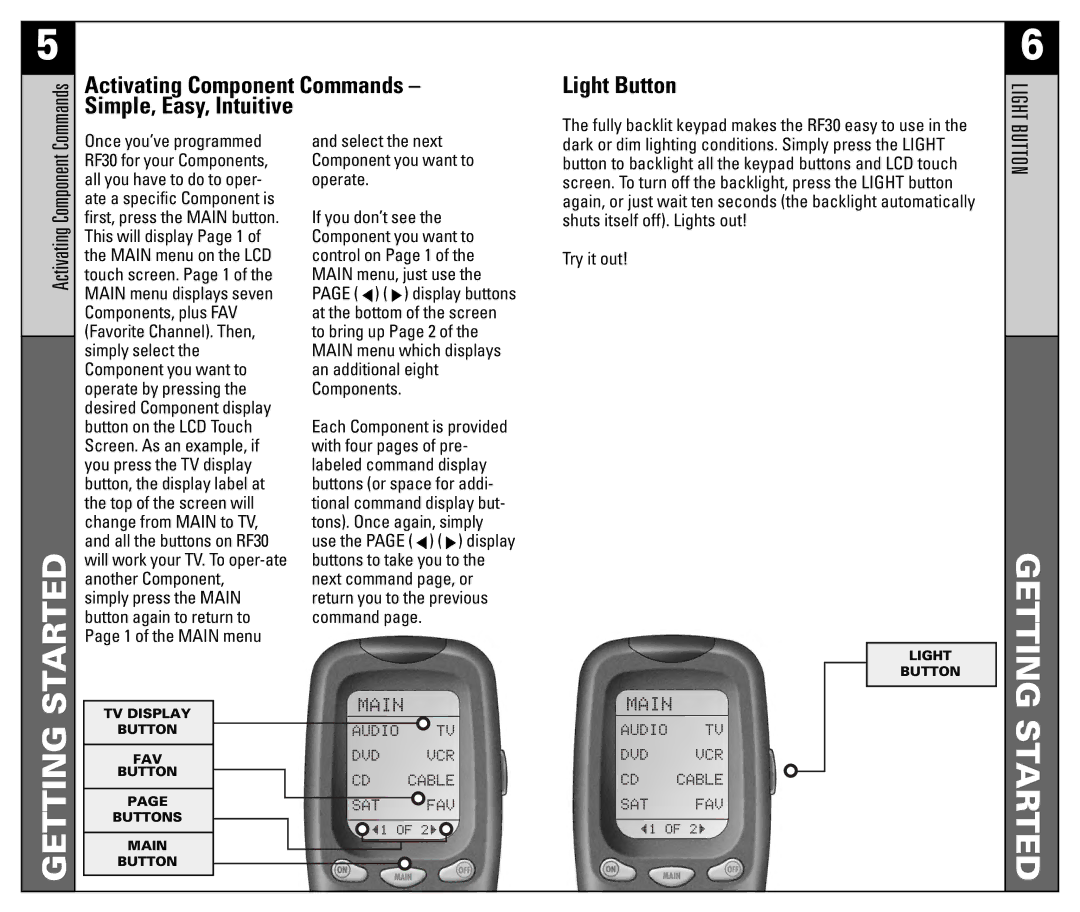5
Commands
Activating Component Commands – Simple, Easy, Intuitive
Light Button
6
LIGHT
Activating Component
GETTING STARTED
Once you’ve programmed RF30 for your Components, all you have to do to oper- ate a specific Component is first, press the MAIN button. This will display Page 1 of the MAIN menu on the LCD touch screen. Page 1 of the MAIN menu displays seven Components, plus FAV (Favorite Channel). Then, simply select the Component you want to operate by pressing the desired Component display button on the LCD Touch Screen. As an example, if you press the TV display button, the display label at the top of the screen will change from MAIN to TV, and all the buttons on RF30 will work your TV. To
TV DISPLAY
BUTTON
FAV
BUTTON
PAGE
BUTTONS
MAIN
BUTTON
and select the next Component you want to operate.
If you don’t see the Component you want to control on Page 1 of the MAIN menu, just use the PAGE (![]() ) (
) (![]() ) display buttons at the bottom of the screen to bring up Page 2 of the MAIN menu which displays an additional eight Components.
) display buttons at the bottom of the screen to bring up Page 2 of the MAIN menu which displays an additional eight Components.
Each Component is provided with four pages of pre- labeled command display buttons (or space for addi- tional command display but- tons). Once again, simply use the PAGE (![]() ) (
) (![]() ) display buttons to take you to the next command page, or return you to the previous command page.
) display buttons to take you to the next command page, or return you to the previous command page.
The fully backlit keypad makes the RF30 easy to use in the dark or dim lighting conditions. Simply press the LIGHT button to backlight all the keypad buttons and LCD touch screen. To turn off the backlight, press the LIGHT button again, or just wait ten seconds (the backlight automatically shuts itself off). Lights out!
Try it out!
LIGHT
BUTTON
BUTTON