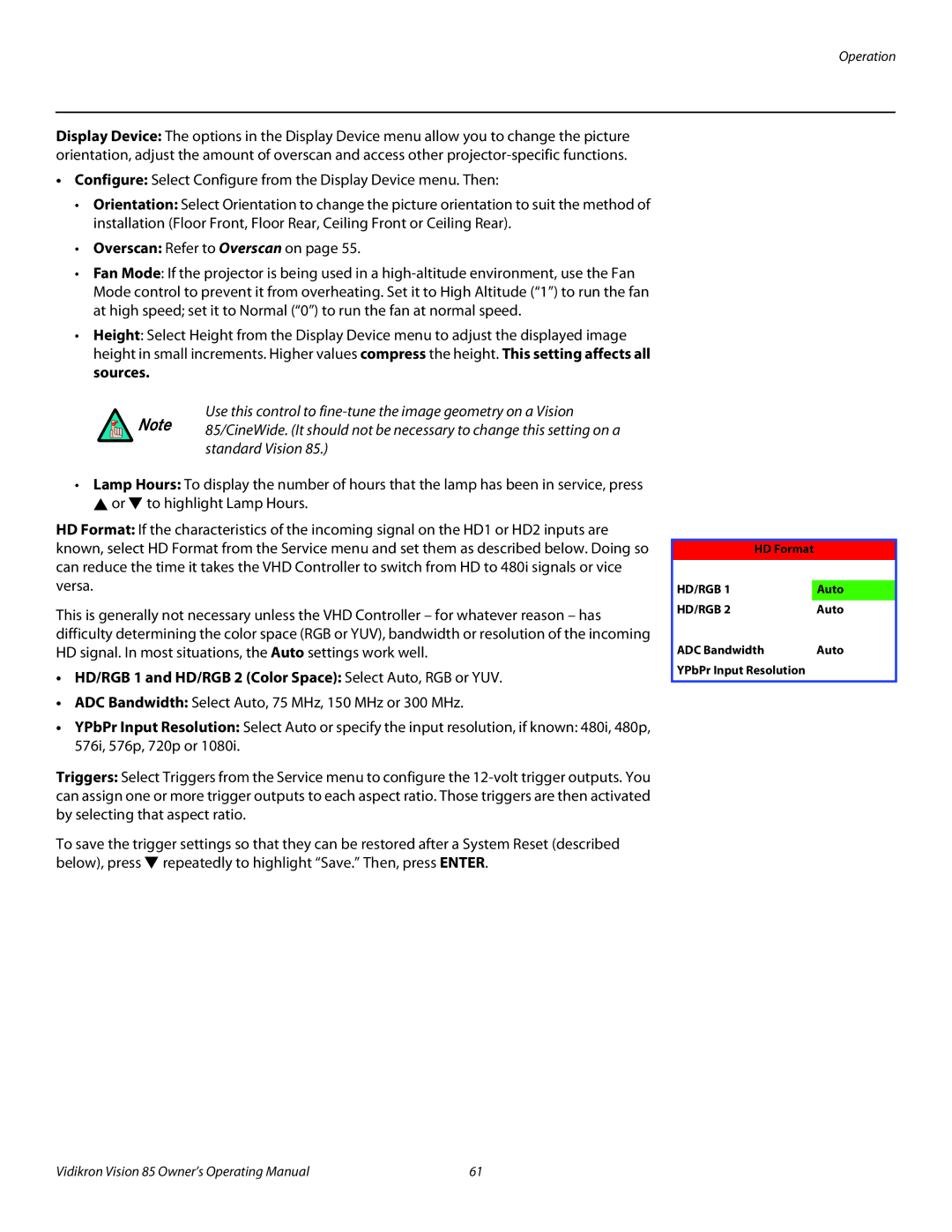Operation
Display Device: The options in the Display Device menu allow you to change the picture orientation, adjust the amount of overscan and access other
•Configure: Select Configure from the Display Device menu. Then:
•Orientation: Select Orientation to change the picture orientation to suit the method of installation (Floor Front, Floor Rear, Ceiling Front or Ceiling Rear).
•Overscan: Refer to Overscan on page 55.
•Fan Mode: If the projector is being used in a
•Height: Select Height from the Display Device menu to adjust the displayed image height in small increments. Higher values compress the height. This setting affects all sources.
Use this control to
standard Vision 85.)
•Lamp Hours: To display the number of hours that the lamp has been in service, press ![]() or
or ![]() to highlight Lamp Hours.
to highlight Lamp Hours.
HD Format: If the characteristics of the incoming signal on the HD1 or HD2 inputs are known, select HD Format from the Service menu and set them as described below. Doing so can reduce the time it takes the VHD Controller to switch from HD to 480i signals or vice versa.
This is generally not necessary unless the VHD Controller – for whatever reason – has difficulty determining the color space (RGB or YUV), bandwidth or resolution of the incoming HD signal. In most situations, the Auto settings work well.
•HD/RGB 1 and HD/RGB 2 (Color Space): Select Auto, RGB or YUV.
•ADC Bandwidth: Select Auto, 75 MHz, 150 MHz or 300 MHz.
•YPbPr Input Resolution: Select Auto or specify the input resolution, if known: 480i, 480p, 576i, 576p, 720p or 1080i.
Triggers: Select Triggers from the Service menu to configure the
To save the trigger settings so that they can be restored after a System Reset (described below), press ![]() repeatedly to highlight “Save.” Then, press ENTER.
repeatedly to highlight “Save.” Then, press ENTER.
HD Format
HD/RGB 1 | Auto |
HD/RGB 2 | Auto |
ADC Bandwidth | Auto |
YPbPr Input Resolution |
|
Vidikron Vision 85 Owner’s Operating Manual | 61 |